-
Introducing Detailed Product Review
Detailed Product Review extension was created to give you more information about customers' opinion and to express for your customers their thoughts and feelings about your products. As specialists discovered, one of the most important factors that influence customers decision is the opinion of others customers. This extension will help to make your store more interactive and attractive for people. The flexible set of settings allows you to create different ratings that will reveal the main theme of your site.
Statistics, analysis? What products are top-rated or less-rated? Which reviews were written last month? Need to know top-rated products from the particular category? Any information is available via Detailed Product Review! Do not spend money for nothing, you can plan your business to get more profit.
Create the review that will show the individuality of your site. Clothing, computers, media? Whatever your products are - you can customize reviews so that they will never look like on other sites. Simple Javascript review form doesn't take place on the page and its design will be surely liked by customers.
Are you afraid of spam? Need moderation, but have hundreds of products? Guests are disallowed to write reviews by default, pre-moderation of reviews is turned on so nobody will have an ability to write spam instead of a real review. Anyway, these features can be turned off - only you can decide who will have an opportunity to write reviews to your products.
-
Upgrade the Detailed Product Review
- 1. Create a backup. If you made some customizations in previous module version, you need to create copies of modified files to avoid changes override.
- 2. Disable the Magento Compiler (if it is enabled).
- 3. Important: Disable all types of cache used (Magento/FPC/Varnish/Redis, etc).
- 4. Upload archive to the Magento web root.
- 5. Extract files tar -xf archive.tgz -C ./ (instead of “archive.tgz” you have to use archive of MageWorkshop module).
- 6. Re-login into Magento Admin Panel.
- 7. Important: Re-enable and flush all Cache types. Skipping this step may cause issues with module installers apply and errors in module work!
- 8. Run Reindex Data (Click System > Index Management. On the left side is a list of categories that can be reindexed. Select "Product Attributes" and "Category Products" and run reindex. Or you can run a reindex for all categories, click Select All. From the Actions drop-down menu, select Reindex Data and then click Submit.)
- 9. Re-enable the Magento Compiler (if it was disabled on the step #2).
- 10. In case you have customizations in DetailedReview module - after module upgrade you need to merge changes manually and check if there are no issues in module work.
-
Detailed Product Review Extension: Installation
- 1. Before module installing, please make a backup of the Magento installation.
- 2. Disable the Magento Compiler (if it is enabled).
- 3. Important: Disable all types of cache used (Magento/FPC/Varnish/Redis, etc).
- 4. Upload archive to the Magento web root.
- 5. Extract files tar -xf archive.tgz -C ./ (instead of “archive.tgz” you have to use the archive of MageWorkshop module).
- 6. Re-login into Magento Admin Panel.
- 7. Important: Re-enable and flush all Cache types. Skipping this step may cause issues with module installers apply and errors in module work!
- 8. Run Reindex Data (Click System > Index Management. On the left side is a list of categories that can be reindexed. Select "Product Attributes" and "Category Products" and run reindex. Or you can run a reindex for all categories, click Select All. From the Actions drop-down menu, select Reindex Data and then click Submit.)
- 9. Re-enable the Magento Compiler (if it was disabled on the step #2).
- 10. Apply license keys for your stores.
Note that the extension package has included two obfuscated files:
- app / code / local / MageWorkshop / DetailedReview / Model / Observer.php
- app / code / local / MageWorkshop / DetailedReview / Helper / Data.php
That files containing part of the license generation algorithm.
If there is antivirus software installed on the server or there is one which is providing by hosting provider as part of the hosting service then there is possibility false-positive antivirus activation. To prevent it this files should be added to the ignore list. If above files have been deleted please use ones from the module package to restore them (unpack and copy them to the corresponding paths).
To Flush all Magento cache
- 1. Go to System -> Cache Management
- 2. Click on “select all” in the upper left corner
- 3. Under “action” click on “refresh” and click submit
- 4. Then click on these buttons:
-
- a. Flush Magento Cache.
- b. Flush Cache Storage.
- c. Flush Catalog Images Cache.
- d. Flush JavaScript/CSS Cache.
Login to Admin area and follow steps:
To Reindex Magento data
- 1. Go to System -> Index Management
- 2. Click on “select all” in the upper left corner
- 3. Under “Action” select “Reindex Data” and click Submit button
Login to Admin area and follow steps:
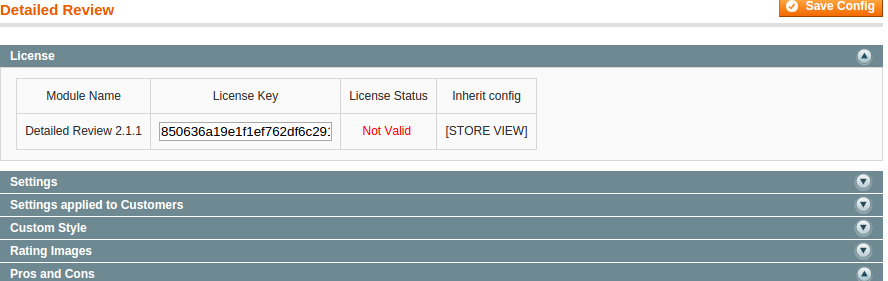
License
To apply licenses for multi-domain you need to do following steps:
1) go to Admin panel: System-> Configuration -> MageWorkshop -> DetailedReview -> License and enter and save key, which was generated for domain, you are using for backend;
2) go to Current Configuration Scope dropdown
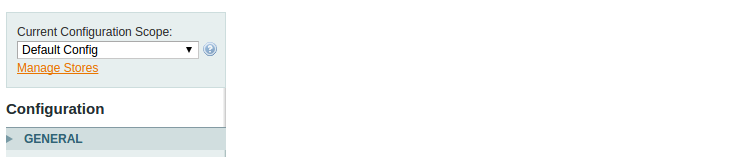
and select Store View, which is used for the frontend. In DetailedReview License config section uncheck Use Website option and enter a license key, which was generated for frontend domain.

-
Detailed Product Review Extension: Configuration
To configure Detailed Review extension you should login into Magento system and navigate to System → Configuration → Detailed Review configuration tab.
This configuration scope contains such sections:
- > License
- > Settings
- > Search Engine Optimization
- > Settings applied to Customers
- > Complaint Options
- > Email Admin Notification About Complaint
- > Custom style
- > Rating Images
- > Pros and Cons
- > Enable/Disable Review Info Fields
- > Enable/Disable Review Form Fields
- > Enable/Disable Review List Filters
- > Captcha Options
- > Social Share
- > Image Options
- > Video Preview Options
- > Email Admin Notification
- > Email Customer Notification
- > Discount Coupon for Reviewer
- > Reviews List Options
- > Date and Time Display Settings
- > Statistics Options
- > Validation Options
- > Javascript Libraries
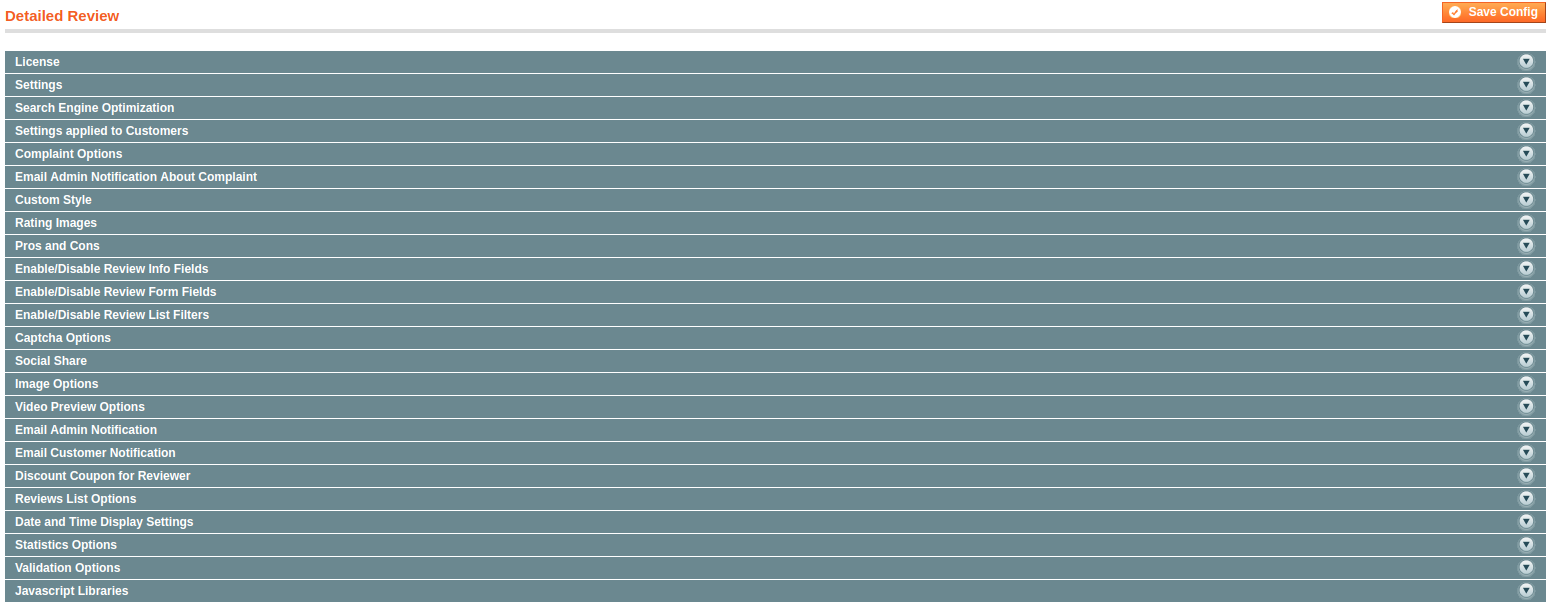
Settings
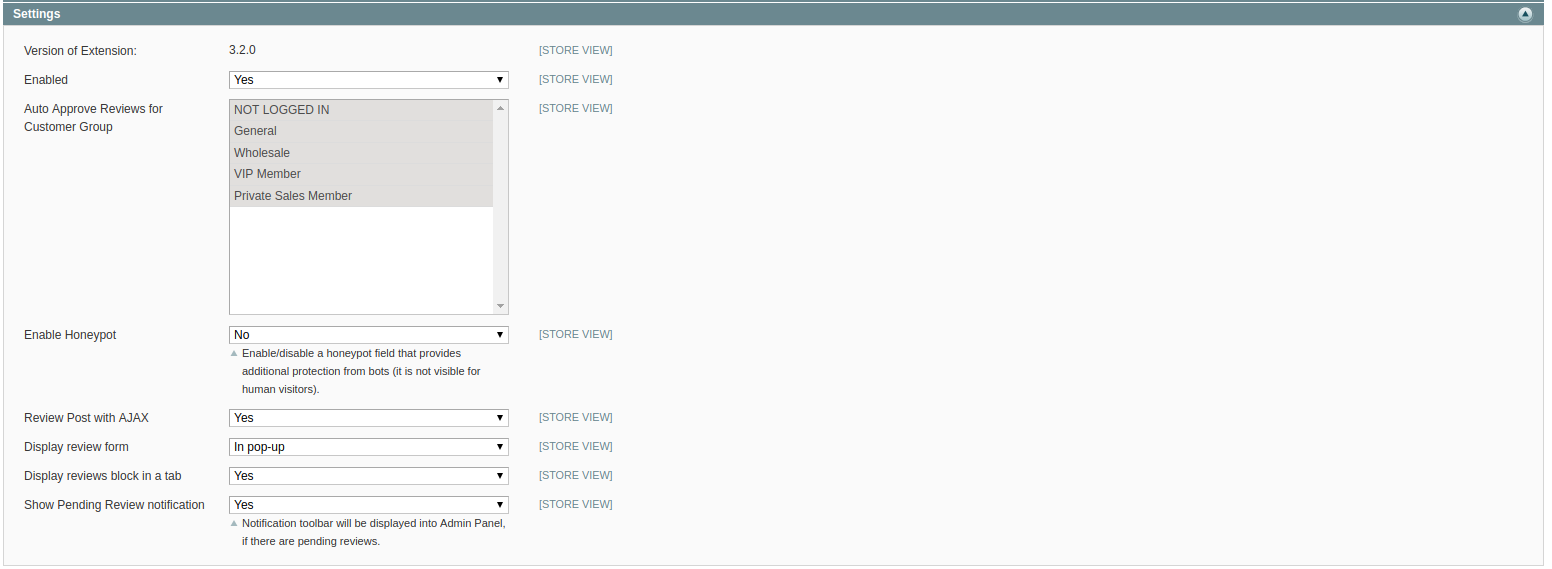
In Settings section such options are available in the drop-down list:
- - Enabled
- - Auto Approve Reviews for Customer Group
- - Enable Honeypot
- - Review Post with AJAX
- - Display review form
- - Display reviews block in a tab
- - Show Pending Review notification
Enabled - this option will switch the module on or off (“Yes” is the default option, extension turned on). In case<,> you select “No” extension will not be visible on the front-end and review-related functionality will degrade to default Magento’s one.
Auto Approve Reviews for Customer Group - allows to post a review directly without waiting when Admin approves it. You could specify the customer groups which can write a review without further pre-moderation.
Enable Honeypot - enable/disable a honeypot field that provides additional protection from bots (it is not visible for human visitors).
Review Post with AJAX - allows to post a review without page reload.
Display review form - this option allows to display review form directly on the product page, in the popup or on the separate page.
Display reviews block in a tab - allows to place the reviews block into “Reviews” tab, if your theme uses tabs on product page. When the option is set to “No”, the reviews block will be placed after the tabs section.
Show Pending Review notification - when the option is set to “Yes”, link to the list of Pending Reviews will be displayed on the Notification in the Admin Panel.
Pros and Cons
In "Pros and Cons" section, you can select Pros and Cons, that will be displayed on review form by default.
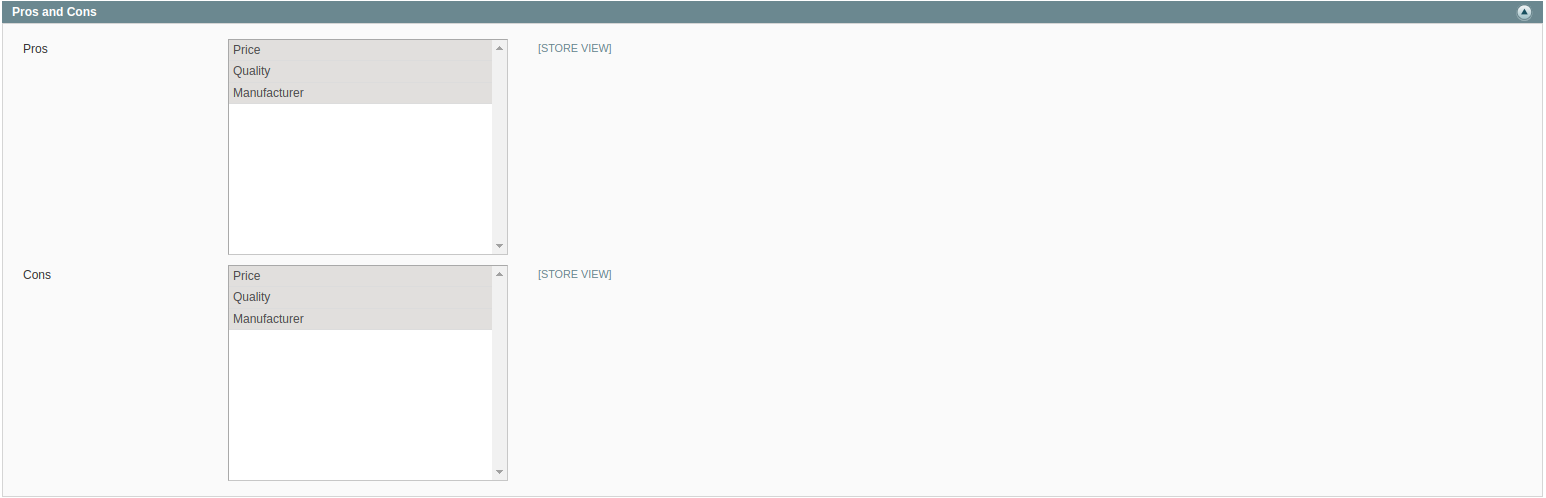
Enable/Disable Review Info Fields
Here you can enable or disable additional info fields which will be available for the user on front-end during writing review.
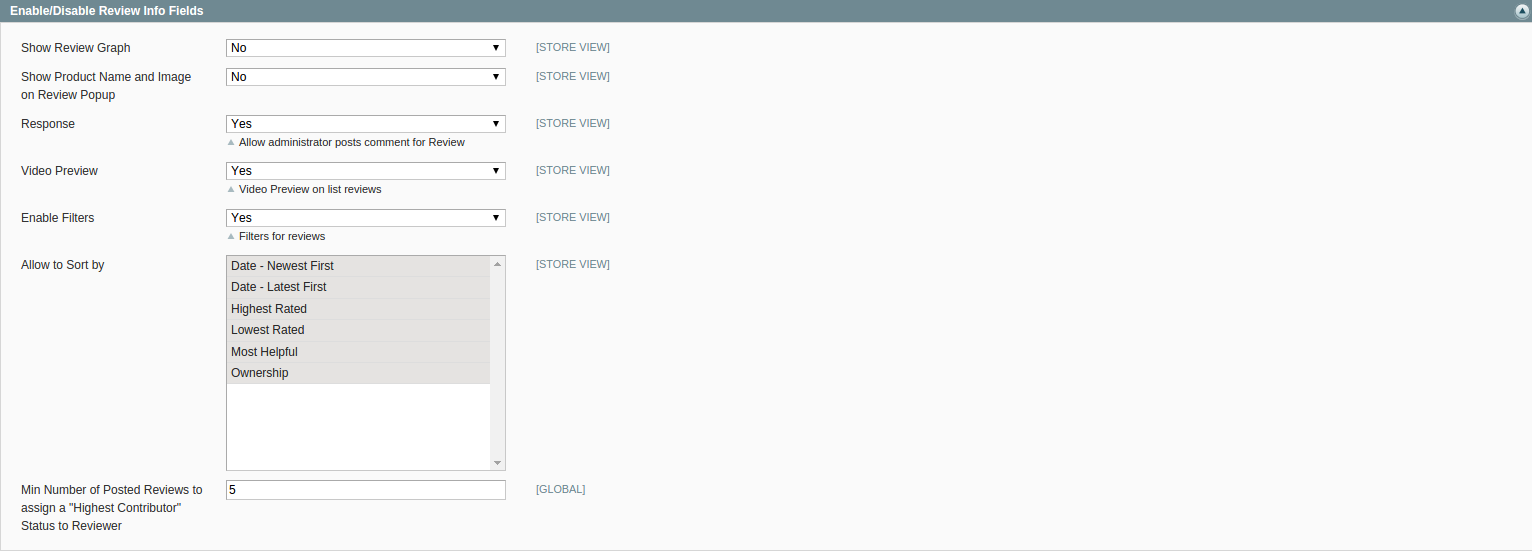
Admin has an ability to show/hide product Name and Image on the Review form in pop-up and on Review form on separate page
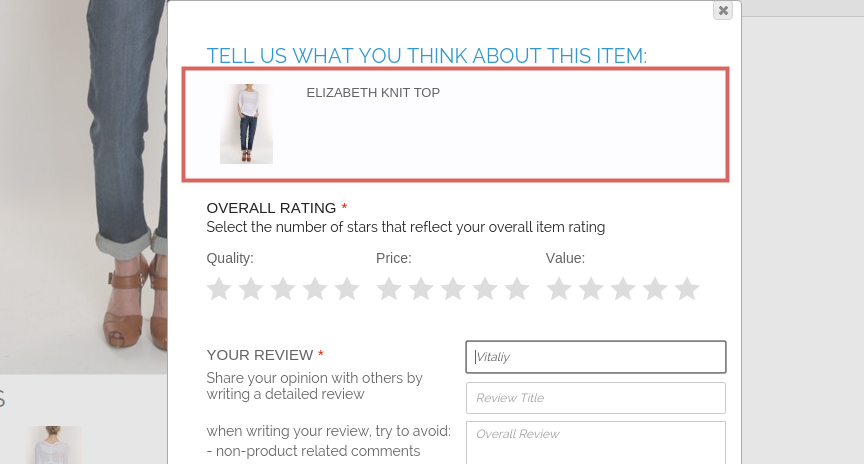
Enable/Disable Review Form Fields
Here you can enable or disable additional form fields which will be available for the user on front-end during writing review.

You can enable/disable filters here. They will be available on product page. It’s also possible to set min number of posted reviews to assign a “Highest Contributor” status to the reviewer.
Here you specify attributes by which user will have an ability to sort with on front-end. In case if some fields will not be selected, they will not appear in sorting drop-down on the front-end.
Enable/Disable Review List Filters
Here you can enable or disable the options for the filtering review list.

Captcha Options
Here you can enable reCAPTCHA which will be shown for users while applying for review.

You will need to register your domain on reCAPTCHA site and receive Public Key and Private Key to put them in Admin area:
- 1. Go to www.google.com/recaptcha/admin#list, log in with your google account and register your domain.
- 2. Enter your site name to Name field and domain to Domain field and click Registration button.
- 3. Copy Public Key and Private Key from reCAPTCHA website and paste to appropriate fields in Captcha Options section.
- 4. Turn on Captcha from Admin area and save changes.
Note: To register your domain you should have a Google account.
Domain registration for configuration Public and Private Keys.
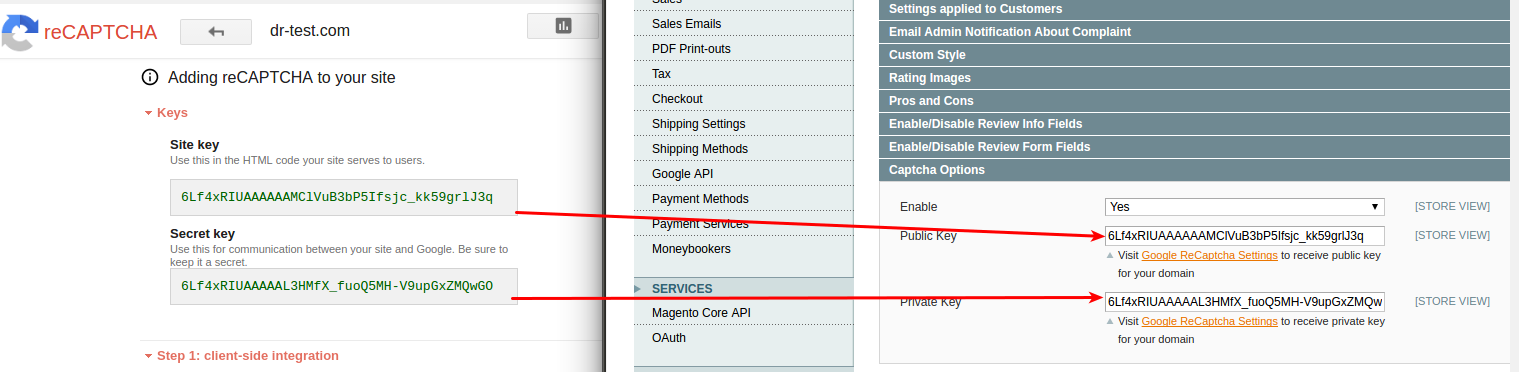
Image Options
You can configure image properties and the max number of images that could be uploaded with a review using the following options.

Video Preview Options
Here you could configure video size preview. Change preview width and height.

Email Admin Notification
Here you could configure options which are related to email sending. Event triggered when a new review is created.

To allow sending email notification, select “Yes” from the drop-down (in case you don’t need the email notification, select “No”).
Default Email Receiver - field allows to set emails receivers.
New Review Email Sender - field allows to choose a sender (to configure a new sender, go to System → Configuration → Store Email Addresses).
Review Email Template - field allows to choose email template to be applied.
New Review Email Copy To - adds additional recipient email, who will receive a copy of the email. If there are more than one recipient then a list of emails entered should be comma-separated. If this field is empty then the email will be sent to “Customer Support” only.
New Review Email Copy Method - gives a possibility to choose the preferable copy method of the email.
Email Customer Notification
This fields depends on "Settings applied to Customers -> Email Field" or it is necessary that the client has been logged in system.

Enable - enable/disable email customer notification.
Review Email Sender - field allows to choose a sender (to configure a new sender, go to System → Configuration → Store Email Addresses).
Review Email Template - field allows to choose email template to be applied.
Review Email Blind Copy To - field allows to send blind copy (Comma-separated. If empty then email will be send to 'Customer Support').
Discount Coupon for Reviewer
Here you could configure the generation and sending of coupons for the Reviewers.
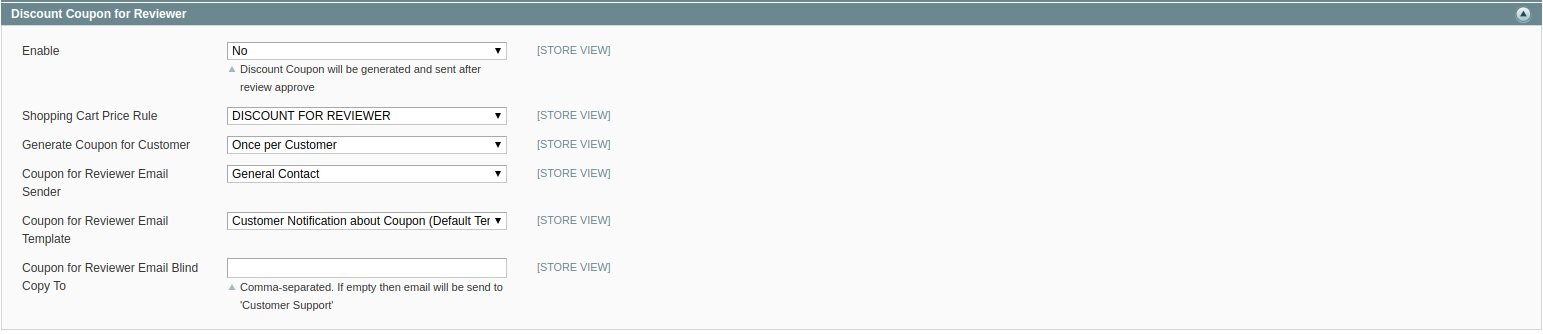
Enable - enable/disable the generation and sending of coupons for the Reviewers. Discount Coupon will be generated and sent after review approve.
Shopping Cart Price Rule - Price Rule for the Coupon generation, from the Magento "Shopping Cart Price Rules" list. You can create the Price Rule in the Admin Panel -> Promotions-> Shopping Cart Price Rules.
Generate Coupon for Customer - the coupon generation method. You can choose one from the methods: "Once per Customer", "Once per Product" or "Per each approved Review".
Coupon for Reviewer Email Sender - the sender of coupons, from the Magento email settings list.
Coupon for Reviewer Email Template - email template with the coupon details.
Coupon for Reviewer Email Blind Copy To - list of additional emails for the coupons receiver.
Reviews List Options
Gives an ability to choose default sorting method and quantity of reviews shown in the list.

Reviews per Page by Default - a number of reviews per page shown on the front-end.
Reviews per Page - here should be placed comma-separated values for "Show X per page" block on front-end.
Ordering - this option will determine default sorting behavior for front-end.
Date and Time Display Settings
Date and Time formats could be set by the following options.

Recent Reviews in Category
It gives an ability to configure sidebar slider and visibility of product image.

Display Recent Reviews - option allows/denies displaying of Recent Review block on the selected page(s).
Slider Effect - effect to be applied, when slides are changed. To see how it affects slider go to the front-end and check category's page, Recent Review and Recent Reviews by Category blocks (you should have some reviews there to check this functionality).
Number of Reviews in Slideshow - set maximum quantity of reviews for Recent Review and Recent Reviews by Category blocks.
Number of Visible Reviews in Slideshow - set the maximum of visible reviews for Recent Review and Recent Reviews by Category blocks. According to entered value, Recent Reviews block and Recent Reviews by Category block height will be increased if needed.
Rotation Speed - delay in seconds which will determine pause between slides change.
Show Product Image - allows/denies displaying product image in Recent Review and Recent Reviews by Category blocks on the category page
Statistics Options
Here you could configure options for dashboard which contains statistics for reviews.
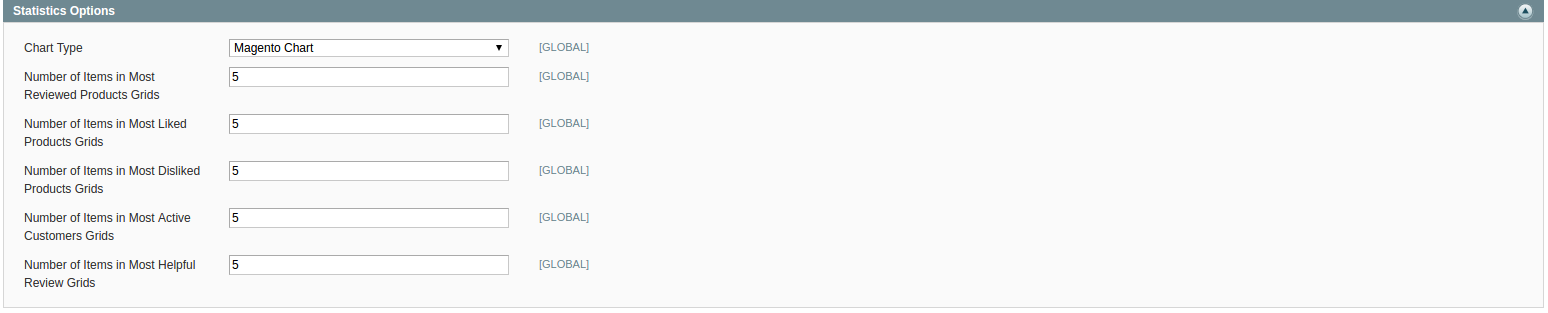
Chart Type - this is the type of chart to be shown in statistics area. Available chart types: Magento Chart, Line Chart, Column Chart, Area Chart.
Number of Items in Most Reviewed Products Grids - allows to set a maximum number of items in Most Reviewed Products Grid.
Number of Items in Most Liked Products Grids - allows to set a maximum number of items in Most Liked Products Grid.
Number of Items in Most Disliked Products Grids - allows to set a maximum number of Items for most disliked products in Most Disliked Products Grids.
Number of Items in Most Active Customers Grids - allows to set a maximum number of items for most active customers in Most Active Customers Grids.
Number of Items in Most Helpful Review Grids - allows to set a maximum number of items for most helpful reviews in Most Helpful Grids.
Validation Options
In this section you can set maximum and minimum length of input characters in fields of review form on frontend.
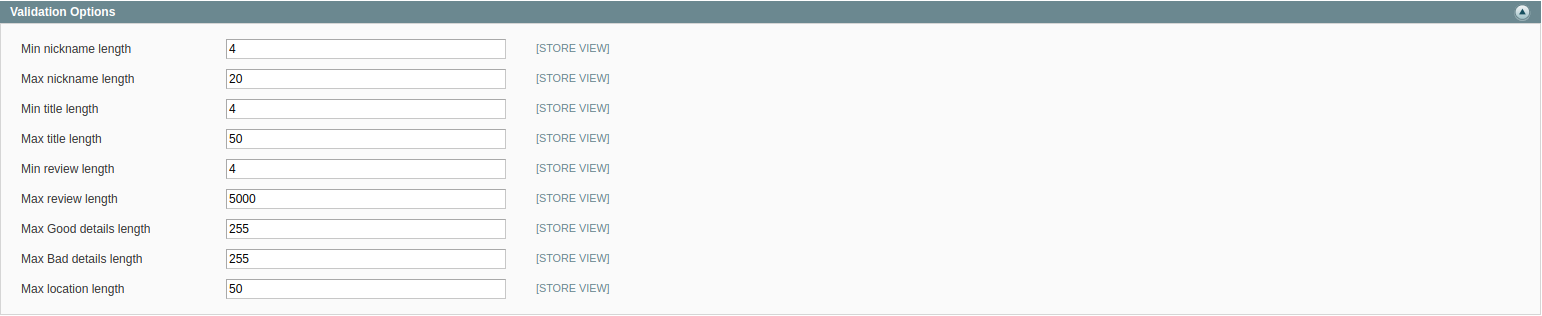
Javascript Libraries
In this section you can initialize JS libraries in local scope which will not intersect with external jQuery.

- 1) jQuery v1.11.3
- 2) adminhtml_review_edit_ver_3.2.0.js, adminhtml_review_edit_ver_3.2.0.min.js, adminhtml_ver_3.2.0.js, adminhtml_ver_3.2.0.min.js, ajaxLoadReview_ver_3.2.0.js, ajaxLoadReview_ver_3.2.0.min.js, bitly_ver_3.2.0.js, bitly_ver_3.2.0.min.js, detailedreview_ver_3.2.0.js, detailedreview_ver_3.2.0.min.js, drResponse_ver_3.2.0.js, drResponse_ver_3.2.0.min.js, fbShare_ver_3.2.0.js, fbShare_ver_3.2.0.min.js, ie7fix_ver_3.2.0.js, ie7fix_ver_3.2.0.min.js, jquery.browser_ver_3.2.0.js, jquery.browser_ver_3.2.0.min.js, jquery.color_ver_3.2.0.js, jquery.color_ver_3.2.0.min.js, jquery.fancybox_ver_3.2.0.js, jquery.fancybox_ver_3.2.0.min.js, jquery.form_ver_3.2.0.js, jquery.form_ver_3.2.0.min.js, jquery_ver_3.2.0.js, jquery_ver_3.2.0.min.js, moment_ver_3.2.0.js, moment_ver_3.2.0.min.js, nouislider_ver_3.2.0.js, nouislider_ver_3.2.0.min.js, placeholder_ver_3.2.0.js, placeholder_ver_3.2.0.min.js, pnotify.custom_ver_3.2.0.js, pnotify.custom_ver_3.2.0.min.js, review_customer_index_ver_3.2.0.js, review_customer_index_ver_3.2.0.min.js, reviewshare_ver_3.2.0.js, reviewshare_ver_3.2.0.min.js, selectivizr_ver_3.2.0.js, selectivizr_ver_3.2.0.min.js, tamingselect_ver_3.2.0.js, tamingselect_ver_3.2.0.min.js
- 3) Fancybox v2.1.5
- 4) noUislider v9.2.0
- 5) jQuery Color Animations v
- 6) jQuery Form v3.51.0
jQuery in our extension is defined as DRjQuery global object to prevent conflicts with the Magento extensions that also use the jQuery libraries. If you already use the same libraries on your store or do not need some of them, you can disable these libraries via options in the "JavaScript Libraries" Detailed Review settings section.
Note that this may cause errors in Javascript if not all needed libraries are included or they have incompatible versions.
-
Detailed Product Review Extension: Reviews Statistics
To see Reviews Statistics go to Catalog → Reviews and Ratings → Customer Reviews → Reviews Statistics.
Image reviews statistics for Top Most Reviewed Products, Top Most Liked Products, Top Most Disliked Products, Top Most Active Customers, Top Helpful Review. There is an ability to navigate and to edit item directly from the grid.
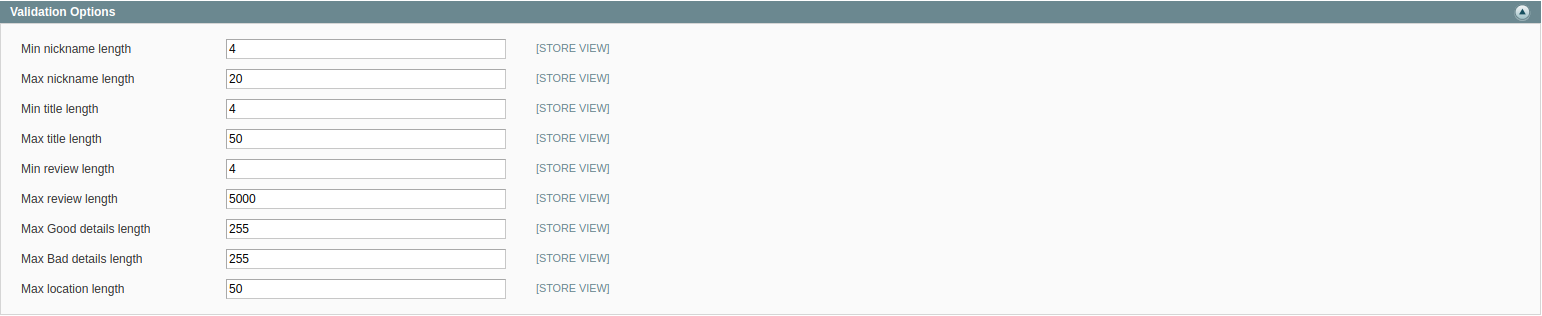
-
The “Recent Reviews” Widget
It gives an ability to configure the sidebar slider and visibility of the product image.
Creating a Widget:
Step1: Choose the Widget Type
- 1. On the Admin menu, select CMS → Widgets.
- 2. Click the “Add New Widget Instance” button.
- 3. In the “Settings” section, select the “Recent Reviews” type of widget. Then, click the Continue button.
-
4. In the “Frontend Properties” section, do the following:
- a. In the “Widget Instance Title” field, enter a descriptive title for the widget. This title is for internal use only, and won’t be visible to your customers.
- b. Enter a number in the “Sort Order” field to determine the order of the block when listed with others in the column. The top position is zero.
- c. Set “Assign to Store Views” to “All Store Views,” or to the view where you want the widget to be available. To select more than one, hold the “Ctrl” key down and select each option.
Step 2: Specify Where It Goes
- 1. In the “Layout Updates” section, click the “Add Layout Update” button.
- 2. Set “Display On” to the type of category or product page where you want the widget to appear.
- 3. In the “Block Reference” list, select the block or section of your page layout where you want the widget to appear.
- 4. Proceed to the “Widget options” tab.
Widget Options:

Display Recent Reviews - this option allows/denies the displaying of the Recent Review block on the selected page(s).
Slider Effect - effect to be applied, when slides are changed. To see how it affects slider go to the front-end and check the category's page, “Recent Review” and “Recent Reviews by Category” blocks (you should have some reviews there to check this functionality).
Number of Reviews in Slideshow - set the maximum quantity of reviews for the “Recent Review” and “Recent Reviews by Category” blocks.
Number of Visible Reviews in Slideshow - set the maximum of visible reviews for the “Recent Review” and “Recent Reviews by Category” blocks. According to the entered value, “Recent Reviews” block and “Recent Reviews by Category” blocks height will be increased if needed.
Rotation Speed - delay in seconds which will determine the pause between the slides change.
Show Product Image - allows/denies the displaying of the product image in the “Recent Review” and “Recent Reviews by Category” blocks on the category page.
Step 3: Save Your Work and Check It Out!
- 1. When complete, click the “Save” button.
- 2. Follow the links in the message at the top of the workspace to update the index and page cache.
- 3. Go to your storefront and see how it looks!
-
Detailed Product Review Extension: Adding New Pros and Cons
To add new Pros go to the Catalog → Reviews and Ratings → Customer Reviews → Pros and click Add Pros button.
- 1. In the Name field enter the title which will be shown in the Pros Management page and on Product page.
- 2. In the Status field select Enabled.
- 3. In Wrote By select Administrator.
- 4. In the Store View select the websites where Pros will be displayed.
- 5. The Sort Order field allows specifying the sequence of properties displaying.
Click the Save Pros button.
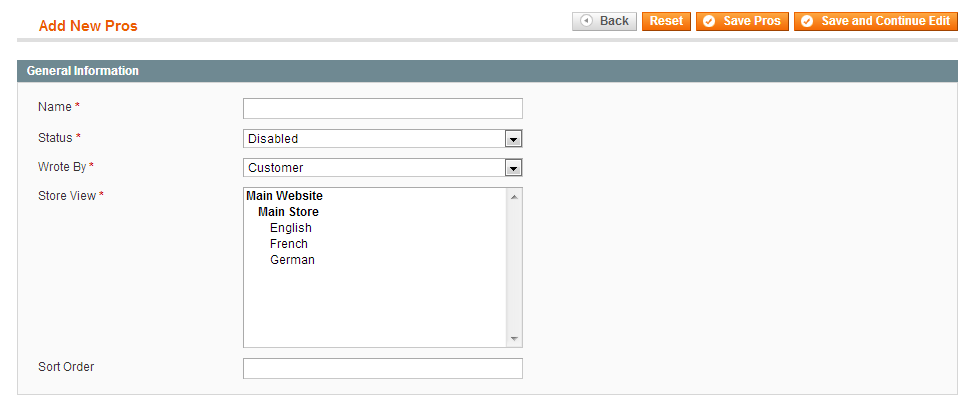
-
Detailed Product Review Extension: Manage Ratings
To display(manage) rating stars
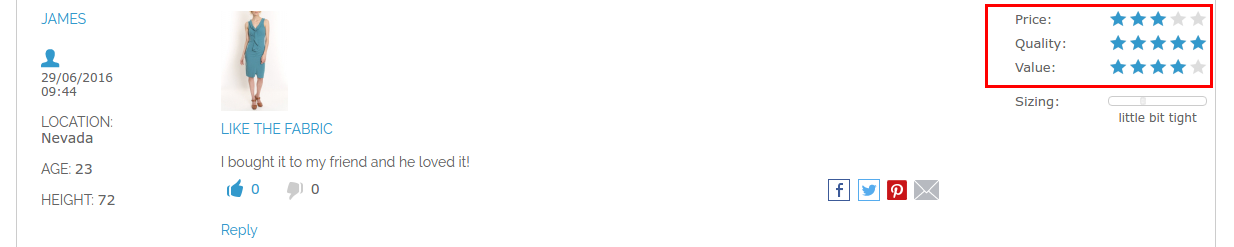
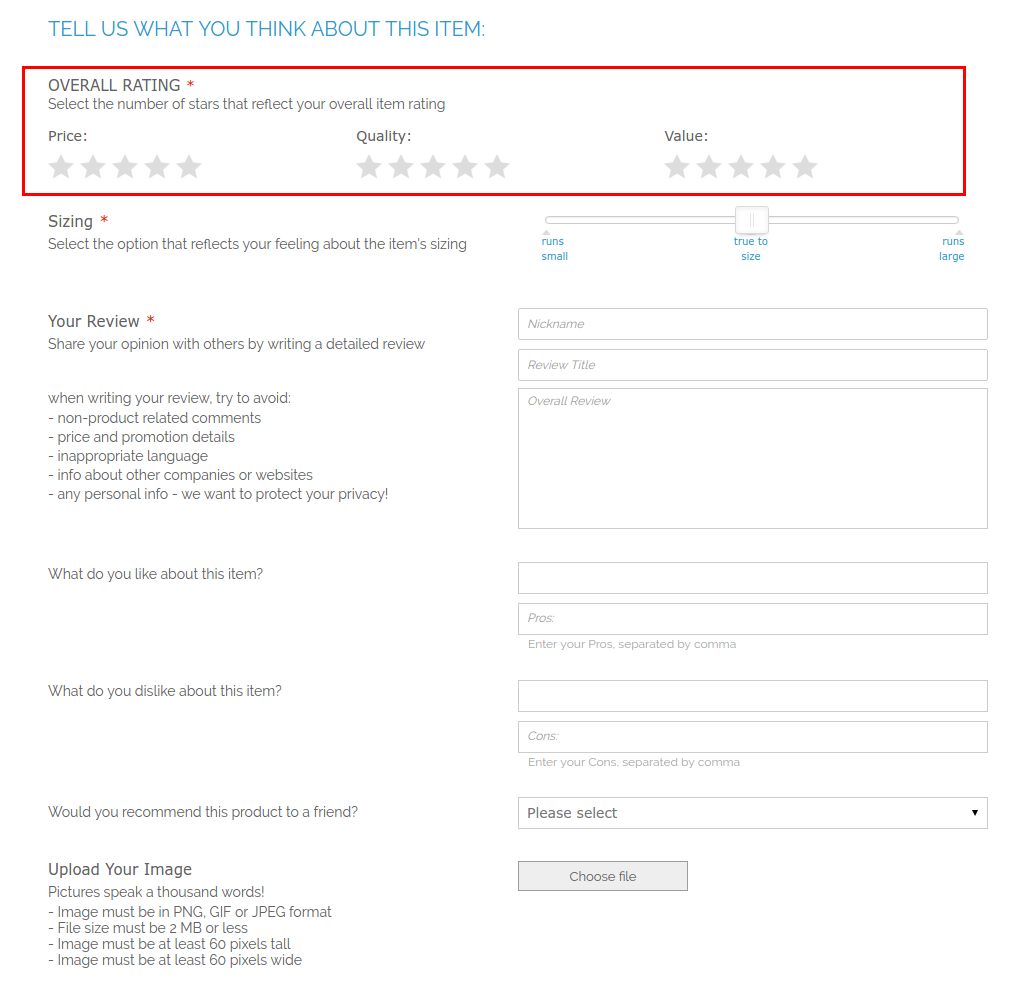
Login to the admin area, go to Catalog -> Review and Rating -> Manage and Rating, select the value for rating (Price, Quality, Value), click on it, make visible for the store and save changes. Please check that the default Magento Review module enabled, System -> Configuration -> Advanced and find the Mage_Review, Make sure that the status Enable.

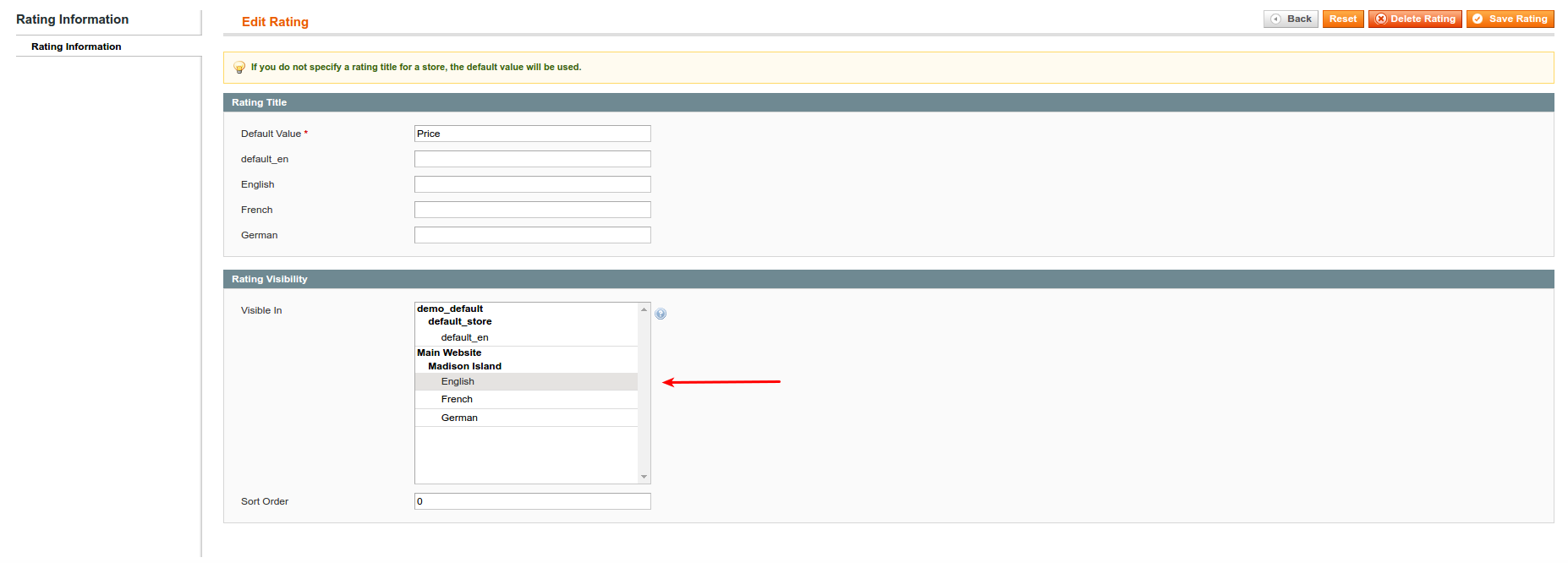
If you click on Pros or Cons you will be able to edit it. There are options which allowing you to change Name, Status (if “Enabled” is chosen this item appear in Pros or Cons section on front-end), Wrote By, Store View and Sort Order.
-
Detailed Product Review Extension: Ban Functionality
There is an ability to ban author of a review so he will not be able to write further reviews. You could check review, select "Prevent this Author from Posting Reviews" option and choose for how long Author's IP should be banned. In case, the author was logged into the system when he was writing the review then the customer will be banned from writing the review. Otherwise, IP will be banned. You should be aware that several devices could use same external IP which might lead to the false-positive bans.
There are two ways for ban: go to Catalog → Reviews and Ratings → Customer Reviews → All Reviews or go to Customers → Manage Customers.
To unblock banned author of review do the same steps, but select “Lift Ban” option from the drop-down.
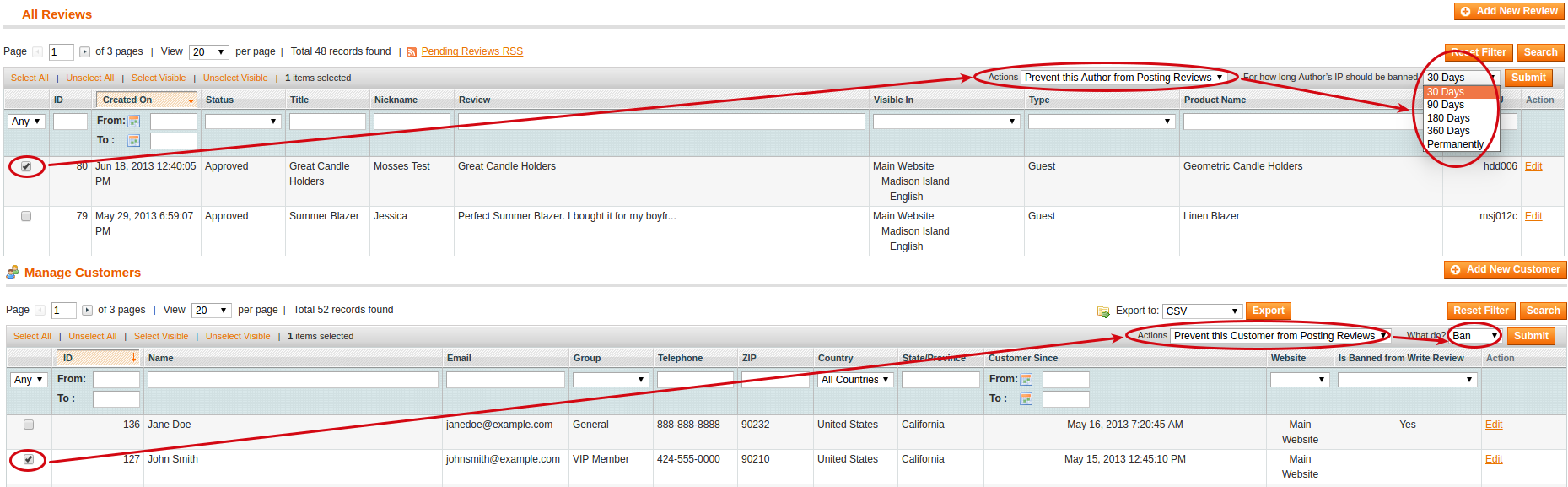
-
Detailed Product Review Extension: Front-end Interface for Posting Review
Your Posting Review form can have slightly different depending on the settings.
- 1. Title
- 2. Rating section
- 3. Sizing section
- 4. Review section
- 5. Pros and Cons section
- 6. Would you recommend to a friends list
- 7. Image section
- 8. Video section
- 9. About you section
- 10. Captcha section
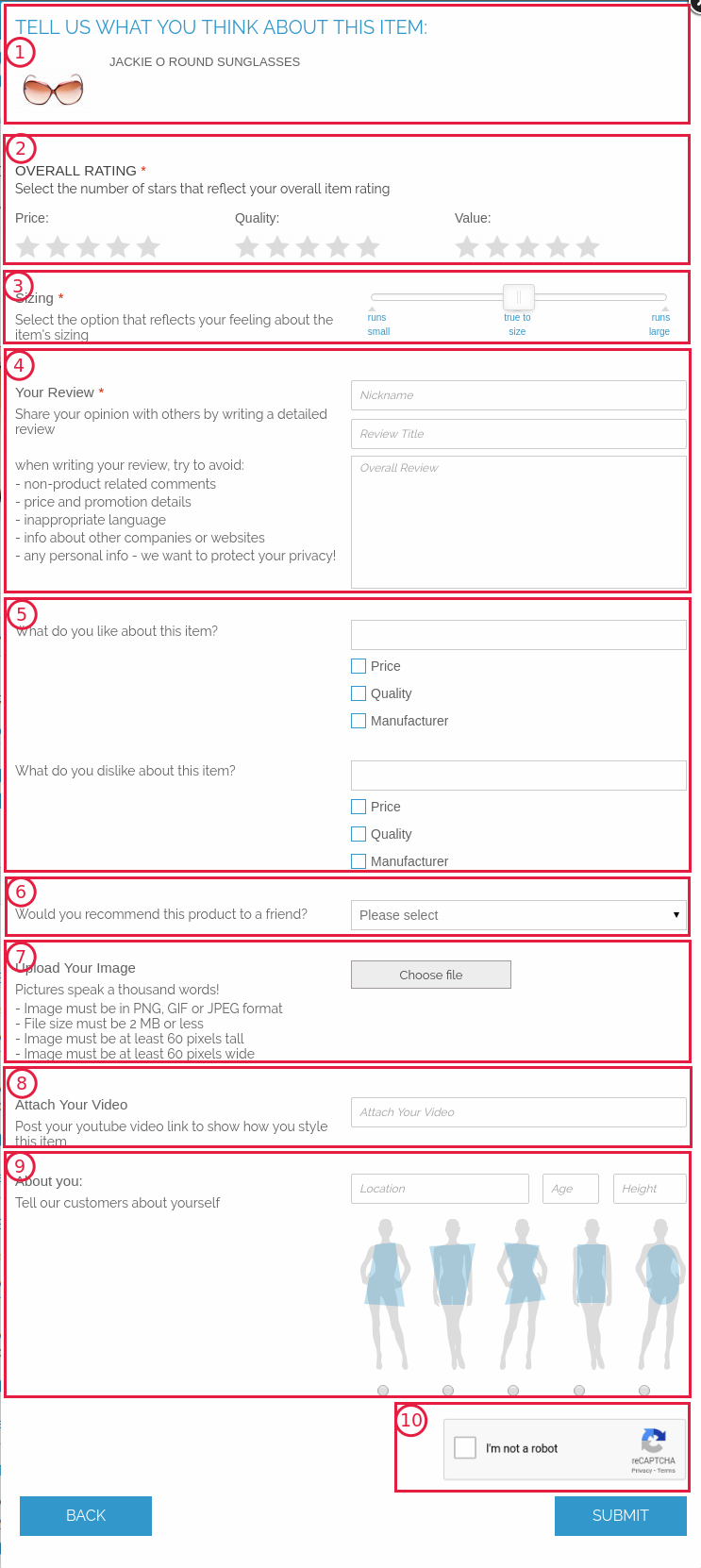
-
Detailed Product Review Extension: Demonstration of Review list in Store Area
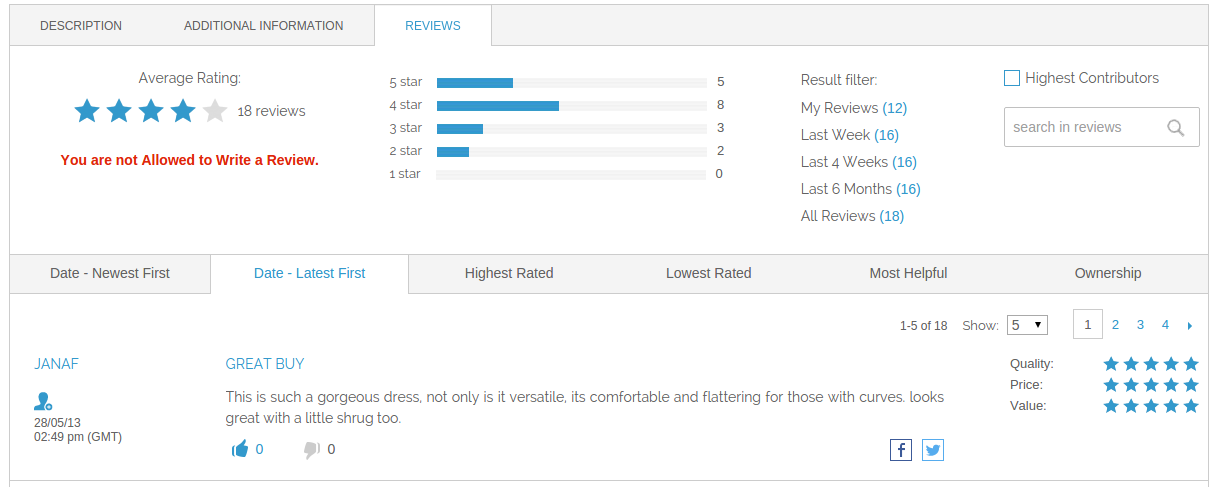
-
Detailed Product Review Extension: Demonstration of Store Area for Banned Author of Review
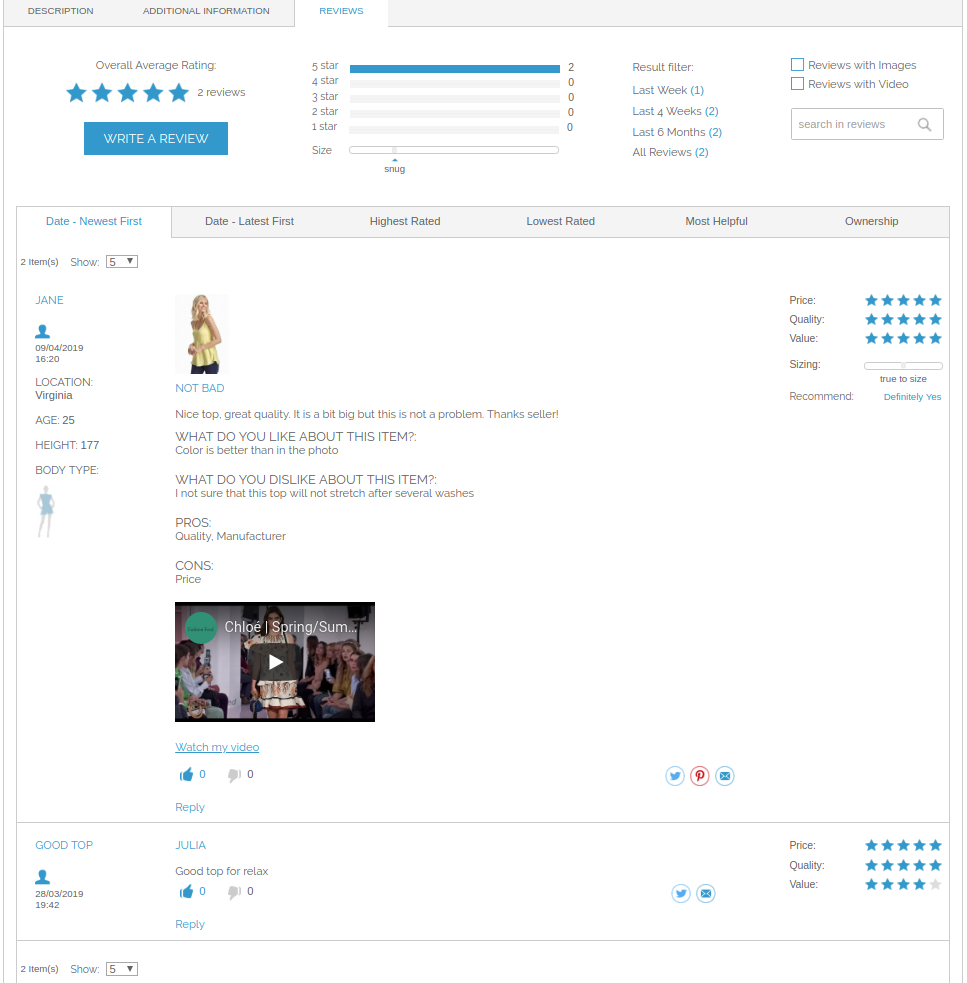
-
Detailed Product Review Extension: Configuration of Fields Available for Particular Category
There is an ability to configure the available review fields and different pros and cons depending on different categories. In this way, the store owner will gain an ability to have different review options for different categories so, for example, Body Type will not appear in the “Electronics” category. To use this feature go to Catalog → Manage Categories → {Category_name} and switch to the Detailed Review Settings tab. Find Available Review Fields, Pros and Cons, select necessary attributes and save changes. If you mark the checkbox for “Use Parent Category Settings for Review Fields” this attribute will inherit the value from the parent. The available review fields section becomes not editable. The same for "Use Parent Category Settings for Pros and Cons Fields" option.
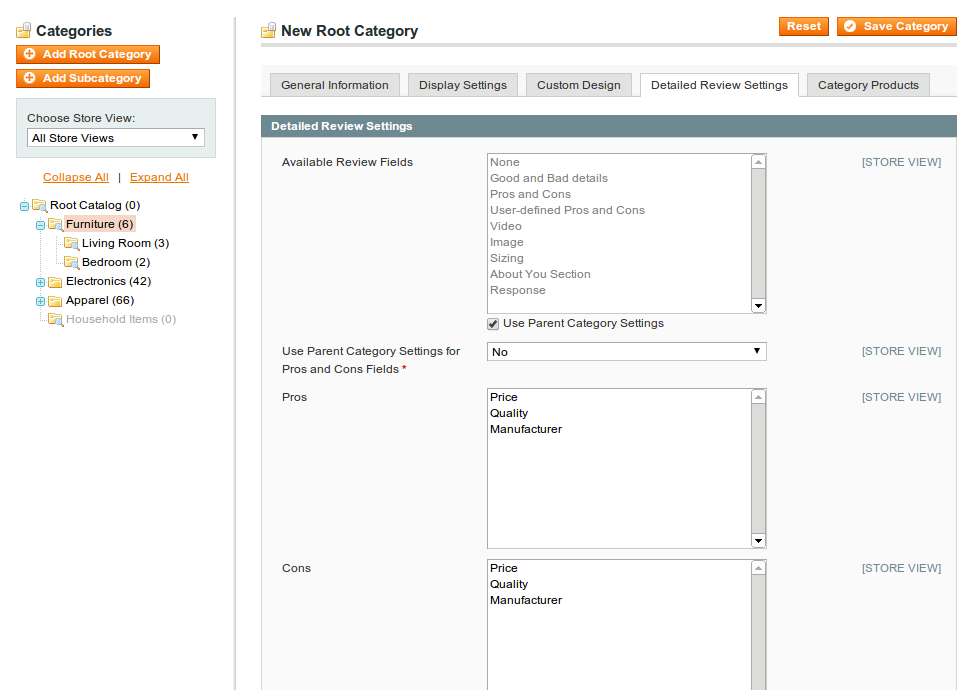
-
Detailed Review Extension: Configuration of Ratings Per Category
There is an ability to configure the available ratings for different categories. In this way, the store owner will gain an ability to have the different ratings for different categories in accordance with the specific products characteristics. To utilize this feature go to Catalog → Manage Categories → {Category_name} and switch to the Ratings Per Category Settings tab. Select necessary attributes and save changes. If you mark the checkbox for “Use Parent Category Settings for Review Fields” this attribute will inherit the value from the parent.
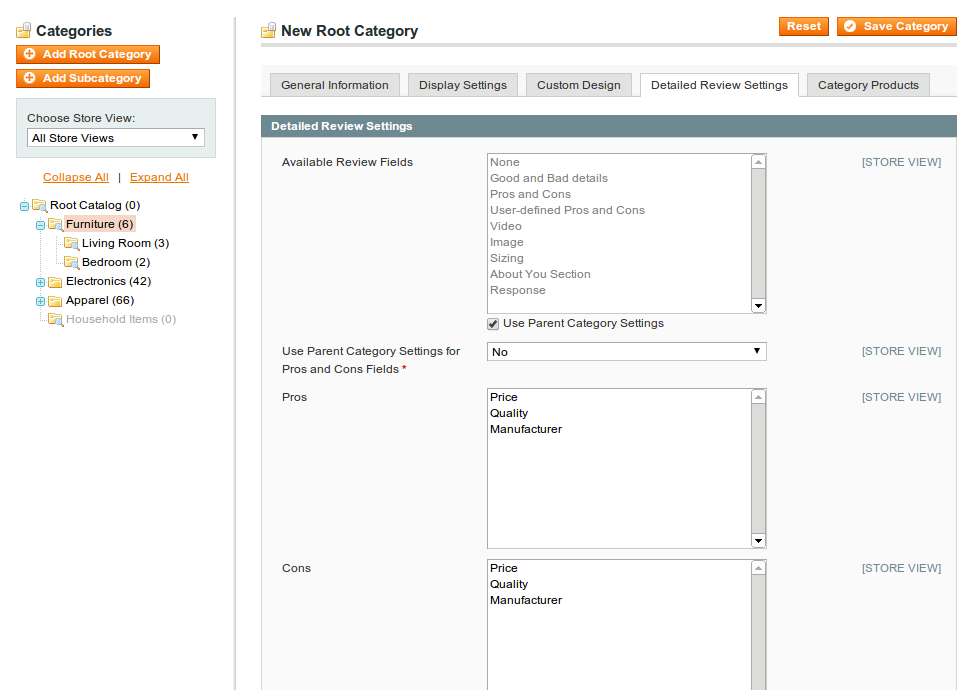
-
Detailed Product Review Extension: My Reviews in My Account Section
Registered customer has the ability to look own reviews from the My Account section. Login to the shop and go to the My Account → My Reviews. There will be your review statistics and all your reviews.
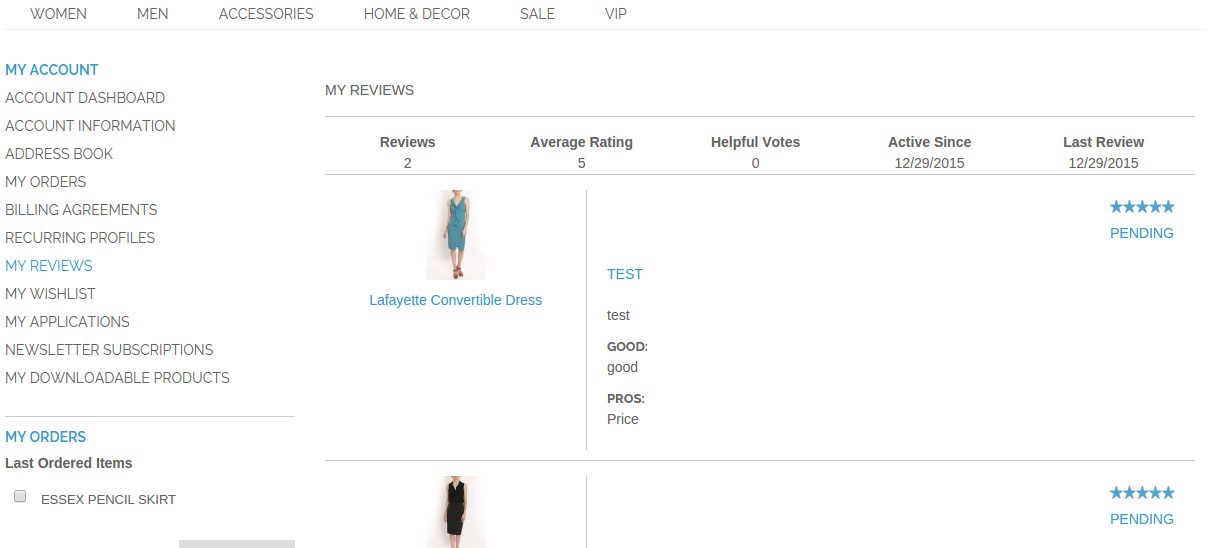
Pagination added automatically when the customer has more than 10 reviews.
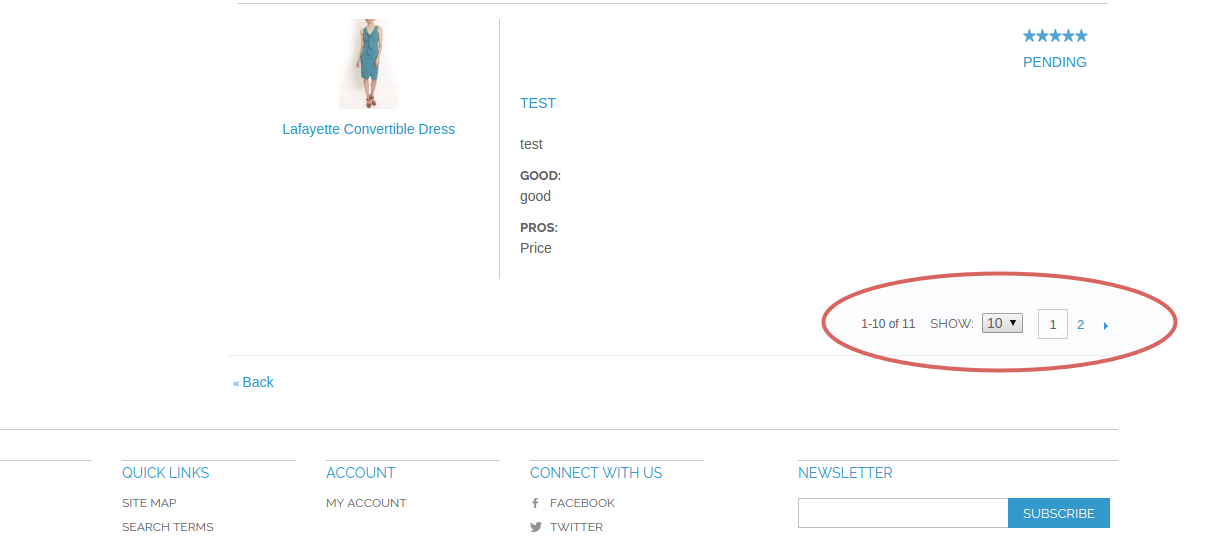
-
Detailed Product Review Extension: "Add your Review" link
Customer can use "Add Your Review" link on Product page for adding a review.
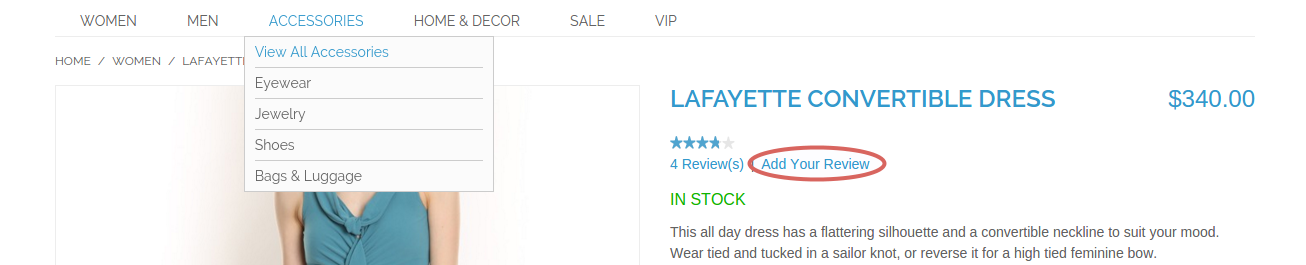
-
Detailed Product Review Extension: Detailed Product Review attributes
Added DetailedReview attributes in Magento Global attributes
Catalog->Attributes->Manage Attributes

-
Detailed Product Review Extension: How to Translate Detailed Product Review Extension
There are two main ways to translate the text component of the "Detailed product Review" user interface to different languages.
In the first case, you could turn on the Translate Inline functionality. Go to the Admin area System → Configuration → Developer → Translate Inline section and set to "Yes" the "Enabled for Frontend" option.
For example: “Write a Review”, “Schreiben Sie eine Bewertung”.
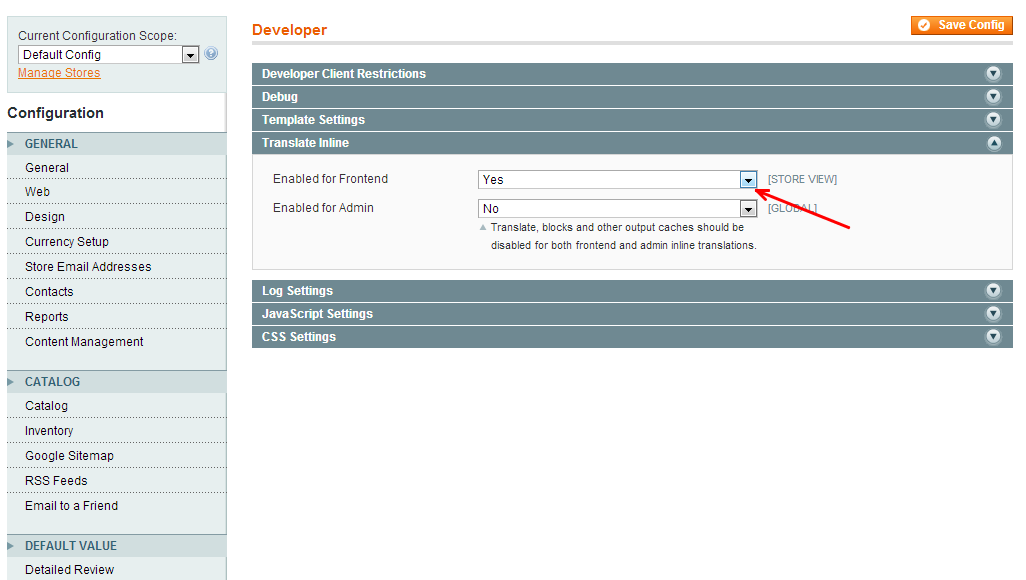
Inline translate does not always work properly, though. So you might want to use the second way.
Find the MageWorkshop_DetailedReview.csv file in the /app/locale/{LOCALE_FOLDER_NAME} folder. Default {LOCALE_FOLDER_NAME} is es_ES and not-default folder name you can see in the Admin area → System → Configuration → Design → Themes → Translations
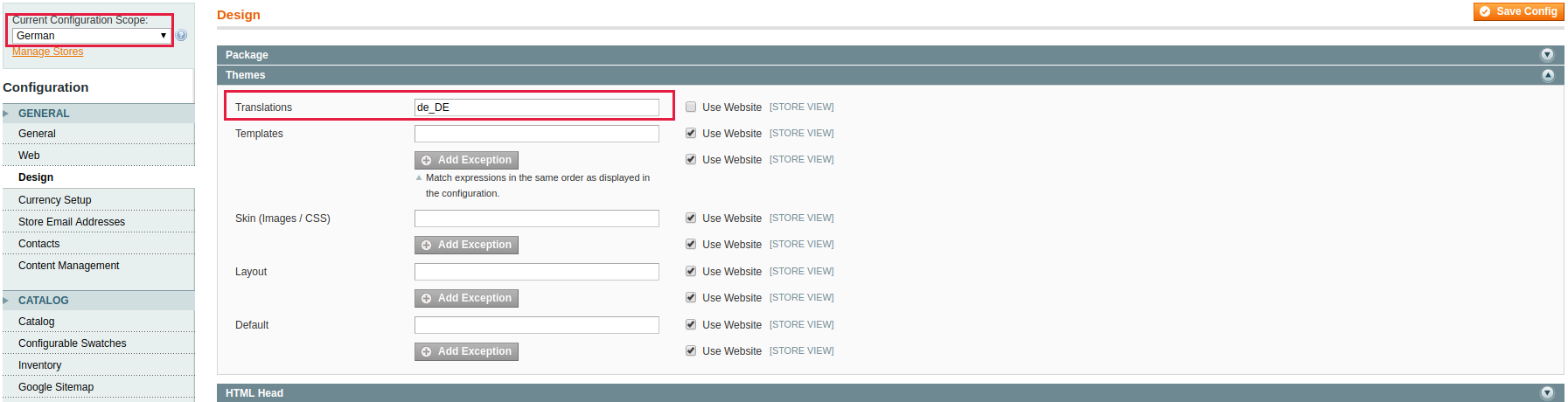
Open and edit the MageWorkshop_DetailedReview.csv file. There will be a list of the previously added items. To translate a particular item edit the text in the second column and save the changes. If wording what you are looking for, is not there, then write it manually in the first column in quotes (spelling should match exactly) and in the second column write translated value using a comma to separate them.
When translation is finished, clean Magento cache and reload the page to see the changes.
For example: “Write a Review”, “Оставить отзыв”.
You can get the localisation files on the GitHub account https://github.com/MageWorkshop/localization. Feel free to share your translation with us via the Pull Request (https://yangsu.github.io/pull-request-tutorial/). We will be grateful for your help.
We have a partly translated such languages:
- 1. de_DE, Deutsch - German locale. Contains not a full translation. Starting from line 412, the text didn't translate but we recommend to check the whole file.
- 2. he_IL, Hebrew - Israel locale. Contains not full translation. Starting from line 93, the text didn't translate but we recommend to check the whole file.
- 3. nl_NL, Dutch - Netherlands locale. Contains not full translation. Starting from line 50, the text didn't translate but we recommend to check the whole file.
- 4. ru_RU, Russian - Russian locale. Contains not full translation. Starting from line 90, the text didn't translate but we recommend to check the whole file.
-
Detailed Product Review Extension: Review Placeholder
Detailed Product Review extension supports the review placeholder. You could use this feature at any point in any place on the product page. Just insert the next tag <div class="reviews-placeholder"></div> in that place where you want to see the review section.
Basically for this you need to edit file: app/design/frontend/<THEME_PATH>/template/catalog/product/view.phtml.
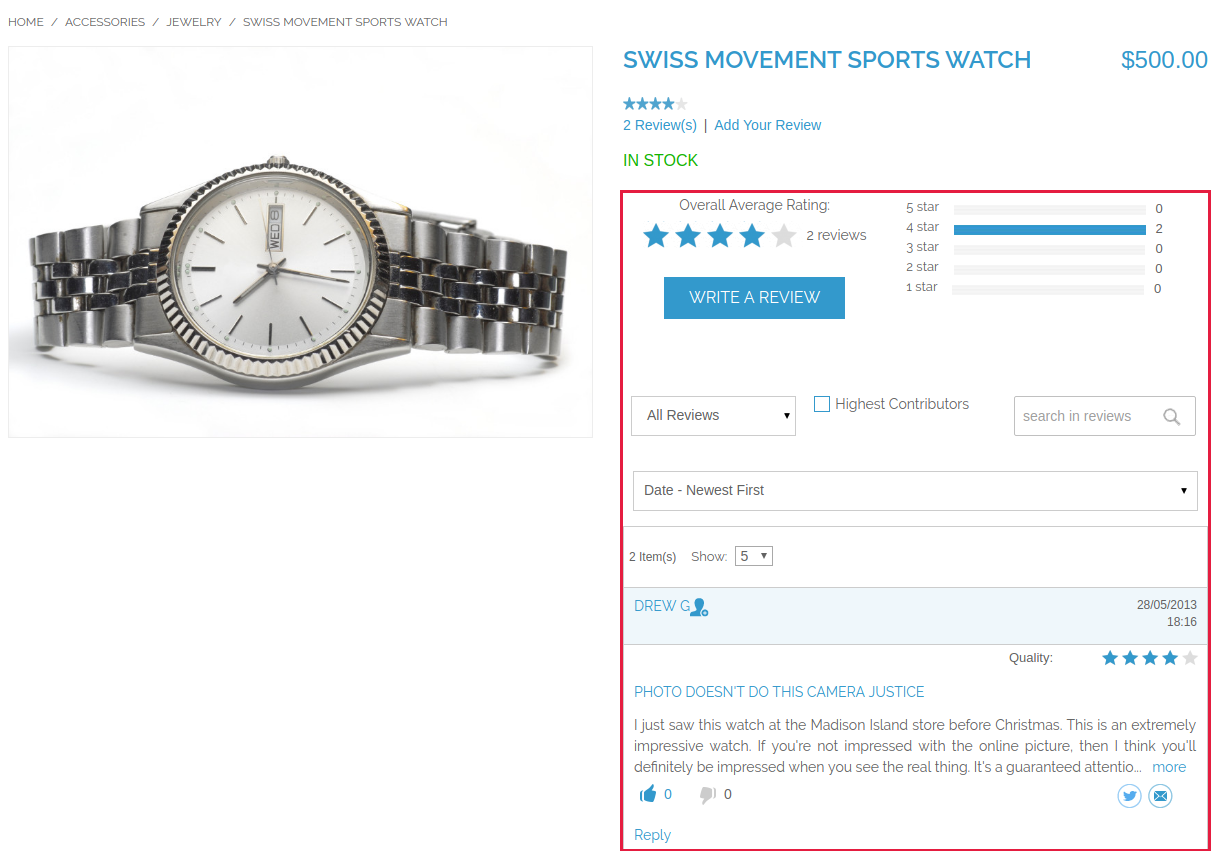
-
Detailed Product Review Extension: Using the custom theme
To use Detailed Product Review extension in your custom theme, you need to do the following steps:
1) copy files from app/design/frontend/base/default/template/detailedreview to the app/design/frontend/<DEFAULT_THEME_PATH>/template/detailedreview directory. This step is required if some of the review templates have to be modified;
2) copy files from skin/frontend/base/default/css/detailedreview to the skin/frontend/<DEFAULT_THEME_PATH>/css/detailedreview directory and skin/frontend/base/default/images/detailedreview to the skin/frontend/<DEFAULT_THEME_PATH>/images/detailedreview directory. Copy files from skin/frontend/base/default/scss/detailedreview to the skin/frontend/<DEFAULT_THEME_PATH>/scss/detailedreview directory. This step is required if you need to change CSS styles of the review;
3) if you have multiple stores that require different styles then you have to copy these files to the folder with the store theme files, not the default one.
Paths for single store usually look like this:
- - app/design/frontend/default/default/...
- - skin/frontend/default/default/...
If you have multiple stores then probable path will differ:
- - app/design/frontend/default/<STORE_THEME_NAME>/...
- - skin/frontend/default/<STORE_THEME_NAME>/…
-
Detailed Product Review Extension: Javascript Libraries
For now our extension uses such Javascript libraries:
- 1) jQuery v1.11.3
- 2) jQuery UI v1.11.4 * Includes: core.js, widget.js, mouse.js, position.js, draggable.js, droppable.js, resizable.js, selectable.js, sortable.js, accordion.js, autocomplete.js, button.js, datepicker.js, dialog.js, menu.js, progressbar.js, selectmenu.js, slider.js, spinner.js, tabs.js, tooltip.js, effect.js, effect-blind.js, effect-bounce.js, effect-clip.js, effect-drop.js, effect-explode.js, effect-fade.js, effect-fold.js, effect-highlight.js, effect-puff.js, effect-pulsate.js, effect-scale.js, effect-shake.js, effect-size.js, effect-slide.js, effect-transfer.js
- 3) jQuery Color Animations [email protected]
- 4) jQuery Easing v1.3
- 5) jQuery SPY
- 6) jQuery Placeholder v2.0.7
- 7) noUislider v7.0.10
- 8) jQuery Form Plugin v3.51.0
- 9) Magnific Popup v1.0.0
jQuery in our extension is defined as DRjQuery global object to prevent conflicts with Magento extensions that also use jQuery libraries. If you use the same libraries you will have to assign your jQuery to it or replace DRjQuery string with jQuery in app/design/frontend/base/default/template/ folder. We recommend to attach required versions of jQuery and plugins by yourself and to use them instead of this file (otherwise most probably you will have 2 jQuery objects in memory and general plugins will be duplicated).
If you do not need to load these libraries in one file or you've already got this libraries loaded on your website, you can disable loading DRjQuery by changing "Enable jQuery and Other Plugins" option in detailed review settings and replace libraries with your versions. Note that this may cause errors in Javascript if not all needed libraries are included or they have incompatible versions.
-
Detailed Product Review Extension: Changing the default "Body Type" labels/images on the review form
To change the "Body Type" you need to go to the file app/code/local/MageWorkshop/DetailedReview/Model/Review/BodyType.php, change/add/remove options in getOptionArray() method and remove/edit/add constant of this class. Constants and values should be unique. Then go to skin/frontend/base/default/images/detailedreview/bodytypes/ and add here file(s) using such naming convention "[option_name]-shape.png". Body types on the review form use the CSS sprite, so you need to create a similar sprite with your images and find appropriate CSS properties (backgrounds) in skin/frontend/base/default/css/detailedreview/detailedreview.css and then adjust offsets to fit your sprite.
Try not to change the values of the constants if you need to edit any body type, because these values are stored in the database.
To remove some body type, you need to execute the following SQL script (it will remove the information about specific body type from all reviews):
UPDATE `review_detail` SET `body_type`= NULL WHERE `body_type` = [VALUE]. Here [VALUE] is the constant that represents body type. For example for BODY_TYPE_TRIANGLE [VALUE] is 1.
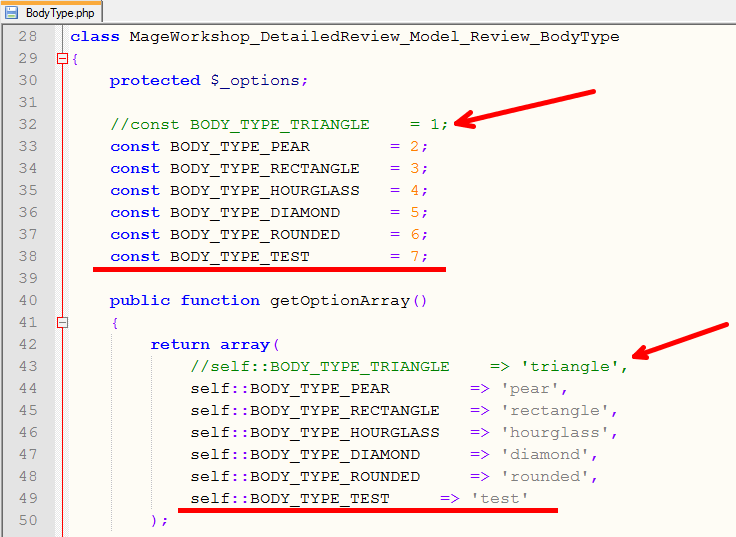
-
Detailed Product Review Extension: Adding custom fields
In this tutorial, we'll add the "Gender" сustom field to the review form to give an idea about adding/modifying form fields.
To avoid problems with the extension upgrade, customizations should be performed in a separate module. The default location of this module in the Magento installation is: {magento_root}/app/code/local/MODULE_NAME/ or {magento_root}/app/code/community/MODULE_NAME/
In this example, we'll put the module in the MageWorkshop location (the folder where the other submodules of the Detailed Review extension are located).
Step 1. Create the module structure. It includes the creation of the module configuration files and observer model.
- 1) First, we’ll create a folder for our module. In this example, this is app/code/local/MageWorkshop/Gender
- 2) Next, we need to let Magento know about our module. For this, we need to add the config.xml file to the just created folder. When Magento core will be initialized, the system will take into consideration the classes and resources of our module. So we add the file app/code/local/MageWorkshop/Gender/etc/config.xml with basic configuration:
<?xml version="1.0"?> <config> <modules> <MageWorkshop_Gender> <version>1.0.0</version> </MageWorkshop_Gender> </modules> <global> <models> <mageworkshop_gender> <class>MageWorkshop_Gender_Model</class> <resourceModel>mageworkshop_gender_resource</resourceModel> </mageworkshop_gender> <mageworkshop_gender_resource> <class>MageWorkshop_Gender_Model_Resource</class> </mageworkshop_gender_resource> </models> <resources> <mageworkshop_gender_setup> <setup> <module>MageWorkshop_Gender</module> <class>Mage_Core_Model_Resource_Setup</class> </setup> </mageworkshop_gender_setup> </resources> </global> </config> -
3) This functionality is based on using Event Observer pattern. The Observer in Magento starts the execution of the code when the specific events fire. So, we need to create the observer model file app/code/local/MageWorkshop/Gender/Model/Observer.php, which will be used the next steps:
<?php class MageWorkshop_Gender_Model_Observer { } -
4) Next, we will configure and activate our module by creating the MageWorkshop_Gender.xml configuration file in the app/etc/modules directory with the following content:
<?xml version="1.0"?> <config> <modules> <MageWorkshop_Gender> <active>true</active> <codePool>local</codePool> <depends> <Mage_Catalog /> <MageWorkshop_Core /> <MageWorkshop_DetailedReview /> </depends> </MageWorkshop_Gender> </modules> </config> This file will tell Magento about the location of our module, so, you need to change the <codePool> section if the “local” folder is not used.
Step 2. Add new field into the database.
To save the new field in the database, we'll create the installation script that will add our custom field to the 'review_details' table. We need to create the file app/code/local/MageWorkshop/Gender/sql/mageworkshop_gender_setup/install-1.0.0.php and paste the code from the script examples below. Here are examples of different field types. Modify script according to your needs. In our example, the "Gender" field will be presented on frontend as a select box.
Example 1 - Add "Gender" field (this button type can be used for selecting from the dropdown or a radiobutton).
Example 2 - field for the text or multiselect input (such field type is not suitable for this example, just here we demonstrate the ability to create the field for a multiselect, e.g. checkbox.)
Step 3. Further, we'll add the custom field into the Admin area. The administrator needs to be able to add and edit the custom field values using the Admin panel.
- 1) At first, we'll declare the Observer for the DetailedReview custom events. To do this, we'll add the following code in the file app/code/local/MageWorkshop/Gender/etc/config.xml into the <global> section:
<events> <detailedreview_adminhtml_review_edit_prepare_form> <observers> <mageworkshop_gender> <type>singleton</type> <class>MageWorkshop_Gender_Model_Observer</class> <method>editCustomReviewFields</method> </mageworkshop_gender> </observers> </detailedreview_adminhtml_review_edit_prepare_form> <detailedreview_adminhtml_review_add_prepare_form> <observers> <mageworkshop_gender> <type>singleton</type> <class>MageWorkshop_Gender_Model_Observer</class> <method>addCustomReviewFields</method> </mageworkshop_gender> </observers> </detailedreview_adminhtml_review_add_prepare_form> </events> - 2) Observers register themselves to wait for an event so that they can execute the code whenever an event is fired. So, to add the custom field handling, paste code from example below into app/code/local/MageWorkshop/Gender/Model/Observer.php file.
Here are examples for the different field types.
Example 1 - Add "Gender" field (for select(radio) input)
public function editCustomReviewFields($observer) { $form = $observer->getEvent()->getForm(); $fieldset = $form->getElement('review_details'); $fieldset->addField('gender', 'select', array( 'name' => 'gender', 'title' => Mage::helper('detailedreview')->__('Gender'), 'label' => Mage::helper('detailedreview')->__('Gender'), 'options' => Mage::getSingleton('mageworkshop_gender/review_gender')->toOptionArray(), )); } public function addCustomReviewFields($observer) { $form = $observer->getEvent()->getForm(); $fieldset = $form->getElement('add_review_form'); $fieldset->addField('gender', 'select', array( 'name' => 'gender', 'title' => Mage::helper('detailedreview')->__('Gender'), 'label' => Mage::helper('detailedreview')->__('Gender'), 'options' => Mage::getSingleton('mageworkshop_gender/review_gender')->toOptionArray(), )); } Example 2 - field for text inputpublic function editCustomReviewFields($observer) { $form = $observer->getEvent()->getForm(); $fieldset = $form->getElement('review_details'); $fieldset->addField('custom_text_field', 'text', array( 'name' => 'custom_text_field', 'label' => Mage::helper('detailedreview')->__('Label for Custom Text Field'), )); } public function addCustomReviewFields($observer) { $form = $observer->getEvent()->getForm(); $fieldset = $form->getElement('add_review_form'); $fieldset->addField('custom_text_field', 'text', array( 'name' => 'custom_text_field', 'label' => Mage::helper('detailedreview')->__('Label for Custom Text Field'), )); } Example 3 - field for multiselect(checkbox) inputpublic function editCustomReviewFields($observer) { $form = $observer->getEvent()->getForm(); $fieldset = $form->getElement('review_details'); $fieldSet->addField('custom_multiselect_field', 'multiselect', array( 'name' => 'custom_multiselect_field', 'label' => $helper->__('Label for Custom MultiSelect Field'), 'title' => $helper->__('Label for Custom MultiSelect Field'), 'values' => Mage::getSingleton('mageworkshop_gender/review_CustomMultiSelectField')->toOptionArray(), )); } public function addCustomReviewFields($observer) { $form = $observer->getEvent()->getForm(); $fieldset = $form->getElement('add_review_form'); $fieldSet->addField('custom_multiselect_field', 'multiselect', array( 'name' => 'custom_multiselect_field', 'label' => $helper->__('Label for Custom MultiSelect Field'), 'title' => $helper->__('Label for Custom MultiSelect Field'), 'values' => Mage::getSingleton('mageworkshop_gender/review_CustomMultiSelectField')->toOptionArray(), )); } - 3) For the field with select or multiselect type, we need to create the source model with options. So, we'll create file app/code/local/MageWorkshop/Gender/Model/Review/Gender.php
and paste into the following code
<?php class MageWorkshop_Gender_Model_Review_Gender { protected $_options = array(); public function getOptionArray() { $helper = Mage::helper('detailedreview'); return array( 1 => $helper->__('male'), 2 => $helper->__('female') ); } public function toOptionArray($isMultiSelect = false) { if (!$this->_options) { $this->_options = $this->getOptionArray(); } $options = $this->_options; if (!$isMultiSelect) { array_unshift($options, Mage::helper('adminhtml')->__('-- Please Select --')); } return $options; } public function getOptionValue($key) { $options = $this->getOptionArray(); return array_key_exists($key, $options) ? $options[$key] : $options[2]; } } Example for the multiselect: Create the app/code/local/MageWorkshop/Gender/Model/Review/CustomMultiSelectField.php file and paste the following code<?php class MageWorkshop_Gender_Model_Review_CustomMultiSelectField { protected $_options = array(); protected $_availableOptions = null; public function toOptionArray($isMultiSelect = false) { if (empty($this->_options)) { $helper = Mage::helper('detailedreview'); $this->_options = array( array('value'=>'1', 'label'=> $helper->__('Option 1')), array('value'=>'2', 'label'=> $helper->__('Option 2')), array('value'=>'3', 'label'=> $helper->__('Option 3')) ); } return $this->_options; } public function getAvailableOptions() { if (!isset($this->_availableOptions)) { $this->_availableOptions = array(); foreach ($this->toOptionArray(false) as $option) { $this->_availableOptions[$option['value']] = $option['label']; } } return $this->_availableOptions; } }
Step 4. We need to save the review the with custom fields
-
1) To observe the saving events of the custom reviews, add this code into the <events> section of the app/code/local/MageWorkshop/Gender/etc/config.xml file:
<detailedreview_mysql4_review_after_save> <observers> <mageworkshop_gender> <type>singleton</type> <class>MageWorkshop_Gender_Model_Observer</class> <method>saveCustomReviewFields</method> </mageworkshop_gender> </observers> </detailedreview_mysql4_review_after_save> <detailedreview_product_review_post_available_fields> <observers> <mageworkshop_gender> <type>singleton</type> <class>MageWorkshop_Gender_Model_Observer</class> <method>addCustomAvailableReviewFields</method> </mageworkshop_gender> </observers> </detailedreview_product_review_post_available_fields> -
2) To handle the custom field saving, we'll paste the following code into app/code/local/MageWorkshop/Gender/Model/Observer.php file:
public function saveCustomReviewFields($observer) { $review = $observer->getEvent()->getReview(); $detail = $observer->getEvent()->getDetail(); $detail ->setData('gender',$review->getGender()); } public function addCustomAvailableReviewFields($observer) { $availableFields = $observer->getEvent()->getAvailableFields(); $availableFieldsData = $availableFields->getData(); $availableFieldsData[] = 'gender'; $availableFields->setData($availableFieldsData); }
Step 5. Display custom fields on the frontend
- 1) For using the custom field on review form and on reviews list, we need to add it to reviews collection, when it initializes. We'll add the following code into the <events> section of the app/code/local/MageWorkshop/Gender/etc/config.xml file:
<detailedreview_mysql4_review_collection_init> <observers> <mageworkshop_gender> <type>singleton</type> <class>MageWorkshop_Gender_Model_Observer</class> <method>selectCustomAvailableReviewFields</method> </mageworkshop_gender> </observers> </detailedreview_mysql4_review_collection_init> - 2) To handle the custom fields displaying, we'll paste the following method into the file app/code/local/MageWorkshop/Gender/Model/Observer.php
public function selectCustomAvailableReviewFields($observer) { $collection = $observer->getEvent()->getCollection(); $collection->getSelect()->columns(array( 'detail.gender' )); } -
3) The next step is to add our field to the review form. To customize the existing review form template, we need to copy the file app/design/frontend/base/default/template/detailedreview/review/form.phtml to
app/design/frontend/<YOUR_THEME_PATH>/template/detailedreview/review/ and add the code with new input field. To the input validation we can use ready-made kits or see the validation rule examples in app/code/local/MageWorkshop/DetailedReview/Helper/Validate.php file.
Example 1 - Gender(select input)
<div class="gender"> <div class="left"> <span class="title"><?php echo $this->__("Gender") ?></span> </div> <div class="right gender"> <div class="wide"> <select id="gender" class="gender"> <?php $fieldValues = Mage::getSingleton('mageworkshop_gender/review_gender')->getOptionArray(); ?> <?php foreach ($fieldValues as $key => $value):?> <option class="option" value="<?php echo $this->__($value) ?>"> <?php echo $this->__($value) ?> </option> <?php endforeach; ?> </select> <div class="clearboth"></div> </div> </div> </div> Example 2 - text input<div class="custom-text-field"> <div class="left"> <span class="title"><?php echo $this->__("Label for Custom Text field") ?></span> </div> <div class="right custom-text-field"> <div class="wide"> <div class="input-box field-row with-border"> <input type="text" name="custom_text_field" id="custom_text_field_field" class="input-text <?php echo $validator->getValidationRules('title'); ?>" value="<?php echo $this->escapeHtml($data->getCustomTextField()) ?>" placeholder="<?php echo $this->__("Custom Text Field") ?>" /> </div> </div> </div> <div class="clearboth"></div> </div> Example 3 - radio input<div class="custom-select-field"> <div class="left"> <span class="title"><?php echo $this->__("Label for Custom Select Field") ?></span> </div> <div class="right custom-select-field"> <div class="wide"> <ul class="custom-select-field-options"> <?php $fieldValues = Mage::getSingleton('mageworkshop_gender/review_CustomSelectField')->getOptionArray(); ?> <?php foreach ($fieldValues as $key => $option):?> <li> <input type="radio" id="option_<?php echo $key; ?>" name="custom" value="<?php echo $key ?>" class="radio" /> <label for="<?php echo $key; ?>"><span class="option-<?php echo $key; ?>"><?php echo $option; ?></span></label> </li> <?php endforeach; ?> </ul> <div class="clearboth"></div> </div> </div> </div> -
4) After form was updated, we need to display the new field content on the reviews list. To customize the review list template, we need to copy the app/design/frontend/base/default/template/detailedreview/review/product/view/list.phtml file to
app/design/frontend/<YOUR_THEME_PATH>/template/detailedreview/review/product/view/ and add our custom field content.
Example 1 - Gender filed (select)
<?php $gender = Mage::getSingleton('mageworkshop_gender/review_gender'); ?> <?php if ($genderOption = $_review->getGender()): ?> <li><label class="label-review-attr"><?php echo $this->__('Gender') ?>:</label><div class="value-review-attr"><?php echo nl2br($gender->getOptionValue($genderOption)); ?></div></li> <?php endif;?> Example 2 - text field<?php if ($customTextField = $_review->getcustomTextField()): ?> <li><label class="label-review-attr"><?php echo $this->__('Label for Custom Text field') ?>:</label><div class="value-review-attr"><?php echo nl2br($customTextField); ?></div></li> <?php endif;?> - Final step - we need to apply styles for new items - In case you are using SCSS - copy file skin/frontend/base/default/scss/detailedreview/detailedreview_ver_3.x.x.scss to skin/frontend/<YOUR_THEME_PATH>/scss/detailedreview/ and add styles. For css - copy file skin/frontend/base/default/css/detailedreview/detailedreview_ver_3.x.x.css to skin/frontend/<YOUR_THEME_PATH>/css/detailedreview/ and make modifications.
-
Core
In the "Info" section displayed the versions of the current modules.
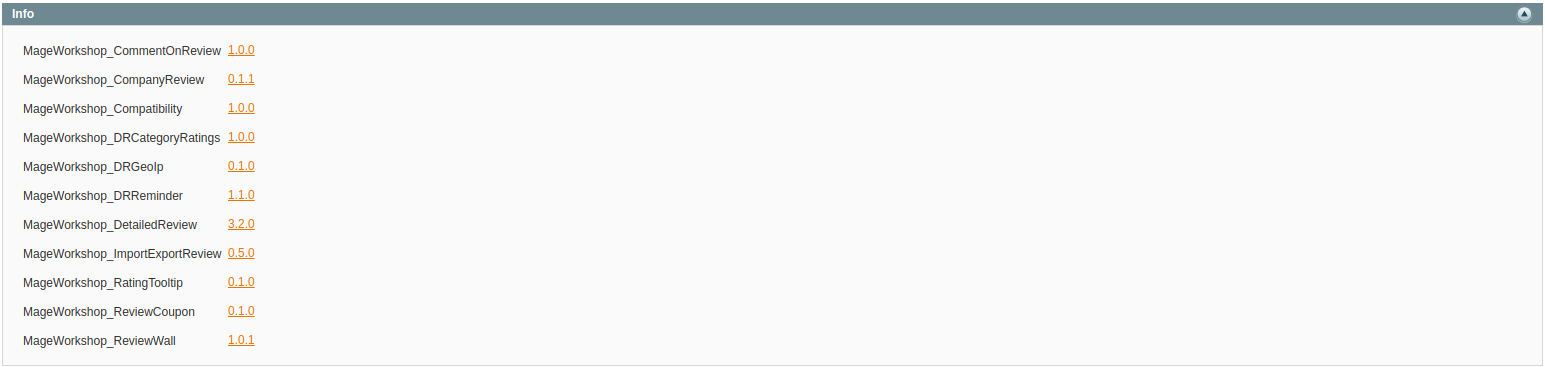
In the "Advanced" options admin has the ability to enable/disable or uninstall the modules.
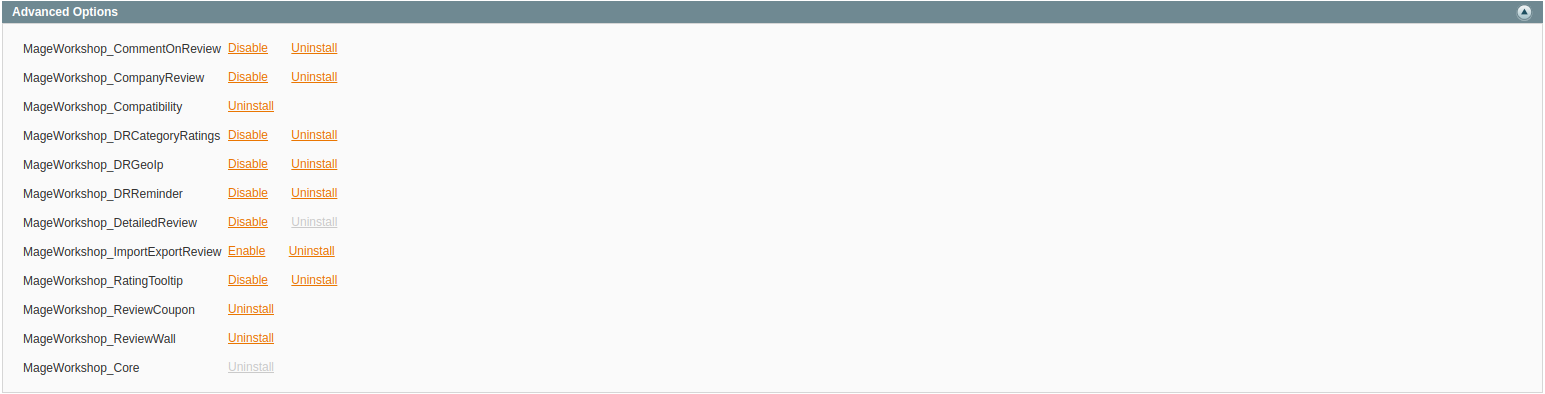
In the "Debug" option admin has the ability to enable/disable the debug, which append to the page minified/none minified JS from the Detailed Review module

-
Compatibility: adjustment to support non-default themes
If you use Porto or Ultimo theme for your Magento, you need to configure the DR extension compatibility with it. To do this, follow these steps:
1) go to Admin panel: System → Configuration → MageWorkshop → Compatibility → Setting;
2) insert into “Review Tab Id” field the ID of "Reviews" tab and save the config.

Note: You can find the ID of "Reviews" tab in the Console. Click the title of the "Reviews" tab, hit right mouse key and in the menu that appears, select "Inspect element". Copy "Reviews" tab ID in <li id="REVIEWS_TAB_ID"> tag.
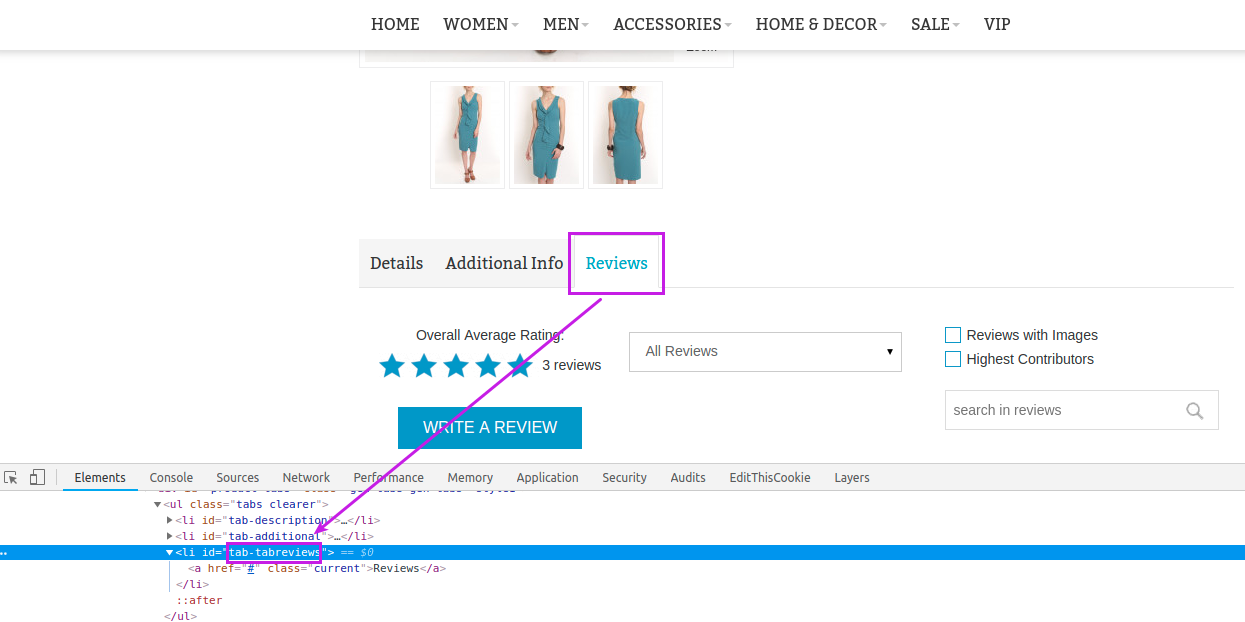
-
Detailed Product Review Reminder Module
Gives a possibility to choose the preferable copy method of the email.
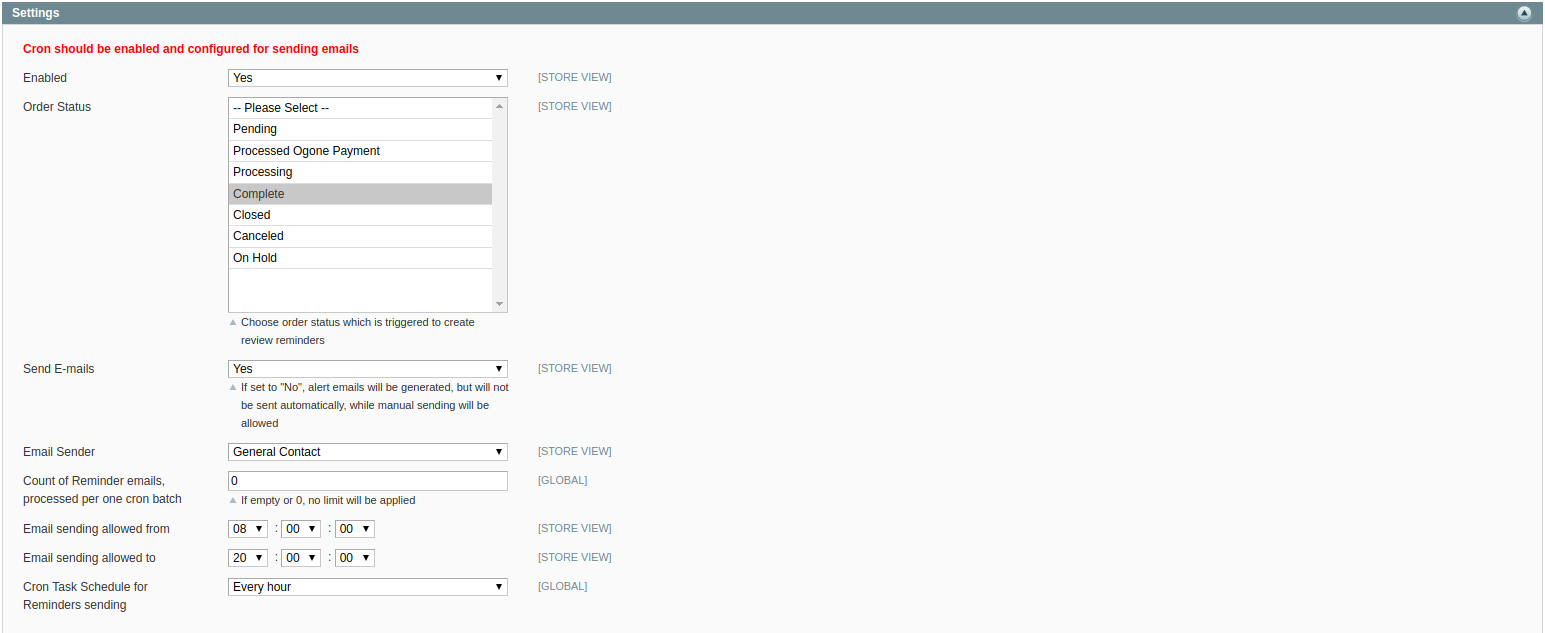
To allow the generation of review reminders you have to select "Yes" for the "Enable" option (in case you don’t need the reminders, select “No”).
Order Status - determine the status, in which the Reminder creation will be triggered.
Send E-mails - allows to send the emails automatically when the cron jobs are running on your server. If set to "No", the alert emails will be generated, but will not be sent automatically, you will need to send reminders manually.
Email Sender - this field allows to choose a sender (to configure a new sender, go to System → Configuration → Store Email Addresses).
Count of Reminder emails, processed per one cron batch - to optimize the sending of a large number of reminders, set the count of emails that will be processed by the cron in one session.
Email sending allowed from and Email sending allowed to - here you can choose a time range for the reminders sending that will be comfortable for you and your customers.
Cron Task Schedule for Reminders sending - this field allows to choose the frequency of the cron triggering.
The following settings you can use when the Detailed Product Review is configured in your store.

To allow the generation of reminders for the Product Reviews, select “Yes” for the “Enable” option. Select “No” to disable the reminders.
Redirect to the product page - redirects directly to the product page if only one product is purchased in the corresponding order.
Delay Period(days) - allows to change the period when a notice from the Review Reminder will be sent after an order was submitted. If the option is set to 0 or empty, the delay period will be set to default (3 days).
Email Template - this field allows to choose the email template that will be applied for Review Reminder.
Display Review Form in Reminder Email - In this field, you can select the access method of the buyer to the review form. An “Embedded Review Form” or a link to the Review Form in your store can be displayed in the Reminder email. The "None" option allows you to send reminders without any links.
Settings of the Company Review Reminder work in the same way as of the Product Review Reminder when the Company Review is configured in your store.

To manage the Reviews Reminders, you need to go to Catalog → Reviews and Ratings → Customer Reviews → Reviews Reminder. You can view, edit, delete the reminders and change status for the selected reminders:
On Hold - the Reminder Email will not be sent automatically, only manually;
Pending - the Reminder Email will be sent automatically;
Sent - when you choose this status, the Reminder Email will be sent immediately.
Create Reminders for Old Orders button allows to generate Reminders for orders, which were submitted before the Detailed Product Review extension installation.
To customize the Reminder email template, you need to go to System → Transactional Emails, press the Add New Template and choose the Remind Review template. When new email template was created, go to the Detailed Review Configuration page and change Email Template configuration in the Review Reminders section.
-
Review GeoIp Module
This module adds the customer’s location to the admin notification.

Enabled - enable/disable the module.

Review Email Template - This template overrides the "New Review to Admin (DetailReview)" template.
-
Detailed Review Wall Module
This module provides the possibility to display all of the reviews on the CMS page using the infinite scroll functionality:
Backend:
-
1. Login to the admin area, go to CMS → Pages, select or create the CMS page and add the Review widget to the Content area:
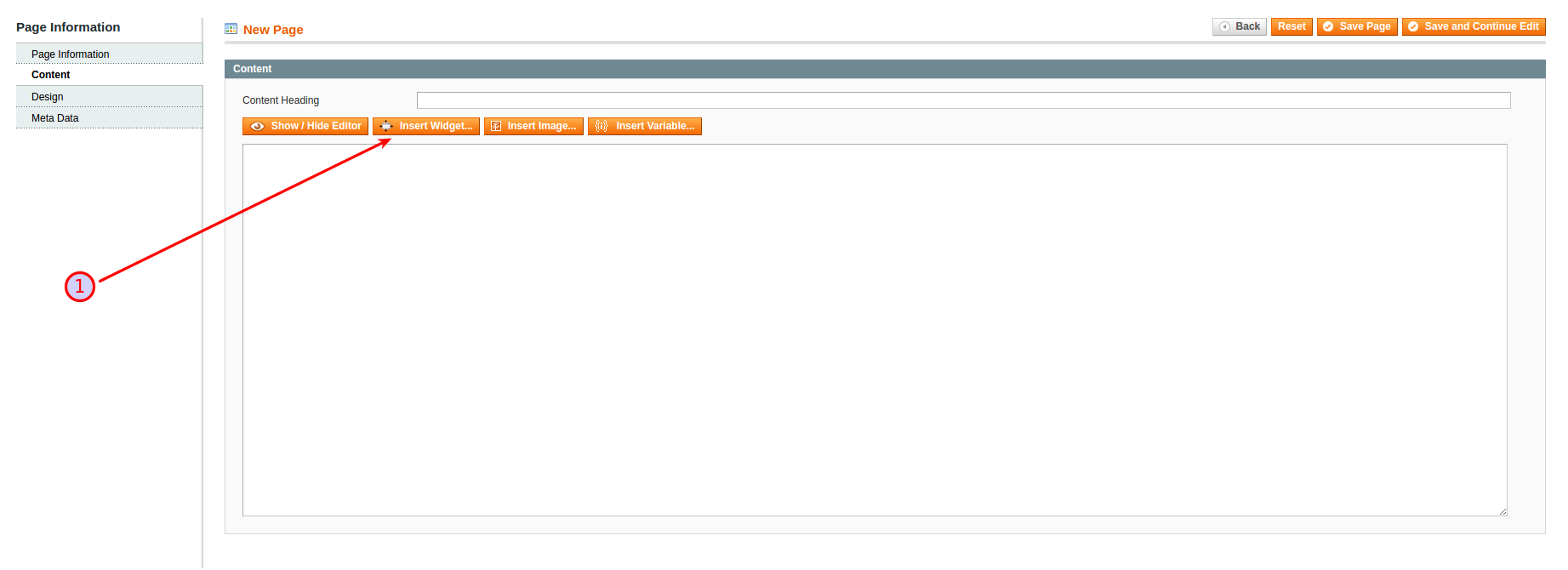
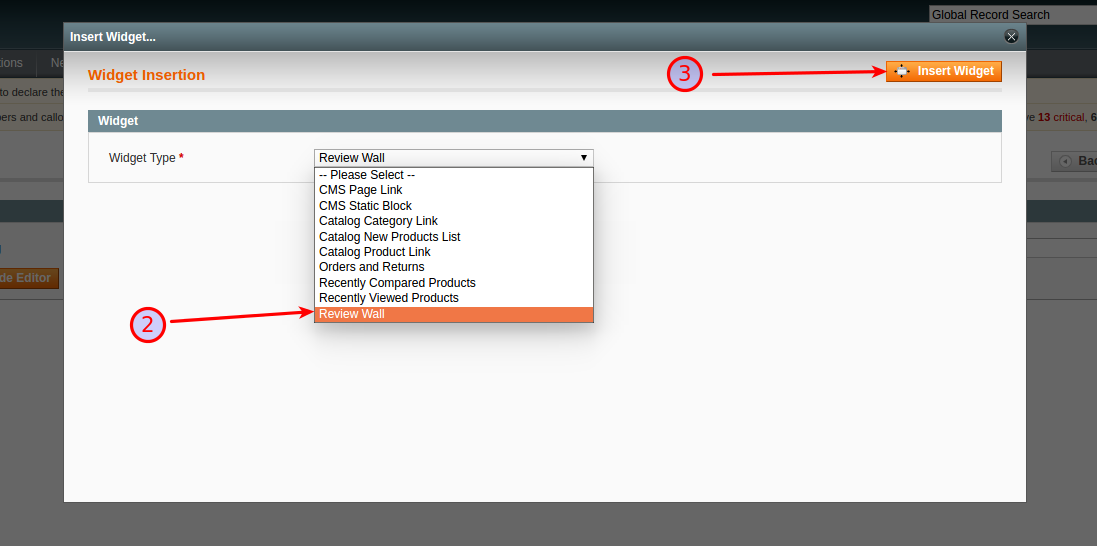
Save the CMS page and clear the cache.
-
2. The Review Wall configuration path: System → Configuration → MAGE WORKSHOP → Review Wall → Settings and System → Configuration → MAGE WORKSHOP → Review Wall → Share Review By Email
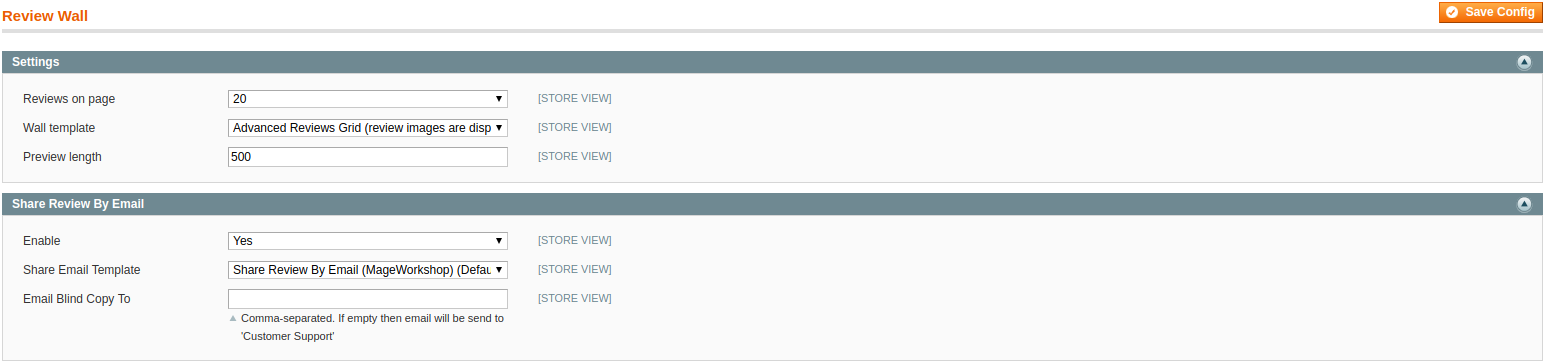
You can choose from three templates to display the Review Wall using "Wall template" option:
1. Simple Reviews Grid - the review texts in separate boxes
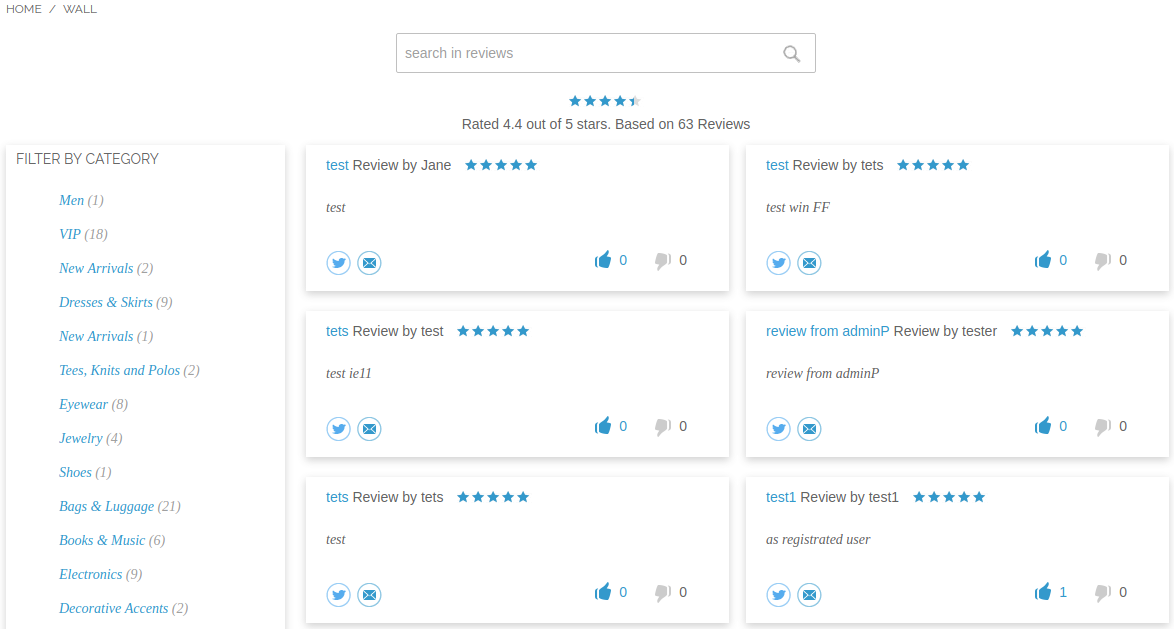
2. Images Grid (only reviews with images) - blocks with the review images that are arranged as masonry
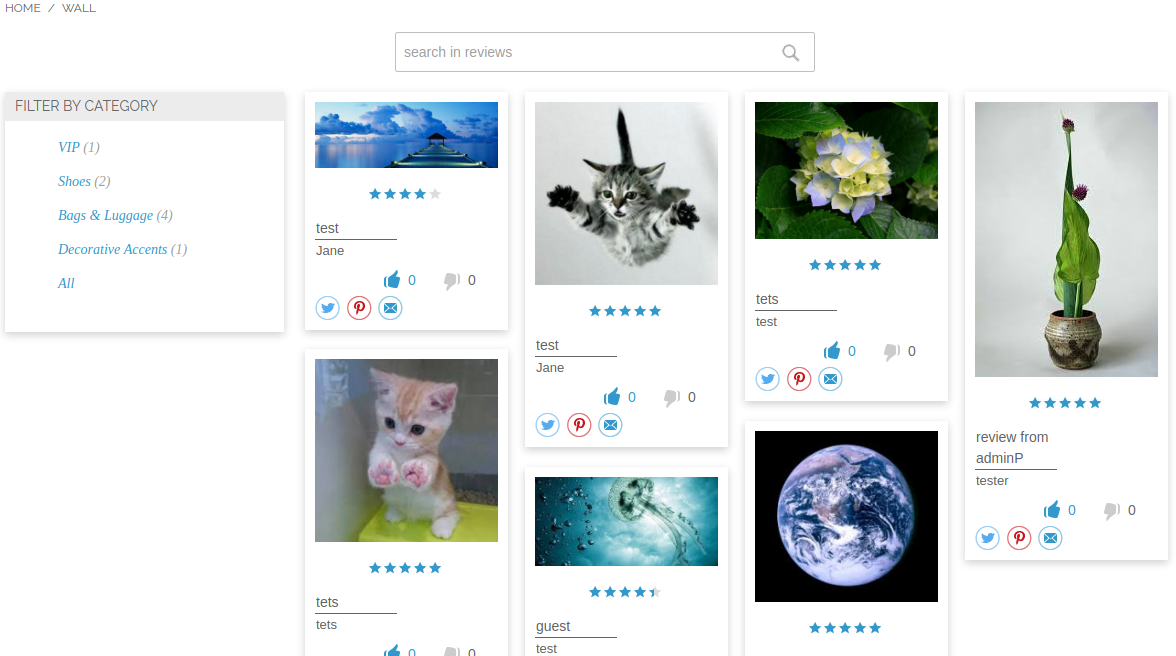
3. Advanced Reviews Grid (review images are displayed) - blocks that contain the review text and image
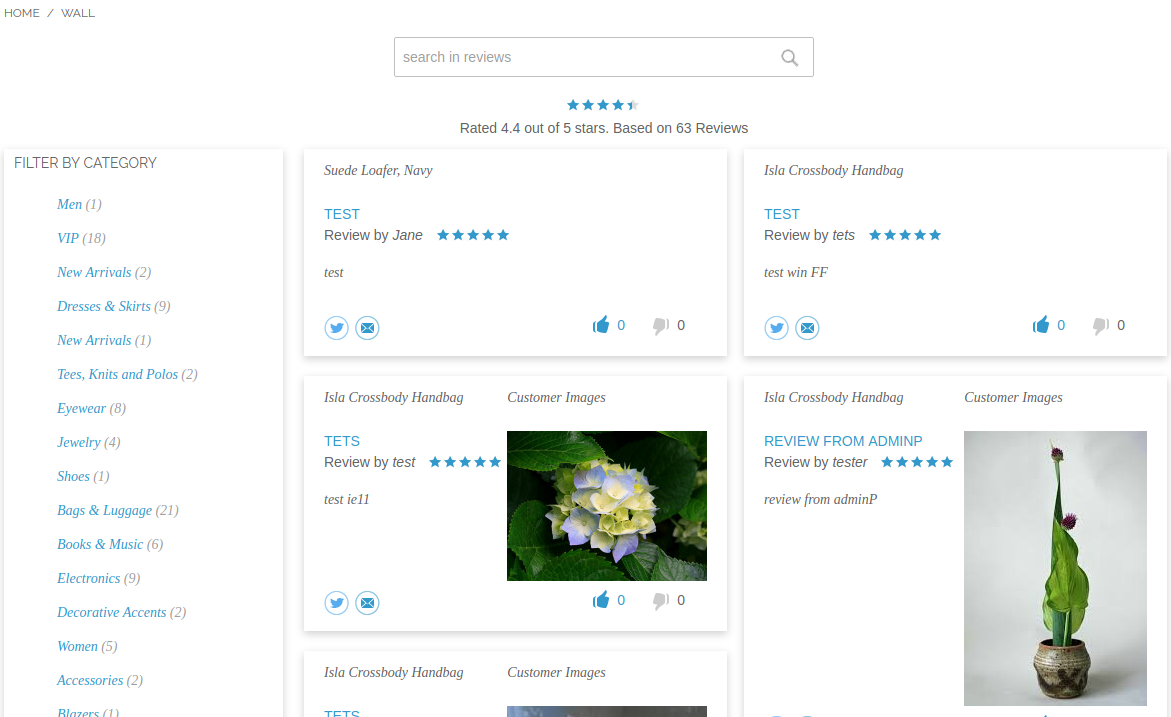
Frontend:
-
1. After clicking on the review image or review theme, the customer will be redirected to the appropriate review on the product page:
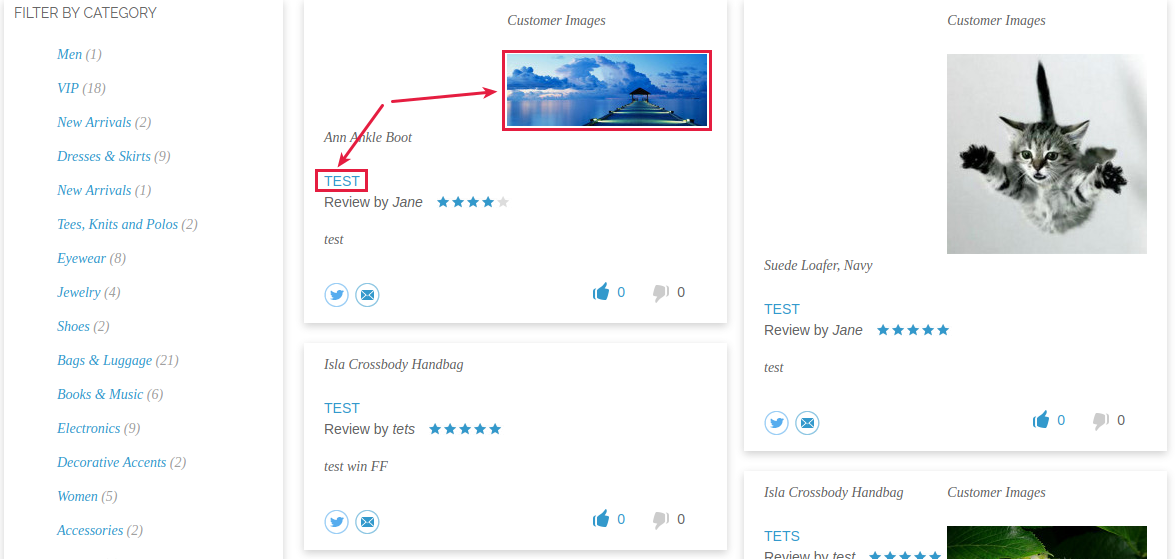
-
2. The Review Wall Search provides the ability to search by Nickname, Title, and Description of the review (1). You can use Filter by Category to view reviews about products in a particular category (2):
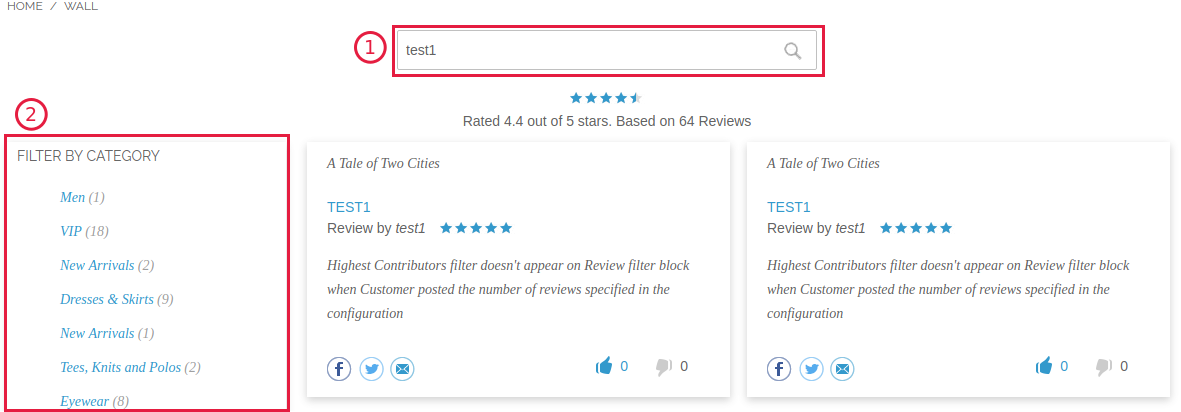
-
3. Ability to Vote for Review:
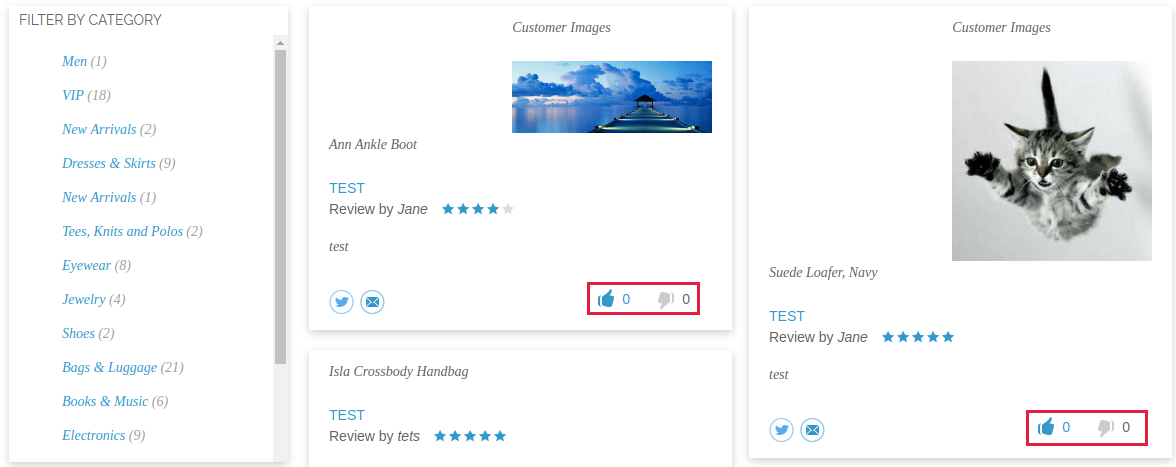
-
4. The social web sharing by Facebook, Twitter, Pinterest and e-mail. The customer has the ability to send email to several addresses at once.
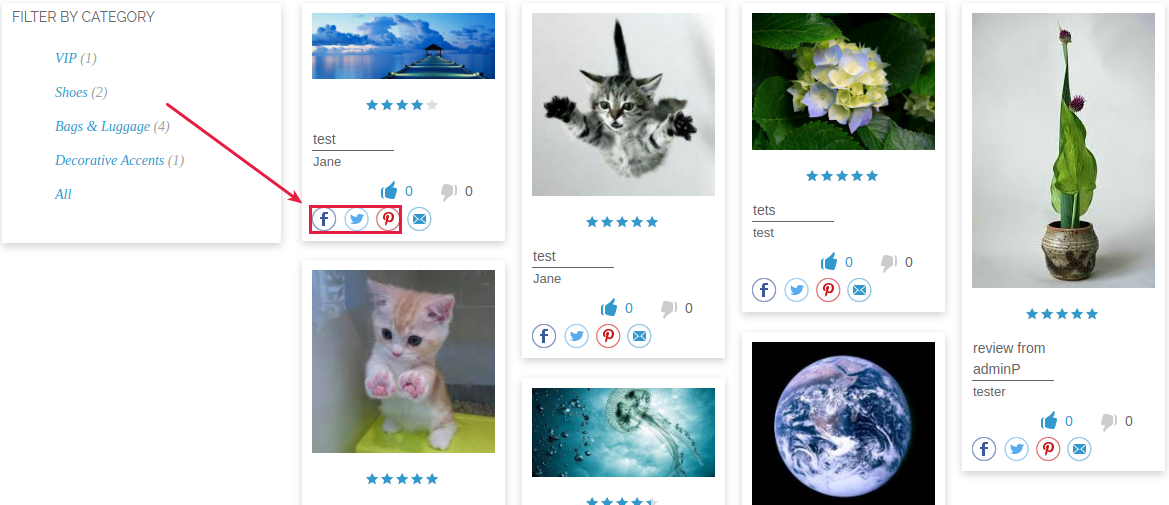
-
5. At the first load of the page only 20 reviews appear, after the scroll action the next 20 reviews will be loaded (by AJAX).
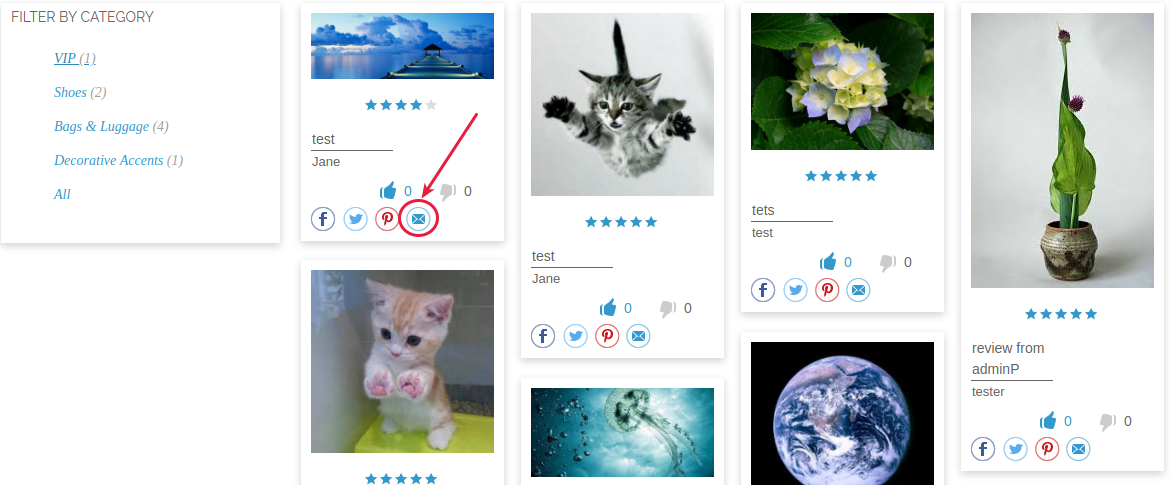
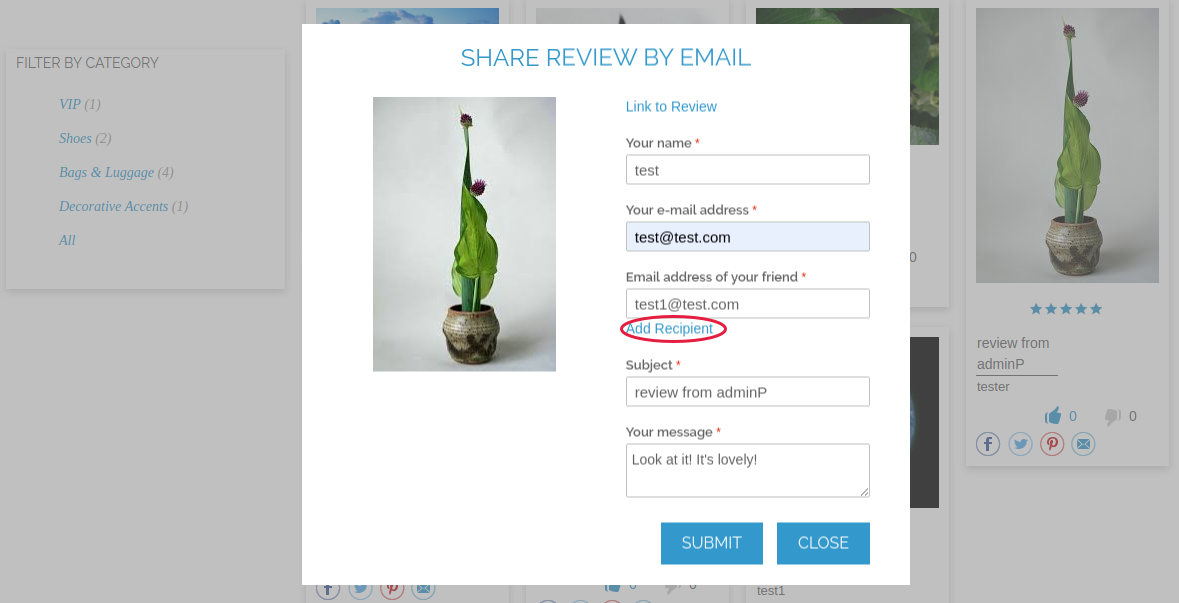
-
Comment On Review Module
Admin Panel:
Configuration scope:
Located by path System → Configuration → Comment On Review
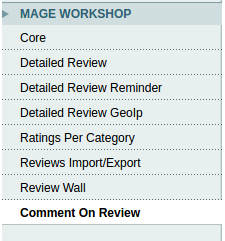
Setting:
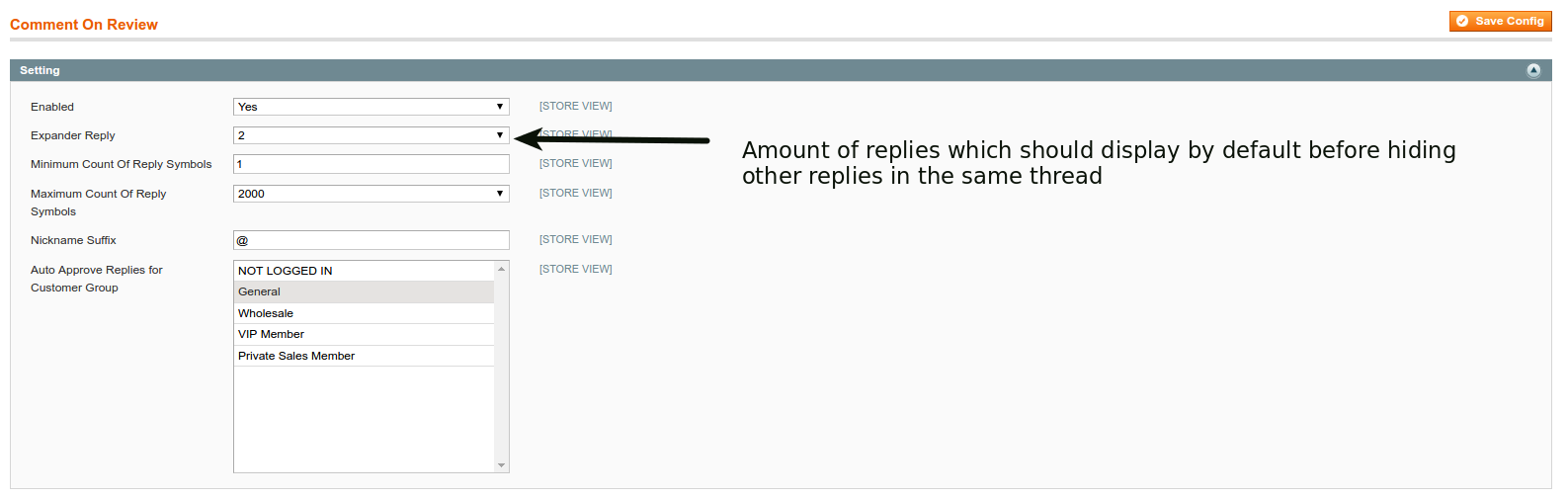
The main configuration options for the extension:
Enabled - allow enable/disable the extension.
Expander Reply - Amount of the replies which should be displayed by default before hiding the comments in the same thread.
Minimum Count Of Reply Symbols - set the minimal amount of symbols for the reply.
Maximum Count Of Reply Symbols - set the maximum amount of symbols for the reply.
Nickname Suffix - change the suffix which is added to the nickname.
Auto Approve Replies for Customer Group - set the groups for which replies will be approved immediately, after the leave of a comment.
Captcha options:
If enabled, Google Recaptcha will be shown on the review form, bear in mind, the main configuration options for for the Recaptcha located in the 'Detailed Review' extension configuration options.

Email Customer Notification:
Notifies the customer by his email (filled in the profile) if someone leaves a reply on his comment. By default, this option is disabled.

Reply Email Sender - the email address from which the notification will be sent.
Reply Email Blind Copy To - adds a blind copy to the other emails in store.
Email Admin Notification:
Sends the notification to the store administrator about a new reply with a text of reply, link to it and link to the auto approve.
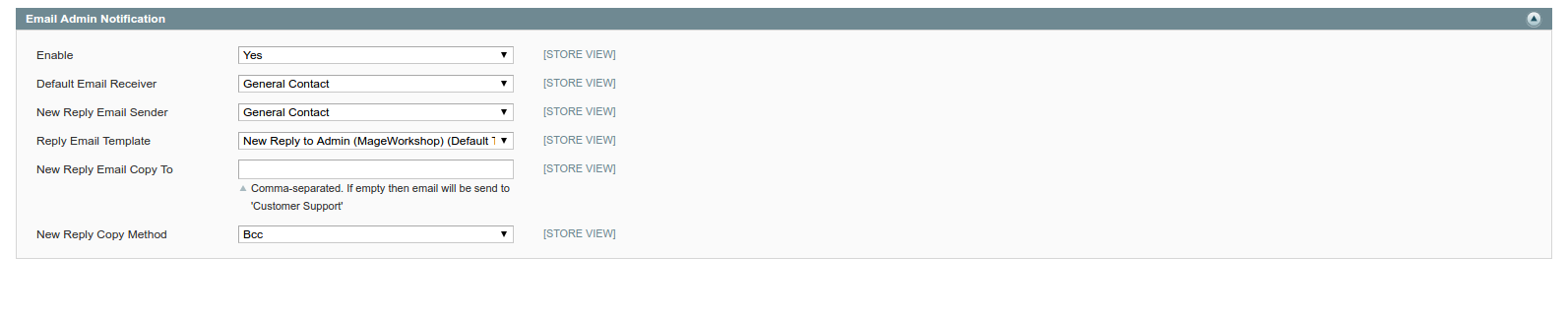
Default Email Receiver - the store administrator’s email.
New Reply Email Sender - the “from” field will be filled with this value.
New Reply Email Copy To - set the additional email address as a recipient.
New Reply Copy Method - set the type of the sending. ‘Bcc’ means the blind copy as
Comment and complaint admin panel
Located at Catalog → Reviews and Ratings → Customer Reviews
All Comments:
The Default Magento grid with a comments left by the customers. Provides an ability to view and manage the comments. By clicking on the row with a comment or the “Edit” link, admin will be redirected to the edit comment page.
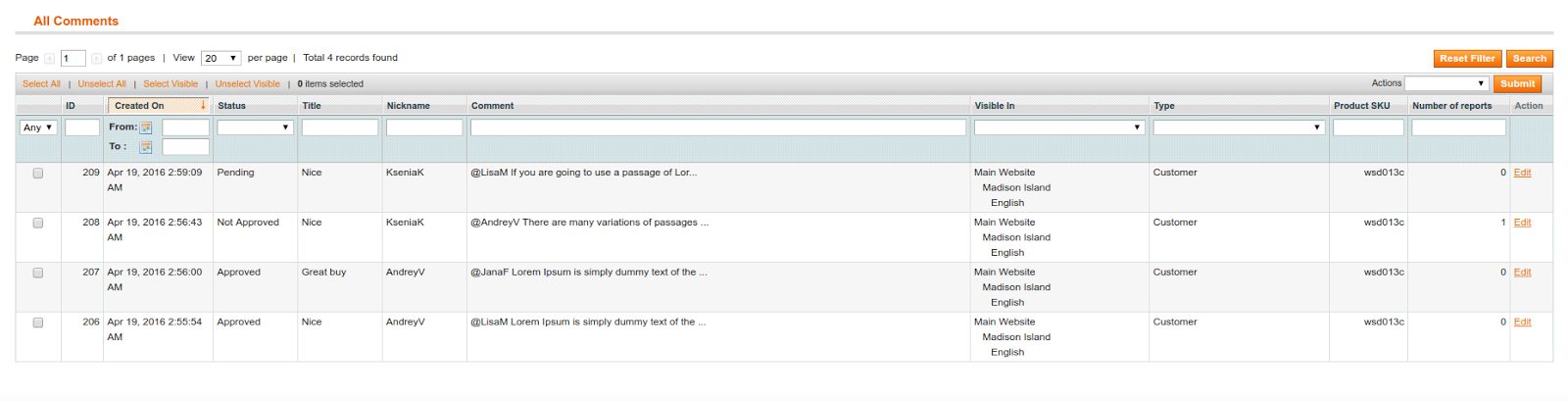
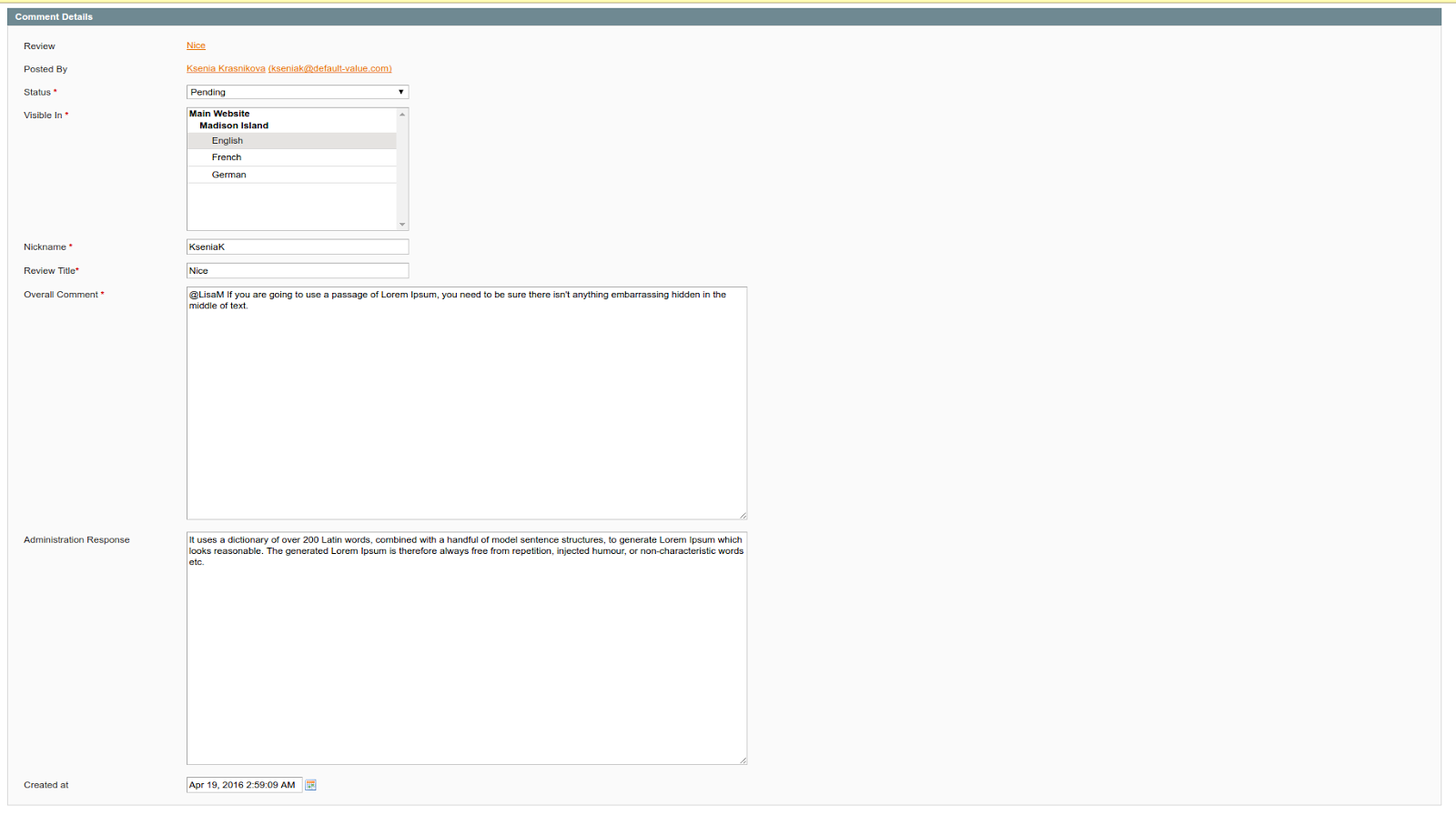
Review - link to the review on the frontend which contains this reply, (it will be highlighted after admin redirected there).
Posted By - Customer which left a comment with the full name and email.
Status - status of the comment.
Visible In - comment visibility by stores.
Nickname - author of the comment, displayed on the frontend part. It consists of First name and first letter of the last name.
Overall Comment - customer comment.
Administration Response - if need Administrator can leave comment on comment
All fields, except Review and Posted By are editable.
List of Complaints
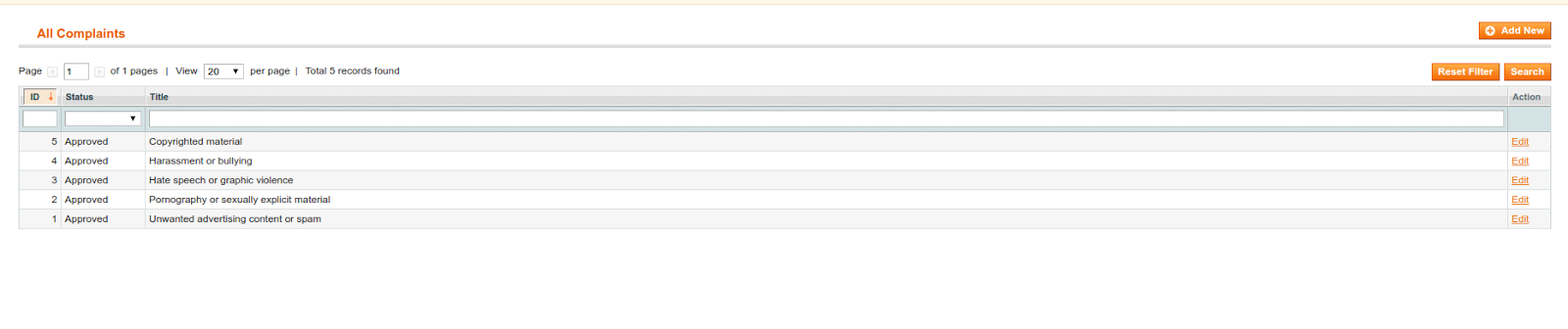
The list of complaint types is available on the frontend to make a complaint on a comment. It displays the complaints with the “Approved” status only. By default after the extension installation, it inserts the predefined list of complaints into the database, as per the screenshot above. To add the own complaint click on the “Add New Complaint” button.

Select the status of the complaint, only "Approved" complaints will be shown on the frontend, fill the “Complaint Title” field with a text of the complaint and save it.
List of Complaints on Comment
In this section, you can view the complaints (that were) left on the comments.

The customer should be logged in to the store to leave a complaint to the comment. After that, the three dot icon will be displayed on the right side of the comment block which opens a block with a list of the possible complaints after the click on it.
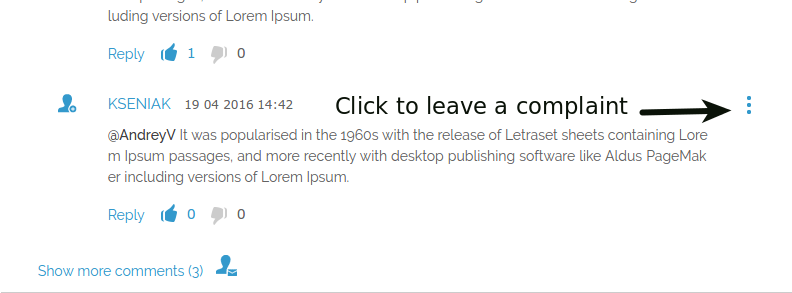
Available complaint types can be managed in the admin area.
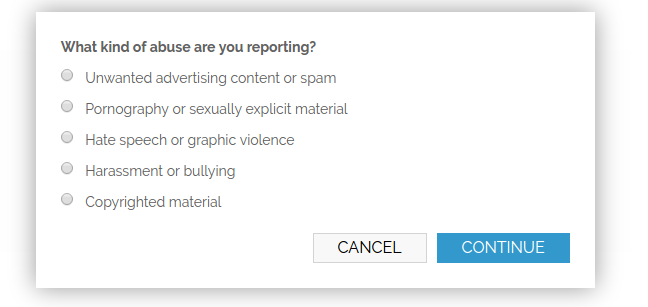
-
The “Company Review” module
This module adds to customers the ability to leave feedback about the site owner’s company, also includes a module for the storefront.
Configuration scope:
The module settings are located in the Admin panel: System → Configuration → MAGE WORKSHOP → Company review.
Settings:

Enabled: enable/disable the “Company Review” module.
Company Reviews Page URL Key: the custom CMS page, where Company reviews should be displayed.
Show New Company Review Notification: the notification toolbar will be displayed in the Admin Panel, if there are pending Company reviews.
Discount Coupon for Reviewer:
Discount Coupon will be generated and sent after the review approvement.
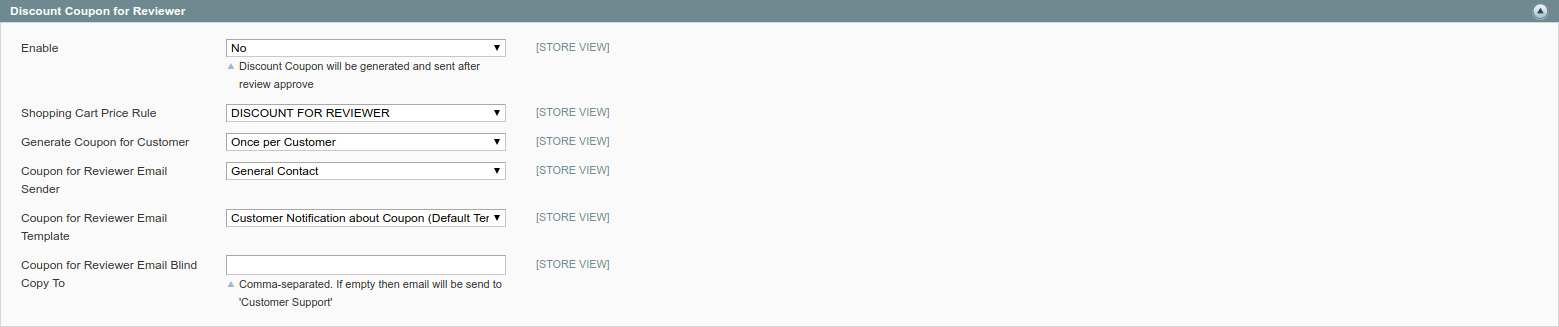
Enabled: enable/disable the discount coupon functionality.
Shopping Cart Price Rule: select the available Cart Price Rule from the dropdown.
Generate Coupon for Customer: select one of the available options: “Once per Customer”, “Once per Order”, “Per each approved Review” from the dropdown.
Coupon for Reviewer Email Sender: select the Email Sender.
Coupon for Reviewer Email Template: select the Email template.
Coupon for Reviewer Email Blind Copy To: enter the comma-separated email addresses to send the blind copies to them. The emails will be sent to the “Customer Support” if the field is empty.
Email Admin Notification::

Enabled: enable/disable the email admin notification.
Default Email Receiver: select the Email Receiver.
New Company Review Email Sender: select the Email Sender.
Company Review Email Template: select the Email template.
New Company Review Email Copy To: enter the comma-separated email addresses to send the blind copies to them. The emails will be sent to the “Customer Support” if the field is empty.
Email Customer Notification:

Enabled: enable/disable the email customer notification.
Company Review Email Sender: select the Email Sender.
Company Review Email Template: select the Email template.
Company Review Email Blind Copy To: enter the comma-separated email addresses to send the blind copies to them. The emails will be sent to the “Customer Support” if the field is empty.
Admin's reply to review:

Enabled: enable/disable the admin’s reply to review functionality.
Email Sender: select the Email Sender.
Reply Email Template: select the Email template.
Reply Email Blind Copy To: enter the comma-separated email addresses to send the blind copies to them. The emails will be sent to the “Customer Support” if the field is empty.
Creating a Widget:
Step 1: Choose the Widget Type
- 1. On the Admin menu, select CMS → Widgets.
- 2. Click the “Add New Widget Instance” button.
- 3. In the “Settings” section, select the “Company Review” type of widget. Then, click the Continue button.
-
4. In the “Frontend Properties” section, do the following:
- a. In the “Widget Instance Title” field, enter a descriptive title for the widget. This title is for internal use only, and won’t be visible to your customers.
- b. Enter a number in the “Sort Order” field to determine the order of the block when listed with others in the column. The top position is zero.
- c. Set “Assign to Store Views” to “All Store Views,” or to the view where you want the widget to be available. To select more than one, hold the “Ctrl” key down and select each option.
Step 2: Specify Where It Goes
- 1. In the “Layout Updates” section, click the “Add Layout Update” button.
- 2. Set “Display On” to the type of category or product page where you want the widget to appear.
- 3. In the “Block Reference” list, select the block or section of your page layout where you want the widget to appear.
- 4. Proceed to the “Widget options” tab.
Widget Options:

Display Company Reviews Average Rating: enable/disable the displaying of the average rating bar.
Display Company Review Form: enable/disable the possibility to leave the new Company reviews (show/hide the “Submit Your Review” button).
Display Company Reviews List: select the Company Reviews List display type (None, Carousel, List with the pagination).
Step 3: Save Your Work and Check It Out!
- 1. When complete, click the “Save” button.
- 2. Follow the links in the message at the top of the workspace to update the index and page cache.
- 3. Go to your storefront and see how it looks!
-
Detailed Product Review Import/Export Synchronization
We have added an ability to share the product reviews between few Magento sites. To do it, Magento's admin user should create the API user with it's own API key, to prevent the export/import reviews with not trusted websites.
Synchronization Instruction
-
1. Enable Sync
To enable the Import/Export synchronization the Magento Admin Panel → System → Configuration → Review Import/Export → Enable Sync option should be set to "Yes", and "Store Sync Identity" should be entered.

-
2. Creating the API Role
To create the API user Magento admin user should create API Role first.
To do this please click the "Add New Role" button on the Magento Admin Panel → System → Web Services → SOAP/XML-RPC → Roles page.
In the "Role Info" tab Magento admin user should enter Role Name and current admin user password. In the "Role Resources" tab should be selected the "Reviews Sync" option.
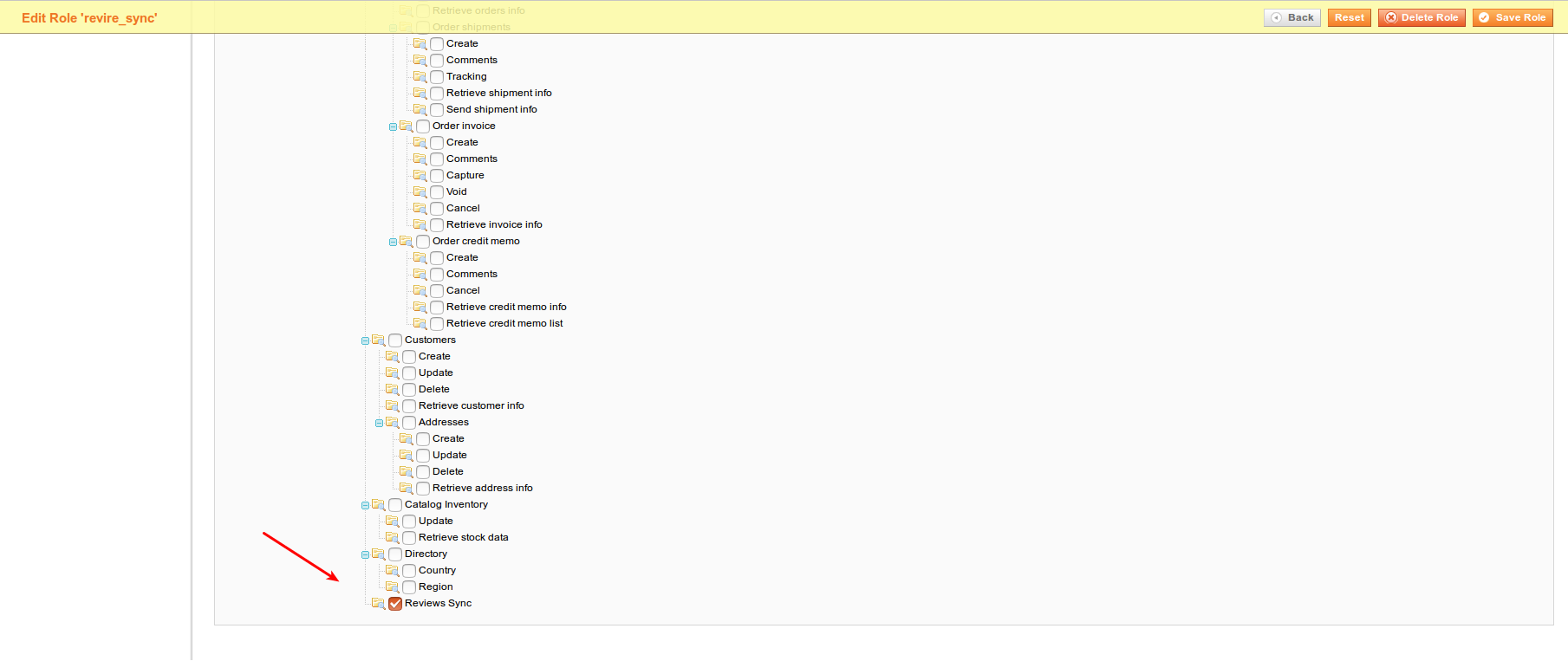
-
3. Creating the API User
After the Role was created, the next who should be created is a new API user.
To do this, Magento admin user should click the "Add New User" button in Magento Admin Panel → System → Web Services → SOAP/XML-RPC → Users.
In the "User Info" tab admin should enter all fields and set the "This account is" option to "Active".
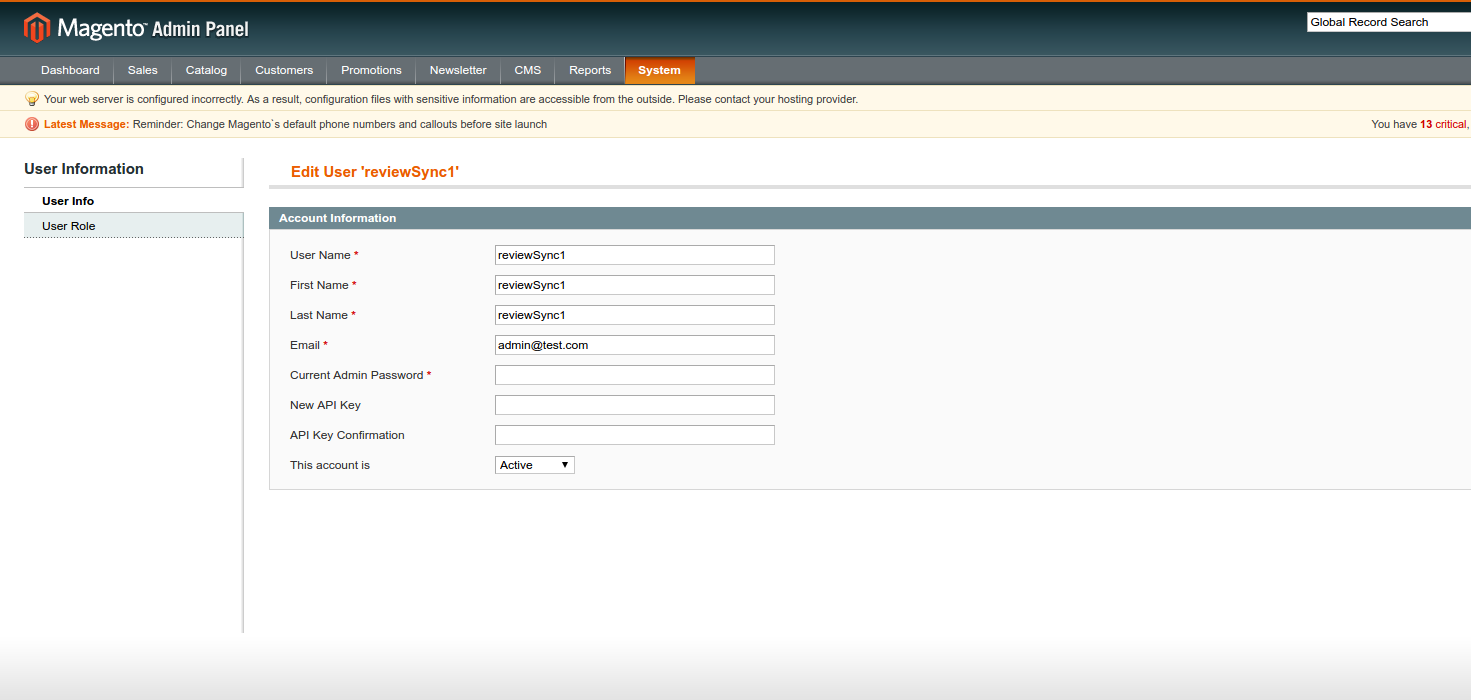
In the "User Role" tab admin user should select the role, which was created in the step #2 (Creating the API Role).
-
These 3 steps should be done on all Magento websites that should be synchronized.
For example:
http://example.com website has Store Sync Identity - "example", API username - "reviewSync", API key - "q1w2e3r4"
http://example2.com website has Store Sync Identity - "example2", API username - "reviewSync2", API key - "q1w2e3r4"
-
4. Configuration of Sync of Stores
So we have 2 Magento websites that should be synchronized, and 3 steps (described above) were done - then please click the "Add New" button in Admin Panel → Catalog → Reviews and Ratings → Reviews Synchronization → Sync Stores.
For example, to configure the synchronization on example.com web-site following values should be set:
- - In the "Store Base URL" field should be entered the URL to another Magento website. In our case it is http://example2.com/
- - In the "Store Identity" field should be entered the store Identity from another Magento website. In our case - it is "example2".
- - In the "Store API Username" field should be entered the API Username from another Magento website. In our case - it is "reviewSync2".
- - In the "Store API Key " field should be entered the API Username from another Magento website. In our case - it is "q1w2e3r4".
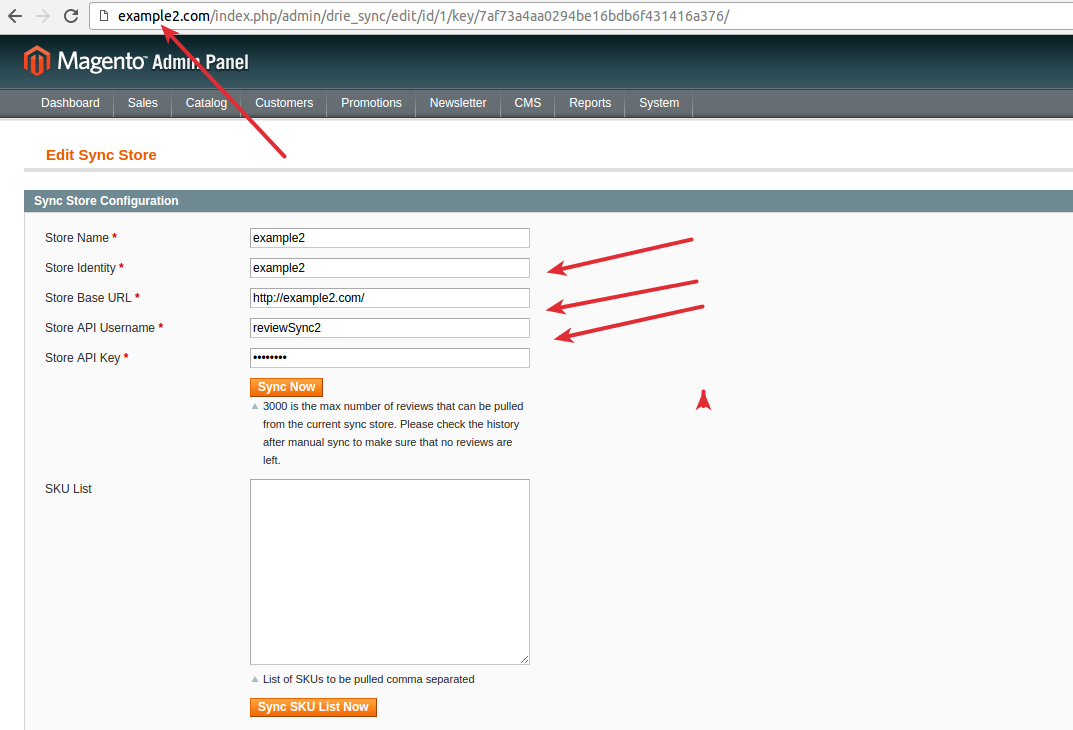
To configure the synchronization on example2.com, following values should be set:
- - In the "Store Base URL" field should be entered the URL to another Magento website. In our case it is http://example.com/.
- - In the "Store Identity" field should be entered the store Identity from another Magento website. In our case - it is "example".
- - In the "Store API Username" field should be entered the API Username from another Magento website. In our case - it is "reviewSync".
- - In the "Store API Key " field should be entered the API Username from another Magento website. In our case - it is "q1w2e3r4".
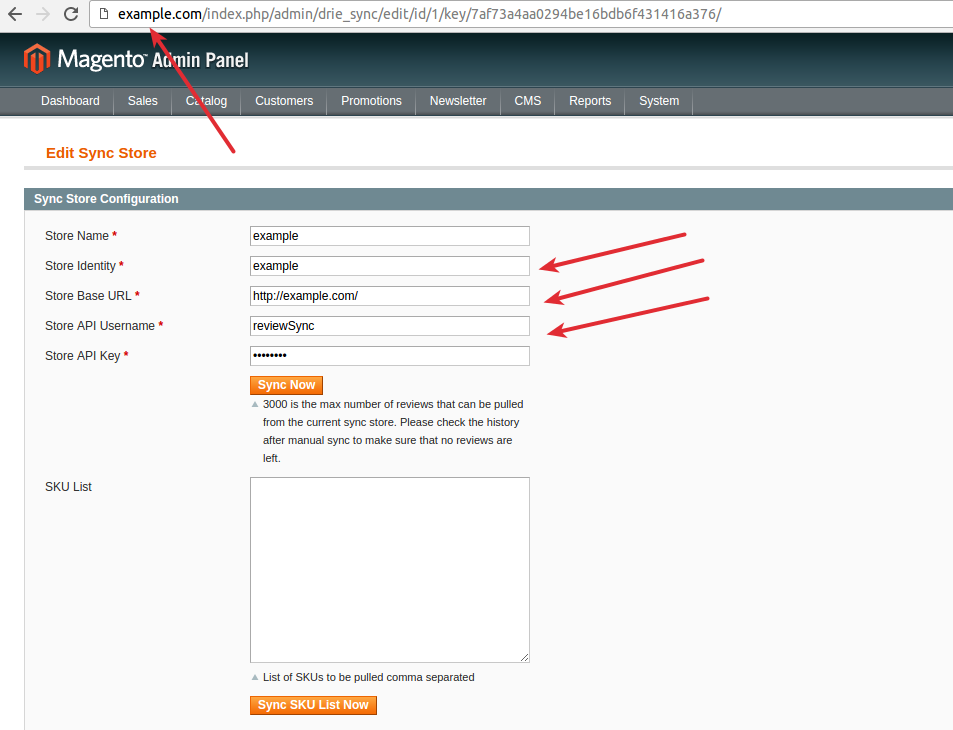
So the example.com site should contain the information about the example2.com site, and the example2.com site should contain the information about the example.com site.
-
5. Launching the Sync
After saving the "Reviews Stores Sync" profile - we can run the synchronization manually by clicking the "Sync Now" button. Please note, that there is a limit for the manual synchronization. The limit is 1000 reviews per one synchronization. So if there are more than 1000 reviews - Magento admin user should run it a few times.
There is "SKU List" field on the "Reviews Stores Sync" profile page, in this field, you can enter the product's SKU list to get the reviews for the exact product from another website. (use the "Sync SKU List Now" button instead of "Sync Now").
There is an ability to add more websites at any time. Just create "Reviews Stores Sync" profile for a new website on all other websites. In our case, we should add new "Reviews Stores Sync" profile to http://example2.com and http://example2.com websites. On the http://example3.com we should add profiles for http://example.com and http://example2.com websites.
There is an ability to create the Ratings, and Pros/Cons if the importing reviews have custom values. You can enable/disable the creation of the new values in the Magento Admin Panel → System → Configuration → Reviews Import/Export in the Reviews Synchronization Settings section. Also, there is an ability to configure the synchronization by CRON. In this case, reviews will be synchronized automatically in exact time.
Reviews Import/Export Instruction
There is an ability to export product reviews to the file or import a review from the file. It can be done in Magento Admin Panel → Catalog→Reviews and Ratings → Reviews Import/Export.
-
For exporting reviews:
Click "Add new" on the Magento Admin Panel → Catalog → Reviews and Ratings → Reviews Import/Export page.
1. Set the "Type" option to "Export".
2. Select from which store you would like to export reviews, select "All stores" to export reviews from all stores.
For the image’s export there are two options:
- - Use Full Path For Review Images. In this case, image URLs will be exported and they will be automatically pulled directly from your website during the import process;
- - Copy the images manually from your server to the other server where you would like to import the reviews. In this case, the images path will be exported, you will need to copy the reviews images using the same directories structure as it is currently on your website. For example, the default images directory for the Detailed Product Review extension is "media/detailedreview", this directory should be copied over to the server where you would like to import reviews.
3. After the export profile is configured click the "Save and Continue" button and the "Run Profile" tab with the run button which will appear.
4. After the export is finished the CSV file will be downloaded automatically by your browser.
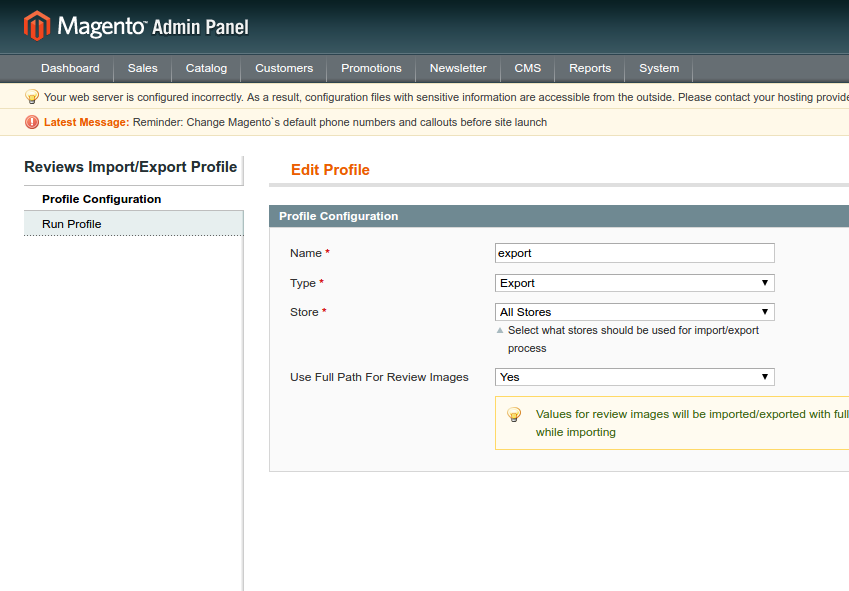
-
For importing reviews:
Click "Add new" on the Magento Admin Panel → Catalog → Reviews and Ratings → Reviews Import/Export page.
1. Set the "Type" option to "Import".
2. Select for which store you would like to import reviews, select "All stores" to import reviews to all stores.
For the image’s import there are two options:
- - Use Full Path For Review Images. In this case, images URLs will be downloaded automatically from the URLs specified in the import file;
- - Copy images manually from your server to the other server where you would like to import the reviews. In this case, images directory should be copied over to your server.
3. Select the "Yes/No" value for the "Create Rating if not exist" option.
- - "Yes" - new ratings from the import file will be created in your store. For example, there are 3 default ratings: Price, Value, Quality. If one of the reviews has the "Manufacturer" rating in the import file - this rating will be created in your store and will be visible on the frontend of your website in the new review form.
- - "No" - you will be prompted to map the existing ratings. For example, the "Brand" rating can be mapped to the "Manufacturer".
4. Select the "Yes/No" option for the "Create Pros/Cons if not exist" value.
5. When the import profile is configured, click the "Save and Continue" button and the "Run Profile" tab with file upload form which will appear.
6. If you are importing reviews from Yotpo service - just check the “YOTPO CSV Format” option on the “Run Profile” tab.
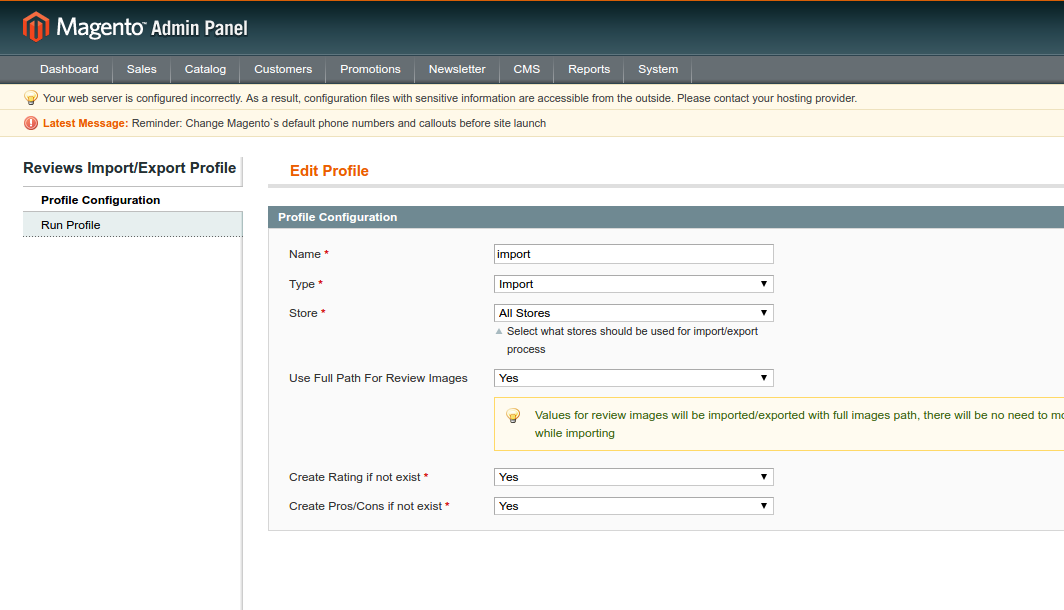
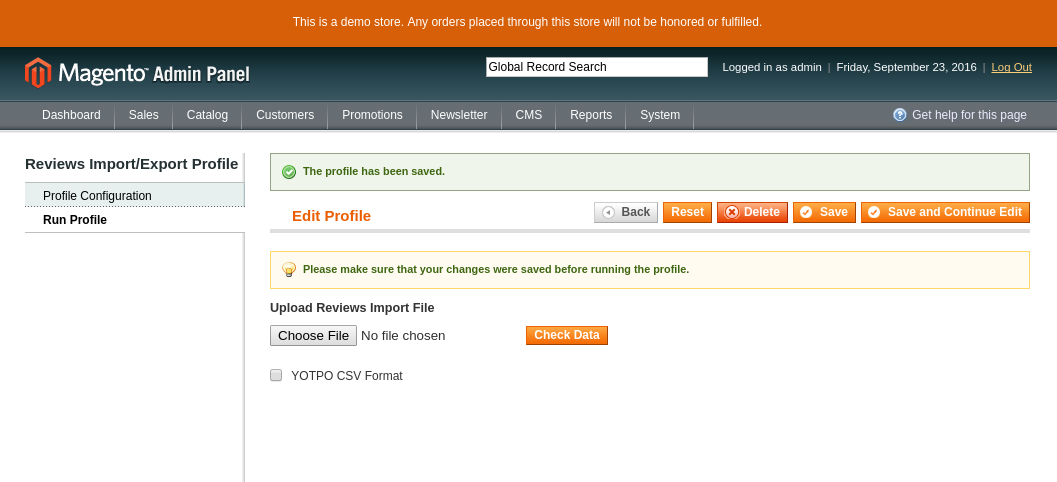
-
Ratings Per Category Module
This module sets the ratings on the product reviews per category.
The module settings in the admin area are located in System → Configuration → Ratings Per Category,
Enabled: enable/disable the module.
Default options: ratings which are displayed in the product review. They are displayed in all categories by default.
But if you need other ratings in some categories, you can rewrite them in the category settings by following the steps below:

To set an individual rating on the category the settings should be changed.
Category settings are located in Catalog → Manage Categories.
Choose a category and the set options.
For example, the "Default category" has a global settings for the subcategories. But if you need other settings in the subcategory,
you can rewrite them in the subcategory settings. See below.
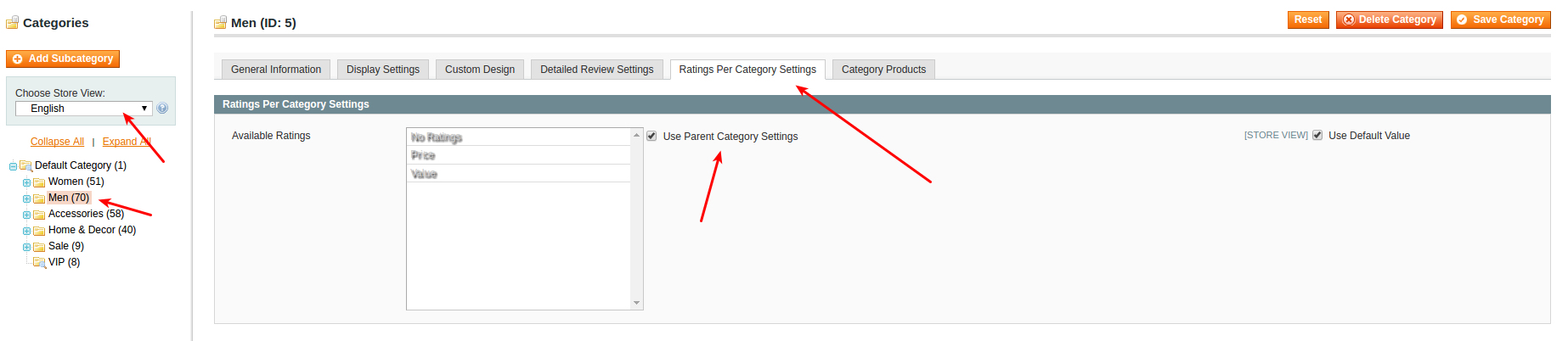
To set subcategory settings you need to choose the subcategory and select "NO" in the drop-down field of the "Use Parent Category Settings for Available Ratings" option. Then choose "Available Ratings" and save the configuration.
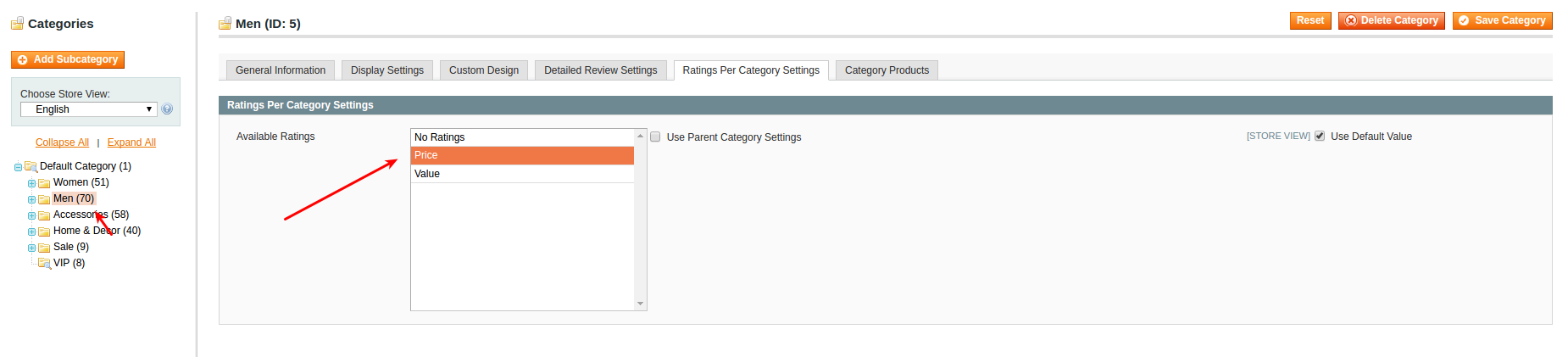
Example on the frontend store.
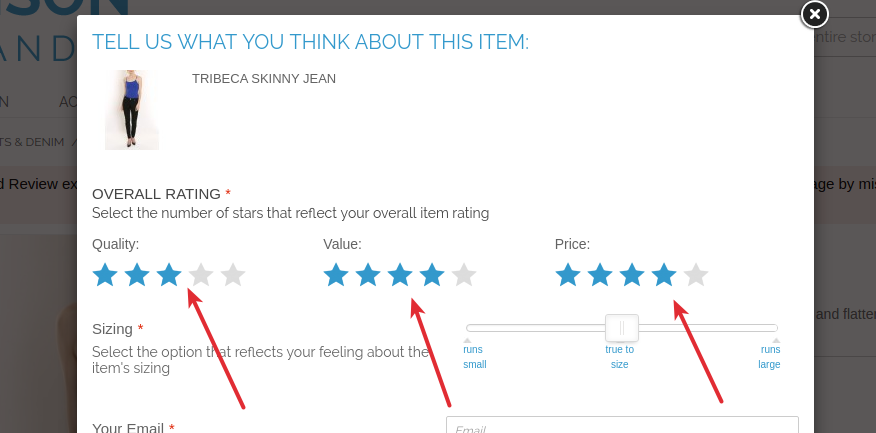
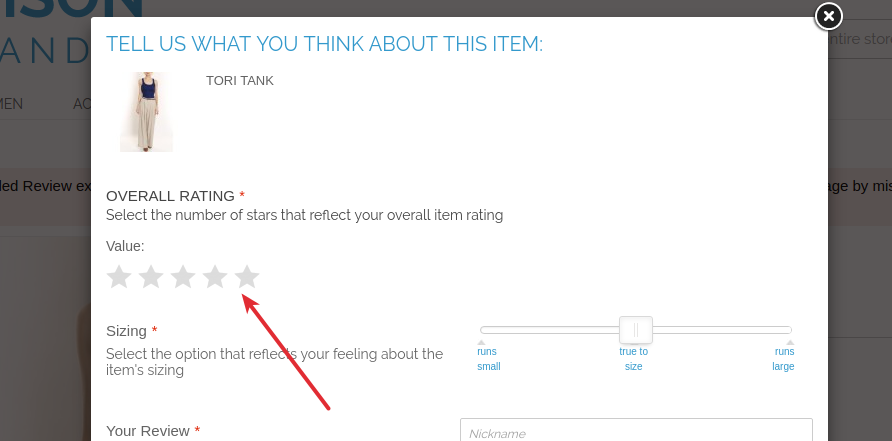
-
The “Rating Tooltip” module
This tooltip pop-up provides the additional statistics for the review ratings.
The pop-up appears when holding the cursor on the rating stars on the product and category pages.
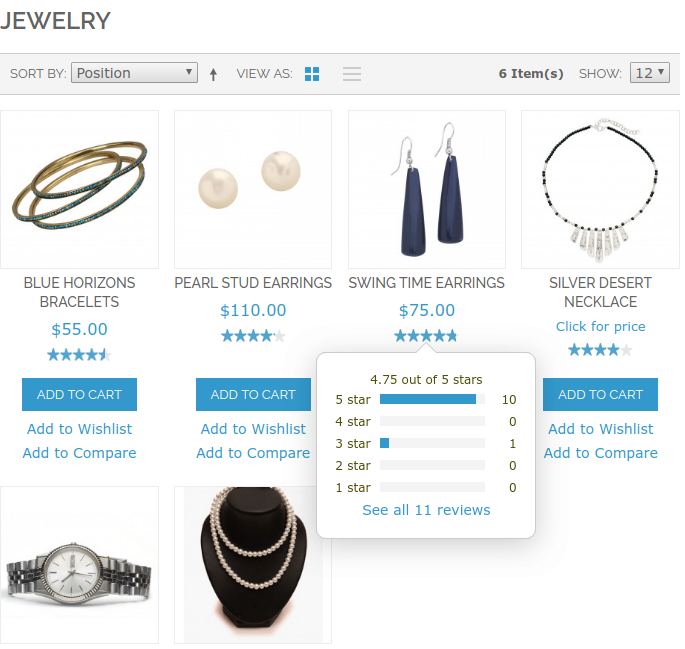
The “View all reviews” link is available on the bottom of the tooltip pop-up. It links to the product page if it’s clicked on the category page and to the review tab if it’s clicked on the product page.
To turn the module on navigate to the System → Configuration → MAGE WORKSHOP → Rating Tooltip page and select the “Yes” option for the “Enabled” dropdown. Save the configuration, flush the Magento Cache and run the reindex.

-
Detailed Product Review Frequently Asked Questions
This configuration scope contains such sections:
- > How to modify the instruction section in review form?
- > How to solve the “SQL exception Column not found” issue?
- > How to solve the issue with duplication of stars?
- > Reason and fix for the Fatal error: Class 'MageWorkshop_DetailedReview_Helper_Data' not found in /home/devhorace/public_html/app/Mage.php on line 547
- > How to change the company name in Twitter share?
- > How to modify the “About You Section” form fields?
- > How to modify the Body Type form field in review form so it will show a text label instead of an image?
- > How to solve the issue with the overriding theme's custom stylesheet by the extension?
- > Easy Tabs
- > How to display the rating stars?
- > I’ve installed the extension, but can’t find it in the admin area. What should I do?
- > I need to uninstall the extension. Do I need to do this using Magento Downloader?
- > I’ve uninstalled the extension using Magento downloader despite the red label near uninstall button and now frontend and backend are broken. What should I do?
- > Is there an ability to change the rating stars appearance?
- > I have a problem in “Recent Reviews” block. It shows Magento default logo instead of the product thumbnail image. How can it be fixed?
- > How do I change the location of the review in the product view page?
- > I got an error after the installation, on product Magento crashes with SQLSTATE[42S22]: Column not found: 1054 Unknown column 'main_table.use_parent_review_settings' in field list, how can I fix this?
- > After the installation of the Detailed Review extension, old reviews will remain on my website?
How to modify the instruction section in review form?
To make this, please copy the next file
app/design/frontend/base/default/template/detailedreview/review/form.phtml into your theme directory.
The path will look like
app/design/frontend/<YOUR-CURRENT-THEME>color: #f39a21; */
/* text-decoration: none; */
/* background-color: transparent; *//template/detailedreview/review/form.phtml.
Then modify the next part of the code:
<ul class="desc">
<li>- <?php echo $this->__("non-product related comments") ?></li>
<li>- <?php echo $this->__("price and promotion details")?></li<
<li>- <?php echo $this->__("inappropriate language")?></li>
<li>- <?php echo $this->__("info about other companies or websites") ?></li>
<li>- <?php echo $this->__("any personal info - we want to protect your privacy!") ?></li>
</ul>
Pay attention if you made changes in this text, the translation will not work. You need to do this according to Magento translation rules.
How to solve the “SQL exception Column not found” issue?
In the vast majority of the cases that's a result of the not turned off cache during the installation (or some of the cache types were not turned off) or the reindex was not run. Please make sure that you cleaned up all cache that you have (apc/memchached/varnish/redis/whatever), delete the var/cache and run the reindex.
If the issue remains, uninstall Detailed Review modules and try to re-install it following the installation instructions.
You should have access to the database to uninstall the Detailed Review modules (for example via phpMyAdmin). Select your database, select the eav_attribute table, search by attribute_code for these fields: review_fields_available, use_parent_review_settings, popularity_by_sells, popularity_by_reviews, popularity_by_rating, is_banned_write_review, use_parent_proscons_settings, pros, cons. Remove them.
Also, you need to delete these tables:
- review_helpful
- review_author_ips
- review_import_export_profile
- review_import_export_rating_mapping
- review_proscons
- review_proscons_store
- review_reminders
- review_sync_history
- review_sync_store
- mageworkshop_dr_purchase
- mageworkshop_detailedreview_complaint_type
- mageworkshop_detailedreview_review_customer_complaint
And delete such columns from the review_detail table:
- remote_addr
- sizing
- body_type
- location
- age
- height
- good_detail
- no_good_detail
- response
- image
- video
- pros
- cons
- recommend_to
- customer_email
Remove the rows with following code values from the core_resource table:
- detailedreview_setup
- drcategoryratings_setup
- drreminder_setup
- mageworkshop_commentonreview_setup
- mageworkshop_importexportreview_setup
- mageworkshop_reviewwall_setup
Here is the list of MySQL commands to revert all changes in the database:
- 1) DELETE FROM eav_attribute WHERE attribute_code IN ('review_fields_available', 'use_parent_review_settings', 'popularity_by_sells', 'popularity_by_reviews', 'popularity_by_rating', 'is_banned_write_review', 'use_parent_proscons_settings', 'pros', 'cons')
- 2) DROP TABLE IF EXISTS review_helpful, review_author_ips, review_proscons, review_proscons_store, review_import_export_profile, review_import_export_rating_mapping, review_reminders, review_sync_history, review_sync_store, mageworkshop_dr_purchase, mageworkshop_detailedreview_complaint_type, mageworkshop_detailedreview_complaint_type, mageworkshop_detailedreview_review_customer_complaint
- 3) ALTER TABLE review_detail DROP COLUMN remote_addr, DROP COLUMN sizing, DROP COLUMN body_type, DROP COLUMN location, DROP COLUMN age, DROP COLUMN height, DROP COLUMN good_detail, DROP COLUMN no_good_detail, DROP COLUMN response, DROP COLUMN image, DROP COLUMN video, DROP COLUMN pros, DROP COLUMN cons, DROP COLUMN recommend_to, DROP COLUMN customer_email
- 4) DELETE FROM core_resource WHERE code IN ('detailedreview_setup', 'drcategoryratings_setup', 'drreminder_setup', 'mageworkshop_commentonreview_setup', 'mageworkshop_importexportreview_setup', 'mageworkshop_reviewwall_setup')
Note that the last command (#4) can depend on your Detailed Product Review module version (not all columns are present in your database)
How to solve the issue with duplication of stars?
To fix the issue with stars please add next code to your custom.css file:
.reviews-wrapper #feedback .review-top .ratings-and-size .review-right .separate-rating .rating-box:before,.reviews-wrapper #feedback #customer-reviews .ratings-table .rating-box .rating:before,
.reviews-wrapper #feedback #customer-reviews .ratings-table .rating-box:before,
.reviews-wrapper #feedback .review-top .average-rating .rating-stars-views .rating-box:before,
.reviews-wrapper #feedback .review-top .average-rating .rating-box .rating:before,
.reviews-wrapper #feedback .review-top .ratings-and-size .review-right .separate-rating .rating-box .rating:before {
display: none;
}
body .reviews-wrapper #feedback .review-top .ratings-and-size .review-right .separate-rating .rating-box {
text-indent: 0;
font-size: 12px;
line-height: 18px;
width: 69px;
height: 15px;
}
body .reviews-wrapper #feedback .review-top .ratings-and-size .review-right .separate-rating .rating-box .rating {
height: 15px;
}
Reason and fix for the Fatal error: Class 'MageWorkshop_DetailedReview_Helper_Data' not found in /home/devhorace/public_html/app/Mage.php on line 547
The extension package includes two obfuscated files:
app / code / local / MageWorkshop / DetailedReview / Model / Observer.php
app / code / local / MageWorkshop / DetailedReview / Helper / Data.php
Those files contain the part of the license generation algorithm.
If there is an antivirus software installed on the server or if there is one which is provided by the hosting provider as part of the hosting service, then there is a possibility of the false-positive antivirus activation.
To prevent this, the files should be added to the antivirus ignore list.
If the listed above files are deleted, the following error appears
To solve this unpack the appropriate files from the module package and copy them to the corresponding paths.
How to change the company name in Twitter share?
1) You should copy the next file app/design/frontend/base/default/template/detailedreview/review/product/view/list.phtml
into your theme directory.
2) The path will look like app/design/frontend/YOUR_CURRENT_THEME/template/detailedreview/review/product/view/list.phtml
3) Open the file, find in it the data-via="DetailedReview" and change it to data-via="YourCompanyName"
4) Flush the Magento cache.
How to modify the “About You Section” form fields?
You should copy the next file app/design/frontend/base/default/template/detailedreview/review/form.phtml into your theme directory. The path will look like app/design/frontend/<YOUR-CURRENT-THEME>/template/detailedreview/review/form.phtml. Open the file and modify it.
How to modify the Body Type form field in review form so it will show a text label instead of an image?
You should copy the next file app/design/frontend/base/default/template/detailedreview/review/form.phtml
into your theme directory.
The path will look like app/design/frontend/<YOUR-CURRENT-THEME>/template/detailedreview/review/form.phtml. Open the file and modify it.
<?php $bodyTypes = Mage::getSingleton('detailedreview/review_bodyType')->getOptionArray(); ?>
<?php foreach ($bodyTypes as $key => $bodyType):?>
<li>
<label for="<?php echo $bodyType; ?>"><span class="image-<?php echo $bodyType; ?>"></span></label>
<input type="radio" id="<?php echo $bodyType; ?>" name="body_type" value="<?php echo $key ?>" class="radio" />
</li>
<?php endforeach; ?>
</ul>
You can change the labels here: app/code/local/MageWorkshop/DetailedReview/Model/Review/BodyType.php
const BODY_TYPE_INVERTED_TRIANGLE = 2;
const BODY_TYPE_HOURGLASS = 3;
const BODY_TYPE_RECTANGLE = 4;
const BODY_TYPE_APPLE = 5;
/**
* @return array
*/
public function getOptionArray()
{
return array(
self::BODY_TYPE_TRIANGLE => 'triangle',
self::BODY_TYPE_INVERTED_TRIANGLE => 'inverted-triangle',
self::BODY_TYPE_HOURGLASS => 'hourglass',
self::BODY_TYPE_RECTANGLE => 'rectangle',
self::BODY_TYPE_APPLE => 'apple',
);
}
How to solve the issue with the overriding theme's custom stylesheet by the extension?
Note the extension applies the styles only to own blocks or classes. Also, the important role has the enclosure of the classes. So, changing the boot order of the styles, in this case, does not help.
The best solution in such case is to make copy of the CSS (skin/frontend/base/default/css/detailedreview) and images (skin/frontend/base/default/images/detailedreview) folders to your theme's skin folder.
The path will look like skin/frontend/<YOUR-CURRENT-THEME>/css/detailedreview and skin/frontend/<YOUR-CURRENT-THEME>/images/detailedreview. Modify them to suit your needs.
Easy Tabs
In your admin panel go to the Templates Master - Easy Tabs, choose block easytabs/tab_product_review and replace title with the next code getReviewsCollection()->count() to the getReviewsCollection()->getSize(). It should be something like Reviews ({{eval code="getReviewsCollection()->getSize()"}})
How to display the rating stars?
Login to the admin area, go to Catalog → Review and Rating → Manage and Rating, select the value for rating (Price, Quality, Value), click on it, make visible for the store and save changes. Please verify that the default Magento Review module is enabled, System → Configuration → Advanced and find the Mage_Review. Make sure that the status is “Enable”.
I’ve installed the extension, but can’t find it in the admin area. What should I do?
You need to re-login into the Admin Panel. If this won’t help then try to Flush Magento Cache and launch the Reindex.
I need to uninstall the extension. Do I need to do this using Magento Downloader?
No, you need to login to the Admin Panel, then proceed to System → Configuration → Mage Workshop → Core and go to the Advanced Options section. Then click the “Uninstall” link and confirm that you want to delete the extension.
I’ve uninstalled the extension using Magento downloader despite the red label near uninstall button and now frontend and backend are broken. What should I do?
You should have access to the database (for example via phpMyAdmin). Select your database, select the eav_attribute table, search by attribute_code for these fields: review_fields_available, use_parent_review_settings, popularity_by_sells, popularity_by_reviews, popularity_by_rating, is_banned_write_review, use_parent_proscons_settings, pros, cons. Remove them.
Also, you need to delete these tables:
- review_helpful
- review_author_ips
- review_import_export_profile
- review_import_export_rating_mapping
- review_proscons
- review_proscons_store
- review_reminders
- review_sync_history
- review_sync_store
- mageworkshop_dr_purchase
- mageworkshop_detailedreview_complaint_type
- mageworkshop_detailedreview_review_customer_complaint
And delete such columns from the review_detail table:
- remote_addr
- sizing
- body_type
- location
- age
- height
- good_detail
- no_good_detail
- response
- image
- video
- pros
- cons
- recommend_to
- customer_email
Remove rows with following code values from the core_resource table:
- detailedreview_setup
- drcategoryratings_setup
- drreminder_setup
- mageworkshop_commentonreview_setup
- mageworkshop_importexportreview_setup
- mageworkshop_reviewwall_setup
Here is the list of MySQL commands to revert all changes in the database:
- 1) DELETE FROM eav_attribute WHERE attribute_code IN ('review_fields_available', 'use_parent_review_settings', 'popularity_by_sells', 'popularity_by_reviews', 'popularity_by_rating', 'is_banned_write_review', 'use_parent_proscons_settings', 'pros', 'cons')
- 2) DROP TABLE IF EXISTS review_helpful, review_author_ips, review_proscons, review_proscons_store, review_import_export_profile, review_import_export_rating_mapping, review_reminders, review_sync_history, review_sync_store, mageworkshop_dr_purchase, mageworkshop_detailedreview_complaint_type, mageworkshop_detailedreview_complaint_type, mageworkshop_detailedreview_review_customer_complaint
- 3) ALTER TABLE review_detail DROP COLUMN remote_addr, DROP COLUMN sizing, DROP COLUMN body_type, DROP COLUMN location, DROP COLUMN age, DROP COLUMN height, DROP COLUMN good_detail, DROP COLUMN no_good_detail, DROP COLUMN response, DROP COLUMN image, DROP COLUMN video, DROP COLUMN pros, DROP COLUMN cons, DROP COLUMN recommend_to, DROP COLUMN customer_email
- 4) DELETE FROM core_resource WHERE code IN ('detailedreview_setup', 'drcategoryratings_setup', 'drreminder_setup', 'mageworkshop_commentonreview_setup', 'mageworkshop_importexportreview_setup', 'mageworkshop_reviewwall_setup')
Note that the last command (#4) can depend on your Detailed Product Review module version (not all columns are present in your database)
Is there an ability to change the rating stars appearance?
Yes, it is. You need to login to the Admin Panel and go to System → Configuration → Detailed Review tab and expand Rating Images section. Then click on the “Choose file” button for the appropriate fields.
I have a problem in “Recent Reviews” block. It shows Magento default logo instead of the product thumbnail image. How can it be fixed?
This issue is actual only for the early extension versions. So just update the extension. If there is no ability to do this for some reasons go to Admin Panel → System → Configuration → Catalog Tab, expand the Frontend section and disable the “Use Flat Catalog Category” and the “Use Flat Catalog Categories" options.
How do I change the location of the review in the product view page?
You can put the div tag with a class "reviews-placeholder" on the page and Detailed Product Review will be displayed inside.
Example: <div class="reviews-placeholder-dr"> </div>
I got an error after the installation, on product Magento crashes with SQLSTATE[42S22]: Column not found: 1054 Unknown column 'main_table.use_parent_review_settings' in field list, how can I fix this?
You need to login to the Admin Panel, then Flush Magento Cache and launch the Reindex.
If issue remains, uninstall the Detailed Review modules (see instruction for uninstall above) and try to re-install it following the installation instructions.
After the installation of the Detailed Review extension, old reviews will remain on my website?
Yes, all existing reviews will be displayed after the installation of our extension.
-
Contacts and Support
If you find any bugs, or if you think that some functionality is missing or does not work properly, or you have the issues in the extension setup or customization, please contact us at [email protected]. We are always ready to help.





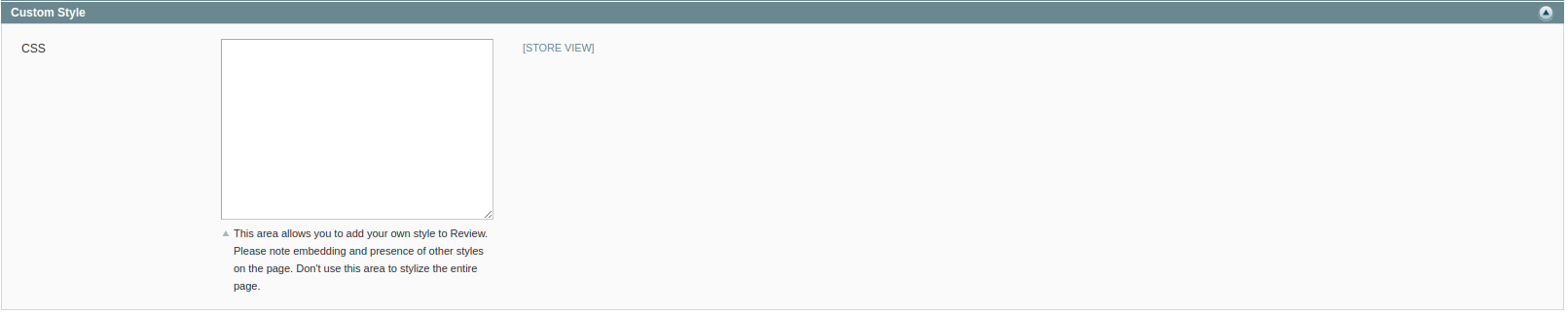

Social Share
Here you can enable or disable additional fields for sharing the review in social networks (facebook or twitter) which will be available for the user on front-end on the product page. Also, there could be configured displaying recommend this product to a friend or not.
To get Facebook App id you have to follow by path https://developers.facebook.com/?advanced_app_create=true and fill in fields and click ‘Create App ID’ button
After that, you will be redirected to the dashboard page where you have to set domain for your site(s).
In the block 'Get Started with Facebook SDK ' click ‘Choose a Platform’ button and in pop-up window choose 'Website'.
Enter domain name and click ‘Next’.
If you need to add more than one domain you can do it in your own cabinet and fill in field like on screenshot below.
After that in the Magento Admin Panel by the path System - Configuration on left menu choose ‘Detailed Review’ and find panel with ‘Social Share’ settings and fill in your ‘Facebook App ID Key’ and ‘Facebook App Secret Key’