-
Introducing Detailed Product Review
Detailed Product Review extension was created to give you more information about customers' opinion and to express for your customers their thoughts and feelings about your products. As specialists discovered, one of the most important factors that influence customers decision is the opinion of others customers. This extension will help to make your store more interactive and attractive for people. The flexible set of settings allows you to create different ratings that will reveal the main theme of your site.
Statistics, analysis? What products are top-rated or less-rated? Which reviews were written last month? Need to know top-rated products from the particular category? Any information is available via Detailed Product Review! Do not spend money for nothing, you can plan your business to get more profit.
Create the review that will show the individuality of your site. Clothing, computers, media? Whatever your products are - you can customize reviews so that they will never look like on other sites. Simple Javascript review form doesn't take place on the page and its design will be surely liked by customers.
Are you afraid of spam? Need moderation, but have hundreds of products? Guests are disallowed to write reviews by default, pre-moderation of reviews is turned on so nobody will have an ability to write spam instead of a real review. Anyway, these features can be turned off - only you can decide who will have an opportunity to write reviews to your products.
-
Detailed Product Review Installation
- 1. Create a backup.
- 2. Disable the Magento Compiler (if it is enabled).
- 3. Disable all types of cache used (Magento/FPC/Varnish, etc).
- 4. Choose package file in “Direct package file upload” section.
- 5. Click on the Upload button to start the installation.
- 6. Re-login into Magento Admin Panel to reload module permissions for your account.
- 7. Re-enable the Magento Compiler (if it was disabled on the step #2).
- 8. Re-enable Cache (if it was disabled on the step #3).
- 9. Enter License Key.
Note that the extension package has included two obfuscated files:
- app / code / local / MageWorkshop / DetailedReview / Model / Observer.php
- app / code / local / MageWorkshop / DetailedReview / Helper / Data.php
That files containing part of the license generation algorithm.
If there is antivirus software installed on the server or there is one which is providing by hosting provider as part of the hosting service then there is possibility false-positive antivirus activation. To prevent it this files should be added to the ignore list. If above files have been deleted please use ones from the module package to restore them (unpack and copy them to the corresponding paths).

Fix the override module by Ultimo theme
To fix overrides DR functionality in Ultimo theme, you need to make following modifications:
1) edit app/design/frontend/ultimo/default/layout/local.xml or app/design/frontend/ultimo/<YOUR-THEME>/layout/local.xml
1.1 Find rows
<action method="addTab" translate="title" module="review" ifconfig="ultimo/product_page/collateral_reviews">
<alias>tabreviews</alias>
<title>Reviews</title>
<block>review/product_view_list</block>
<template>review/product/view/list.phtml</template>
</action>
and place following code right after:
<action method="unsetChild" ifconfig="detailedreview/settings/enable"><block>tabreviews</block></action>
<action method="addTab" ifconfig="detailedreview/settings/enable"><alias>tab_reviews</alias>
<title>Product Reviews</title>
<block>detailedreview/wrapper</block><template>detailedreview/wrapperInTab.phtml</template>
</action>
1.2 Find line
<action method="append"><block>product.reviews</block></action>
and place following code right after:
<action method="unsetChild" ifconfig="detailedreview/settings/enable"><block>product.reviews</block></action>
1.3 Find line
<action method="addReviewSummaryTemplate">
<type>default</type>
<template>review/helper/summary_nolinks.phtml</template>
</action>
and replace it with:
<action method="addReviewSummaryTemplate">
<type>default</type>
<template>detailedreview/review/helper/summary.phtml</template>
</action>
License Keys
To apply licenses for multi-domain you need to do following steps:
1) go to Admin panel: System-> Configuration -> MageWorkshop -> DetailedReview -> License and enter and save key, which was generated for domain, you are using for backend;
2) go to Current Configuration Scope dropdown
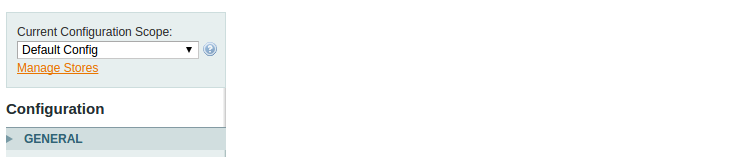
and select Store View, which is used for the frontend. In DetailedReview License config section uncheck Use Website option and enter a license key, which was generated for frontend domain.

To Flush all Magento cache
- 1. Go to System -> Cache Management
- 2. Click on “select all” in the upper left corner
- 3. Under “action” click on “refresh” and click submit
- 4. Then click on these buttons:
-
- a. Flush Magento Cache.
- b. Flush Cache Storage.
- c. Flush Catalog Images Cache.
- d. Flush JavaScript/CSS Cache.
Login to Admin area and follow steps:
To Reindex Magento data
- 1. Go to System -> Index Management
- 2. Click on “select all” in the upper left corner
- 3. Under “Action” select “Reindex Data” and click Submit button
Login to Admin area and follow steps:
-
Upgrade the Detailed Product Review
- 1. Create a backup.
- 2. Disable the Magento Compiler (if it enabled).
- 3. Uploading archive to the Magento web root.
- 4. Extract files tar -xf archive.tgz -C ./ (instead of “archive.tgz” you have to use the archive of DetailedReview module).
- 5. Refresh the Magento cache.
- 6. Re-login into Magento Admin Panel.
- 7. Re-enable the Magento Compiler (if it was disabled on the step #2).
-
Detailed Product Review Extension Configuration
To configure Detailed Product Review extension you should login into Magento system and navigate to System → Configuration → Detailed Review configuration tab.
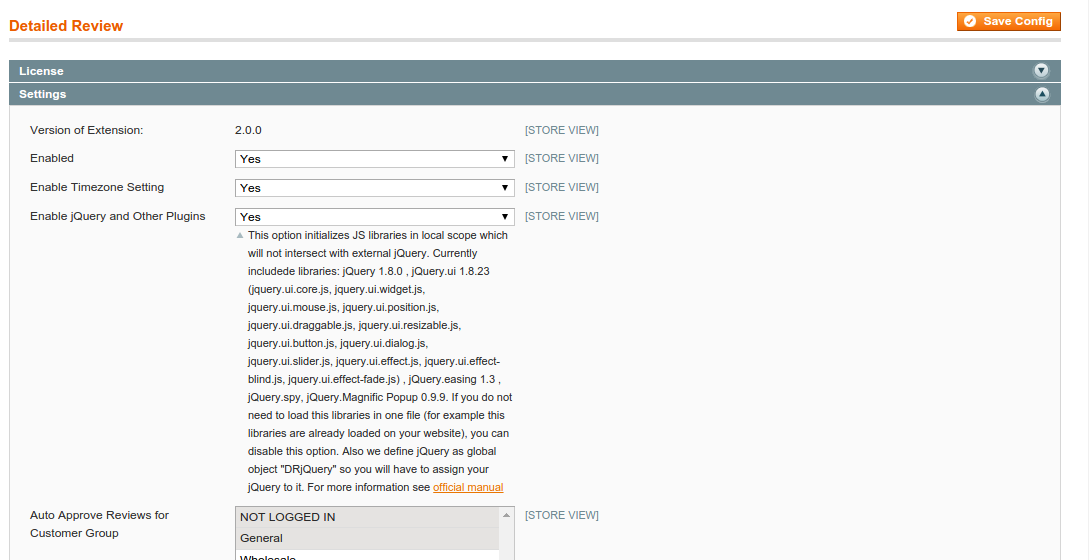
This configuration scope contains such sections:
- > License
- > Settings
- > Rating Images
- > Pros and Cons
- > Enable/Disable Fields
- > Result Filters
- > Social Share
- > Captcha Options
- > Image Options
- > Video Preview Options
- > Email Admin Notification
- > Review Reminders
- > Sorting Options
- > Reviews List Options
- > Recent Reviews in Category
- > Date and Time Display Settings
- > Statistics Options
- > Uninstall Extension
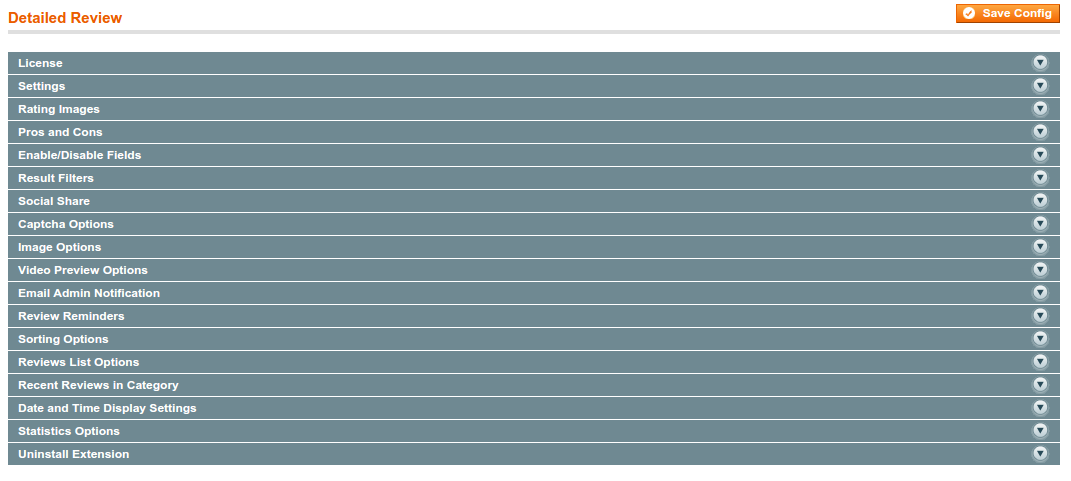
Settings
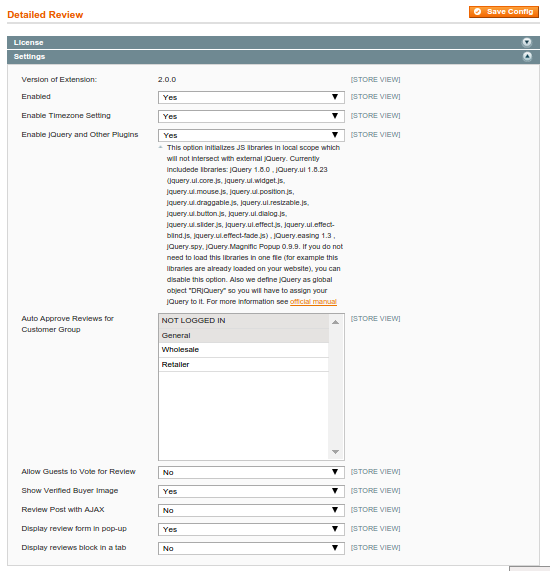
In Settings section such options are available in the drop-down list:
- - Enabled
- - Enable Timezone Setting
- - Enable jQuery and Other Plugins
- - Auto Approve Reviews for Customer Group
- - Allow Guests to Vote for Review
- - Show Verified Buyer Image
- - Review Post with AJAX
- - Display review form in pop-up
- - Display reviews block in a tab
Enabled - this option will switch the module on or off (“Yes” is the default option, extension turned on). In case<,> you select “No” extension will not be visible on the front-end and review-related functionality will degrade to default Magento’s one.
Enable Timezone Setting - this option allows to determine customer’s time zone.
Enable jQuery and Other Plug-ins - this option initializes the JS libraries in local scope which will not intersect with external jQuery. If you are an advanced user and you have jQuery and/or part of plug-ins already utilized you might want to disable this option and attach required plug-ins manually for optimization purposes. If the option is turned on then jQuery with plug-ins will be added to the page without taking into account any other instances which might be already present. It will not cause any conflicts <> because everything is initialized in local scope.
Auto Approve Reviews for Customer Group - allows to post a review directly without waiting when Admin approves it. You could specify the customer groups which can write a review without further pre-moderation.
Allow Guests to Vote for Review - allows or denies voting for review for guest users.
Show Verified Buyer Image - this option determines if verified buyer icon will be shown on front-end (under customer's name).
Review Post with AJAX - allows to post a review without page reload.
Display review form in pop-up - this option allows to display review form in the popup. If set to “No”, review form will be displayed in the standard review section.
Display reviews block in a tab - allows to place the reviews block into “Reviews” tab, if your theme uses tabs on product page. When the option is set to “No”, the reviews block will be placed after tabs section.
Pros and Cons
In "Pros and Cons" section, you can select Pros and Cons, that will be displayed on review form by default.
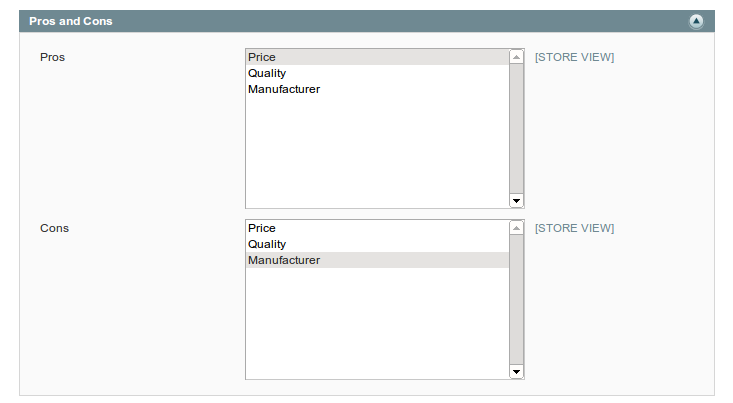
Enable/Disable Fields
Here you can enable or disable additional fields which will be available for the user on front-end during writing review.
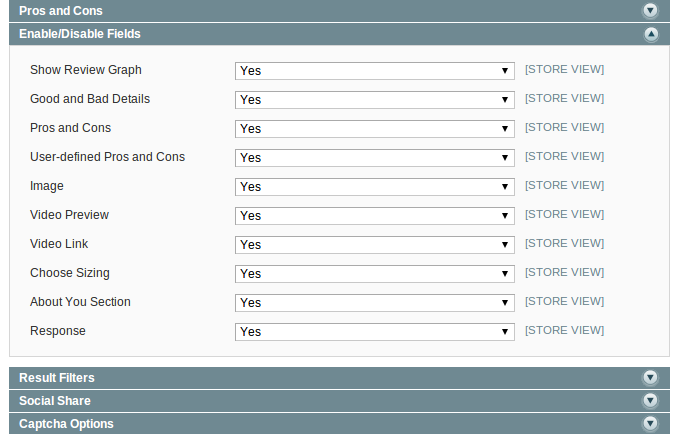
Result Filters
You can enable/disable filters here. They will be available on product page. It’s also possible to set min number of posted reviews to assign a “Highest Contributor” status to the reviewer.
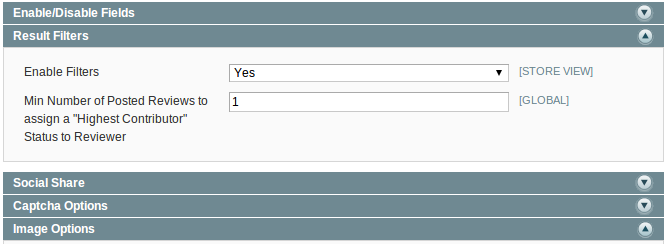
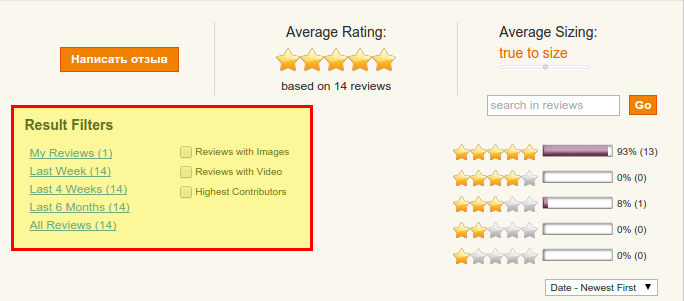
Captcha Options
Here you can enable reCAPTCHA which will be shown for users while applying for review.
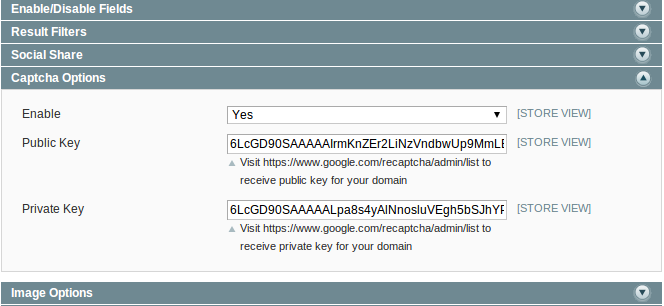
You will need to register your domain on reCAPTCHA site and receive Public Key and Private Key to put them in Admin area:
- 1. Go to www.google.com/recaptcha/admin#list, log in with your google account and register your domain.
- 2. Enter your site name to Name field and domain to Domain field and click Registration button.
- 3. Copy Public Key and Private Key from reCAPTCHA website and paste to appropriate fields in Captcha Options section.
- 4. Turn on Captcha from Admin area and save changes.
Note: To register your domain you should have a Google account.
Domain registration for configuration Public and Private Keys.
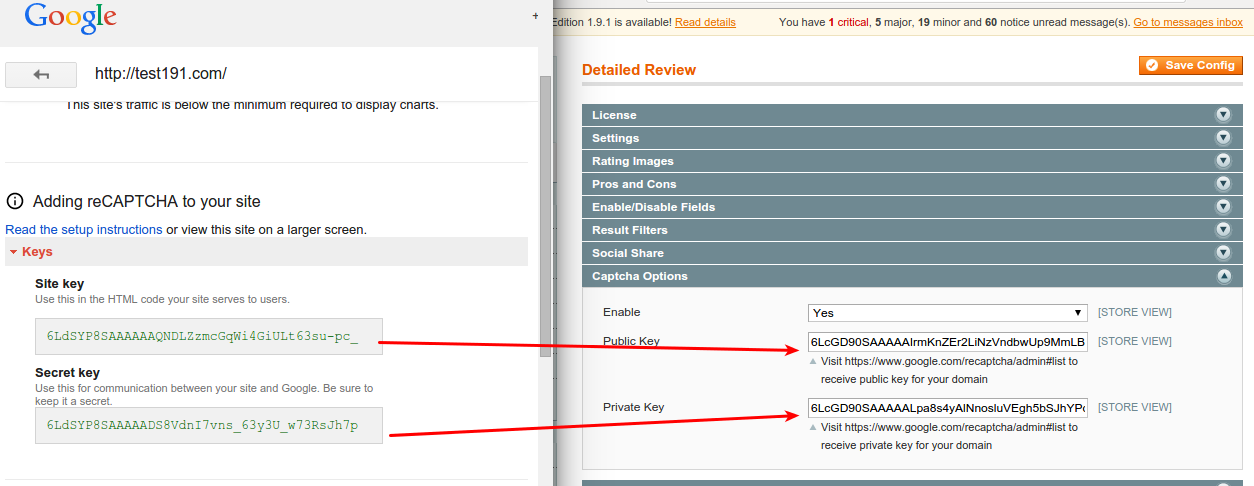
Image Options
You can configure image properties and the max number of images that could be uploaded with a review using the following options.

Video Preview Options
Here you could configure video size preview. Change preview width and height.

Email Admin Notification
Here you could configure options which are related to email sending. Event triggered when a new review is created.

To allow sending email notification, select “Yes” from the drop-down (in case you don’t need the email notification, select “No”).
New Review Email Senderfield allows to choose a sender (to configure a new sender, go to System → Configuration → Store Email Addresses).
Default Email Receiver field allows to set emails receivers.
New Review Email Template field allows to choose email template to be applied.
New Review Email Copy To adds additional recipient email, who will receive a copy of the email. If there are more than one recipient then a list of emails entered should be comma-separated. If this field is empty then the email will be sent to “Customer Support” only.
New Review Email Copy Method gives a possibility to choose the preferable copy method of the email.
Review Reminders
gives a possibility to choose the preferable copy method of the> email.
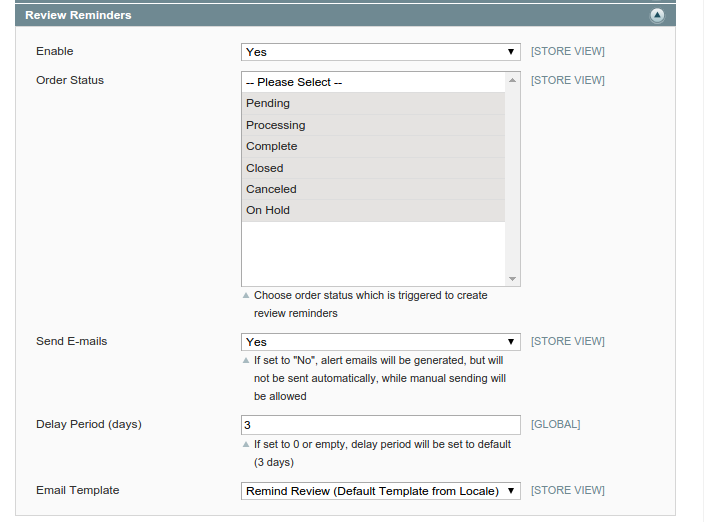
To allow the generation of review reminders you have to select “Yes” for Enable option (in case you don’t need the reminders, select “No”).
Order Status determine status, in which Reminder creating will be triggered.
Send E-mails allows to send emails automatically<> when the cron jobs are running on your server. If set to "No", alert emails will be generated, but will not be sent automatically, you will need to send reminders manually.
Delay Period(days) allows to change period when a notice from Review Reminder will be sent after an order was submitted. If the option is set to 0 or empty, delay period will be set to default (3 days).
Email Template field allows to choose the email template that will be applied for Review Reminder.
Sorting Options
Here you specify attributes by which user will have an ability to sort with on front-end. In case if some fields will not be selected, they will not appear in sorting drop-down on the front-end.
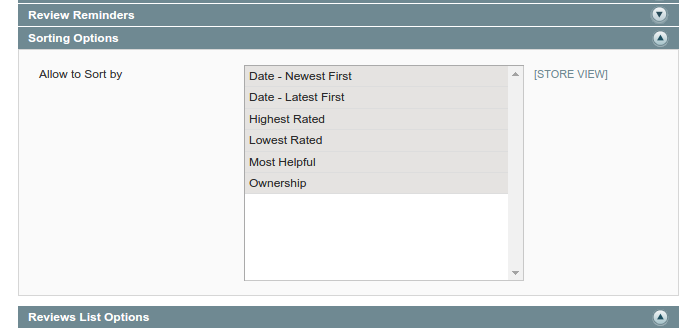
Reviews List Options
Gives an ability to choose default sorting method and quantity of reviews shown in the list.

Reviews per Page by Default - a number of reviews per page shown on the front-end.
Reviews per Page - here should be placed comma-separated values for "Show X per page" block on front-end.
Ordering - this option will determine default sorting behavior for front-end.
Recent Reviews in Category
It gives an ability to configure sidebar slider and visibility of product image.
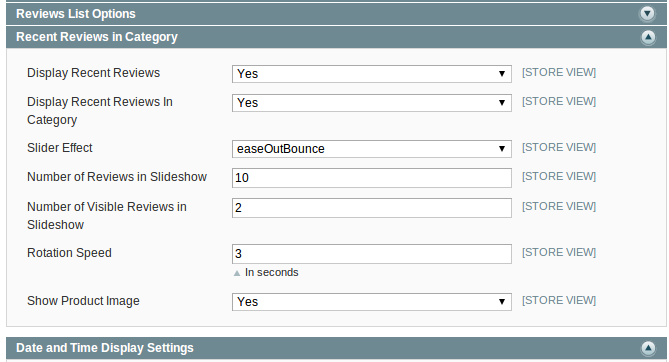
Display Recent Reviews - option allows/denies displaying of Recent Review block on the category page.
Display Recent Reviews in Category - option allows/denies displaying of Recent Reviews by Category for specific category's block on the category page. The difference between this option and the previous one is that previous one will get all reviews store-wide and this one will get only reviews in the current category.
Slider Effect - effect to be applied, when slides are changed. To see how it affects slider go to the front-end and check category's page, Recent Review and Recent Reviews by Category blocks (you should have some reviews there to check this functionality).
Number of Reviews in Slideshow - set maximum quantity of reviews for Recent Review and Recent Reviews by Category blocks.
Number of Visible Reviews in Slideshow - set the maximum of visible reviews for Recent Review and Recent Reviews by Category blocks. According to entered value, Recent Reviews block and Recent Reviews by Category block height will be increased if needed.
Rotation Speed - delay in seconds which will determine pause between slides change.
Show Product Image - allows/denies displaying product image in Recent Review and Recent Reviews by Category blocks on the category page
Date and Time Display Settings
Date and Time formats could be set by the following options.
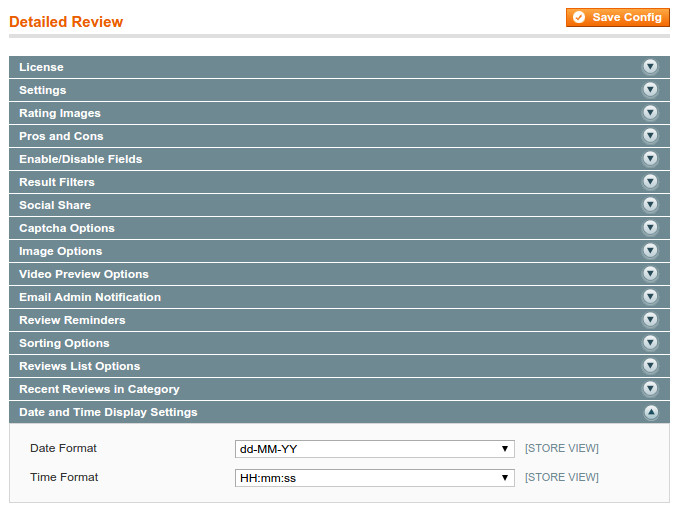
Statistics Options
Here you could configure options for dashboard which contains statistics for reviews.
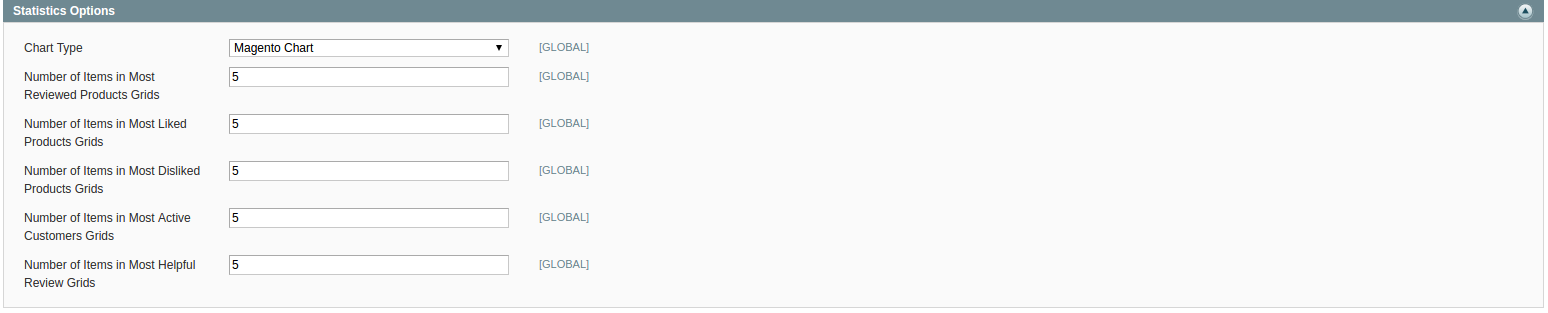
Chart Type - this is the type of chart to be shown in statistics area. Available chart types: Magento Chart, Line Chart, Column Chart, Area Chart.
Number of Items in Most Reviewed Products Grids - allows to set a maximum number of items in Most Reviewed Products Grid.
Number of Items in Most Liked Products Grids - allows to set a maximum number of items in Most Liked Products Grid.
Number of Items in Most Disliked Products Grids - allows to set a maximum number of Items for most disliked products in Most Disliked Products Grids.
Number of Items in Most Active Customers Grids - allows to set a maximum number of items for most active customers in Most Active Customers Grids.
Uninstall Extension
Will completely uninstall the extension and will delete all related information. Reviews will get back to the original (standard) state.
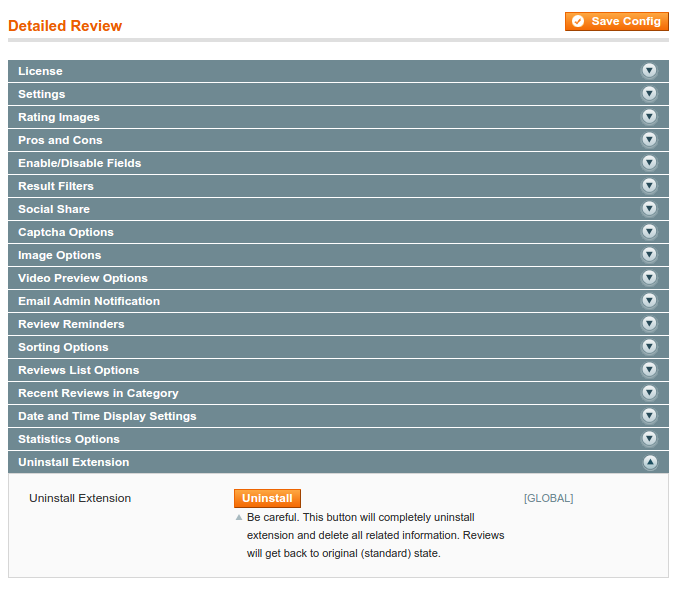
-
Reviews Statistics
To see Reviews Statistics go to Catalog → Reviews and Ratings → Customer Reviews → Reviews Statistics.
Image reviews statistics for Top Most Reviewed Products, Top Most Liked Products, Top Most Disliked Products, Top Most Active Customers. There is an ability to navigate and to edit item directly from the grid.
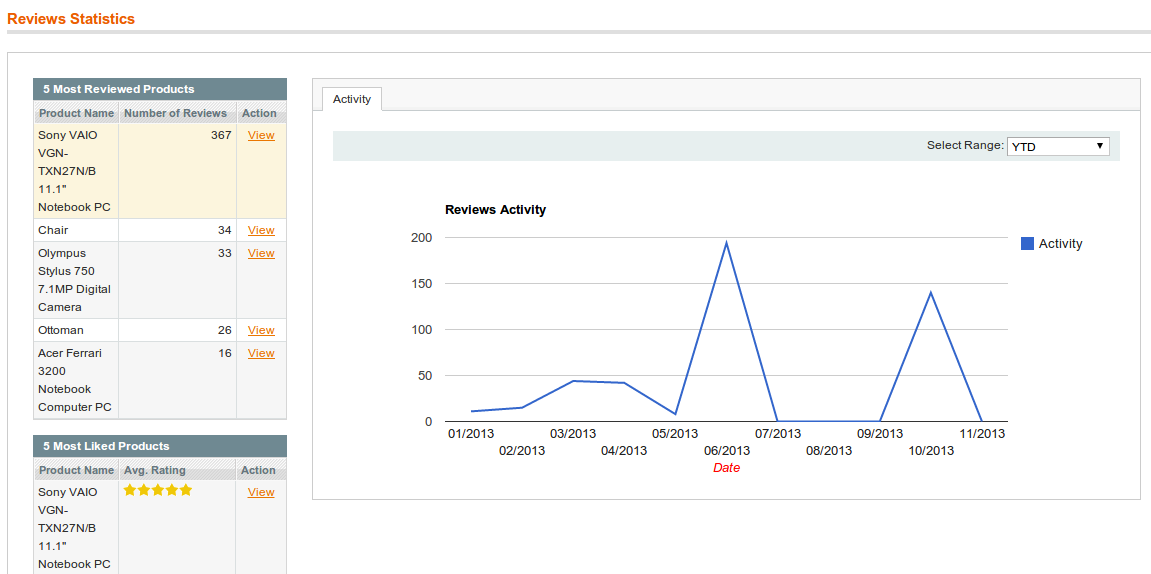
-
Adding New Pros and Cons
To add new Pros go to the Catalog → Reviews and Ratings → Customer Reviews → Pros and click Add Pros button.
- 1. In the Name field enter the title which will be shown in the Pros Management page and on Product page.
- 2. In the Status field select Enabled.
- 3. In Wrote By select Administrator.
- 4. In the Store View select the websites where Pros will be displayed.
- 5. The Sort Order field allows specifying the sequence of properties displaying.
Click the Save Pros button.
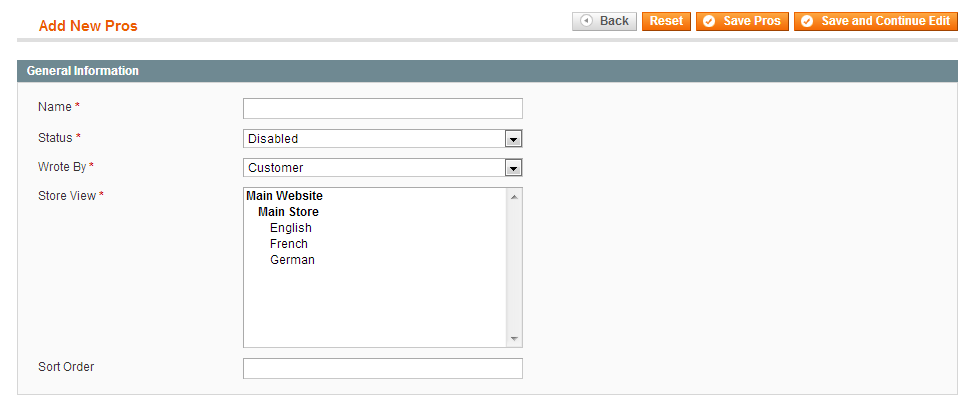
-
User-defined Pros and Cons Management
Pros and Cons which are added manually, will be included in list and appear in Admin area so Admin will be able to add them as standard ones. To configure Pros and Cons go to the Catalog → Reviews and Ratings → Customer Reviews → User-defined Pros and Cons. There will be a grid with all pros and cons which were predefined previously by Admin as far as manually entered by review author’s.
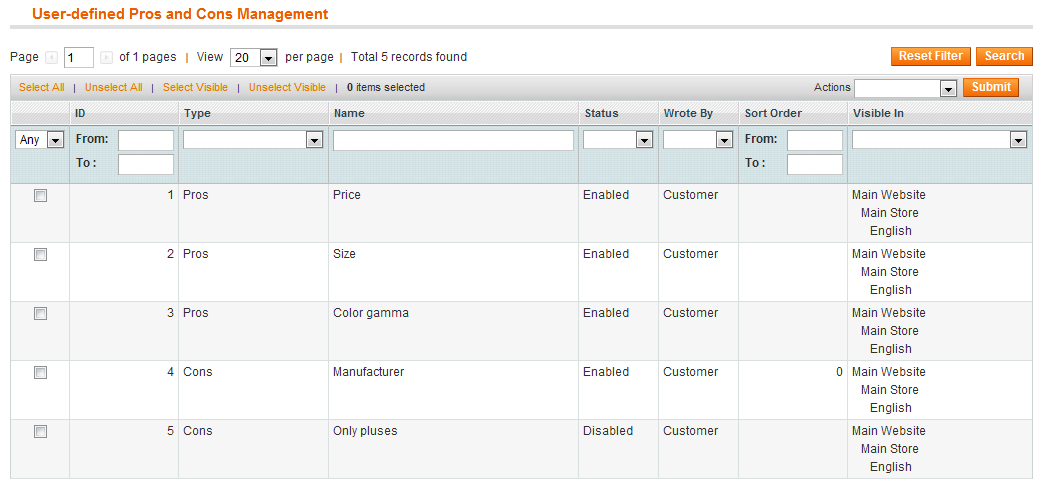
If you click on Pros or Cons you will be able to edit it. There are options which allowing you to change Name, Status (if “Enabled” is chosen this item appear in Pros or Cons section on front-end), Wrote By, Store View and Sort Order.
-
Ban Functionality
There is an ability to ban author of a review so he will not be able to write further reviews. You could check review, select "Prevent this Author from Posting Reviews" option and choose for how long Author's IP should be banned. In case, the author was logged into the system when he was writing the review then the customer will be banned from writing the review. Otherwise, IP will be banned. You should be aware that several devices could use same external IP which might lead to the false-positive bans.
There are two ways for ban: go to Catalog → Reviews and Ratings → Customer Reviews → All Reviews or go to Customers → Manage Customers.
To unblock banned author of review do the same steps, but select “Lift Ban” option from the drop-down.
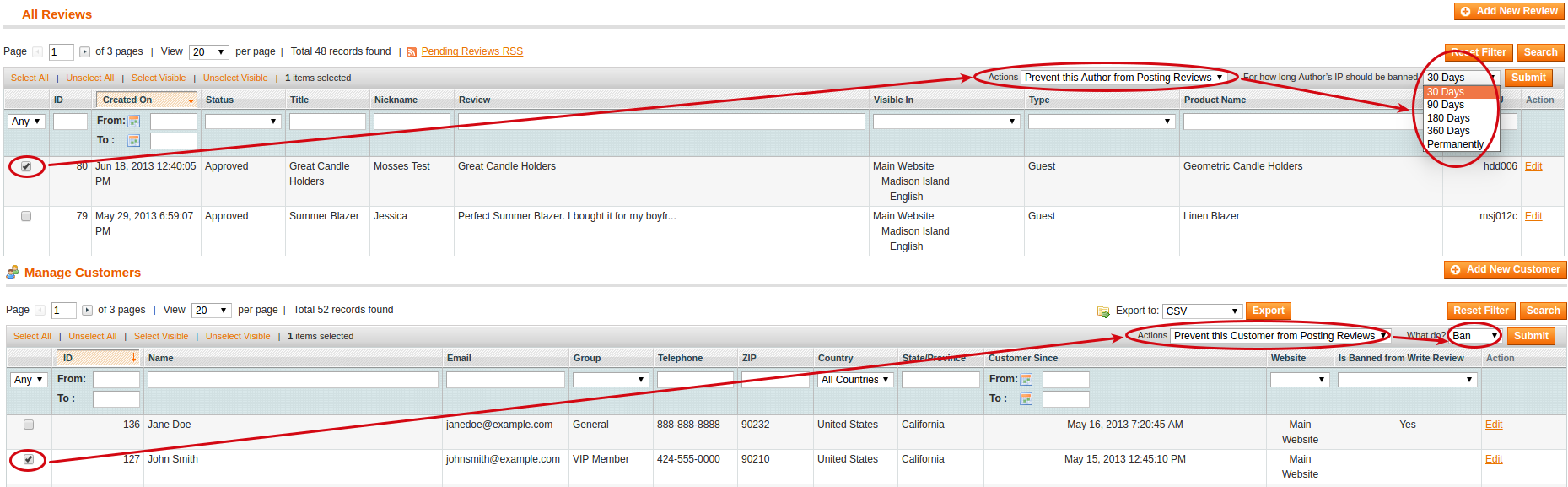
-
Front-end Interface for Posting Review
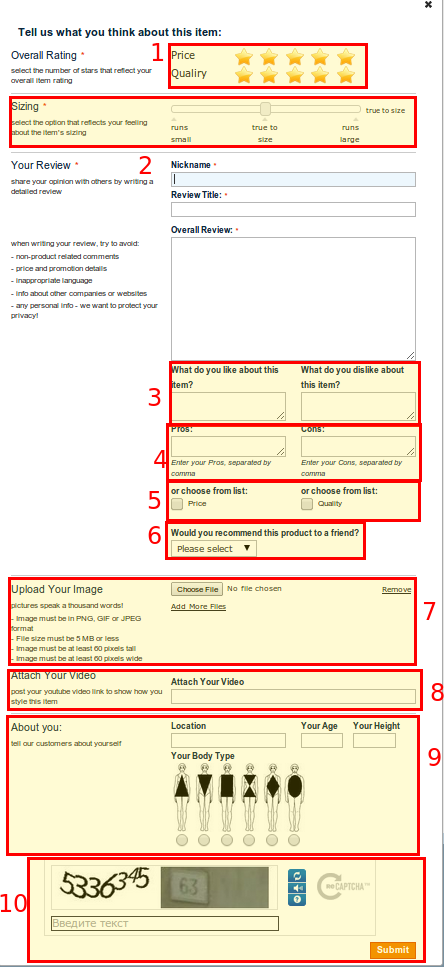
Click here to see enlarged image.
- 1. Rating section
- 2. Sizing section
- 3. Good and Bad Details section
- 4. Pros and Cons section
- 5. User Defined Pros and Cons section
- 6. Would you recommend to a friends list
- 7. Image section
- 8. Video section
- 9. About you section
- 10. Captcha section
- 11. Administration Response section (to post response to review go to the appropriate review in Admin area, input message to “Administration Response” field and save)
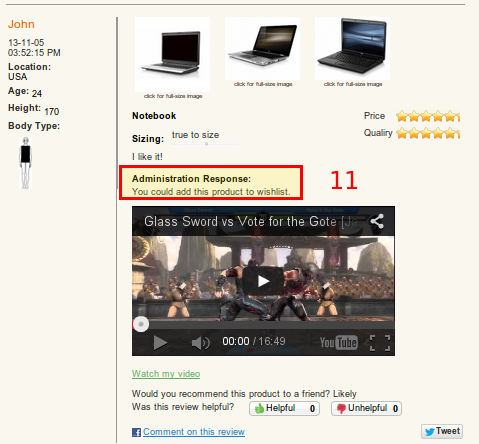
-
Demonstration of Store Area for Banned Author of Review
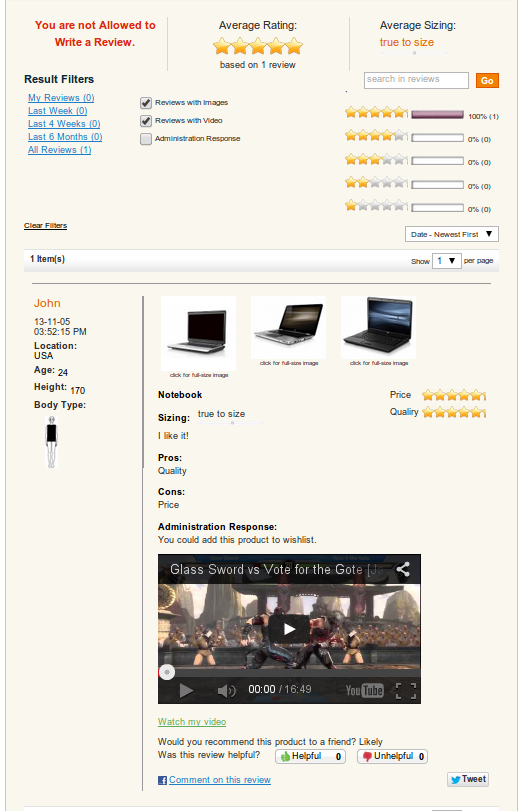
-
Configuration of Fields Available for Particular Category
There is an ability to configure the available review fields and different pros and cons depending on different categories. In this way, the store owner will gain an ability to have the different review options for different categories so, for example, Body Type will not appear in “Electronics” section. To utilize this feature go to Catalog → Manage Categories → {Category_name} and switch to the Detailed Product Review Settings tab. Find Available Review Fields, Pros and Cons, select necessary attributes and save changes. If you mark the checkbox for “Use Parent Category Settings for Review Fields” this attribute will inherit the value from the parent. The available review fields section becomes not editable. The same for "Use Parent Category Settings for Pros and Cons Fields" option.
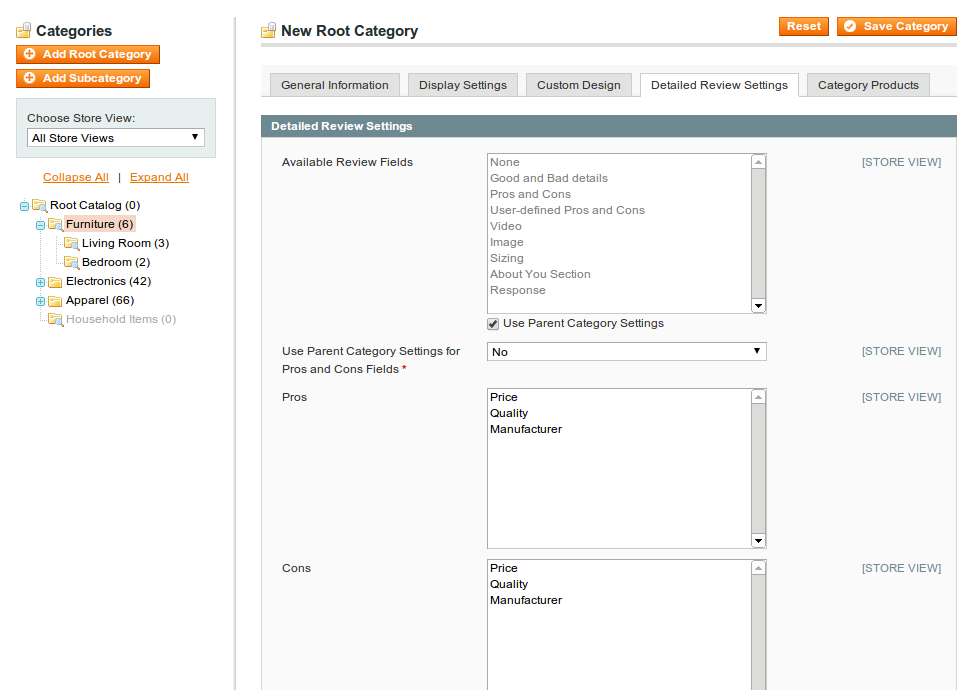
-
My Reviews in My Account Section
Registered customer has the ability to look through own reviews from the My Account section. Login to the shop and go to the My Account → My Reviews. There will be a statistical data about the review and all own reviews.
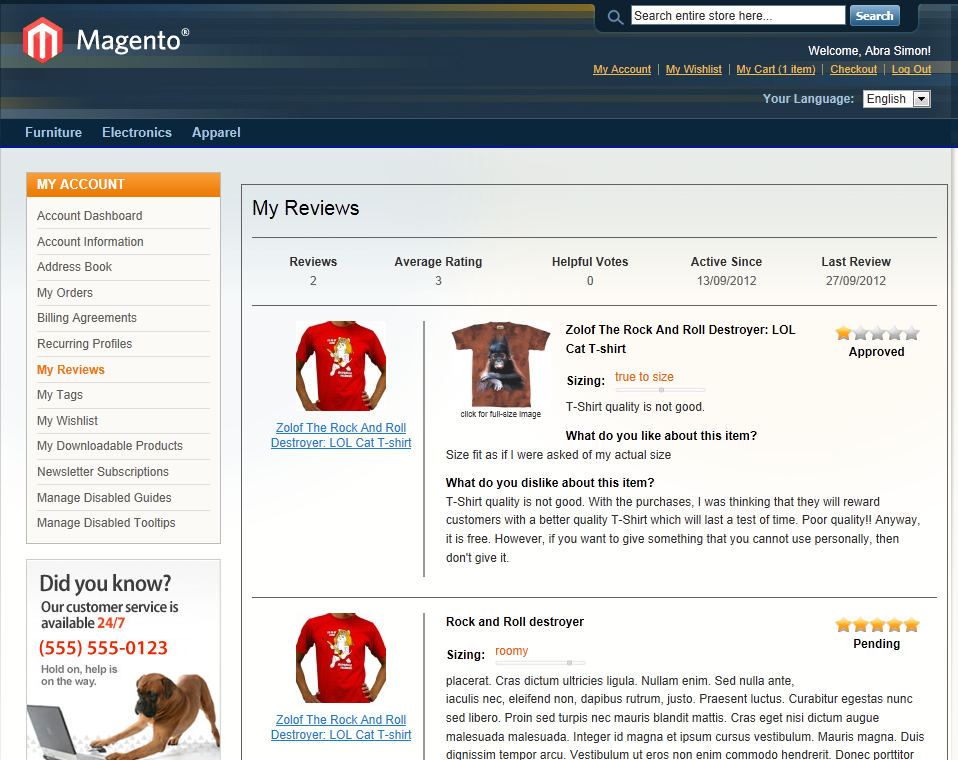
-
How to Translate Detailed Product Review Extension
There are two main ways to translate Detailed Product Review extension.
In the first case, you could turn on Translate Inline functionality. Go to Admin area System → Configuration → Developer → Translate Inline section and set to Yes the Enabled for Frontend. Inline translate does not always work properly<,> though. So you might want to use second way.
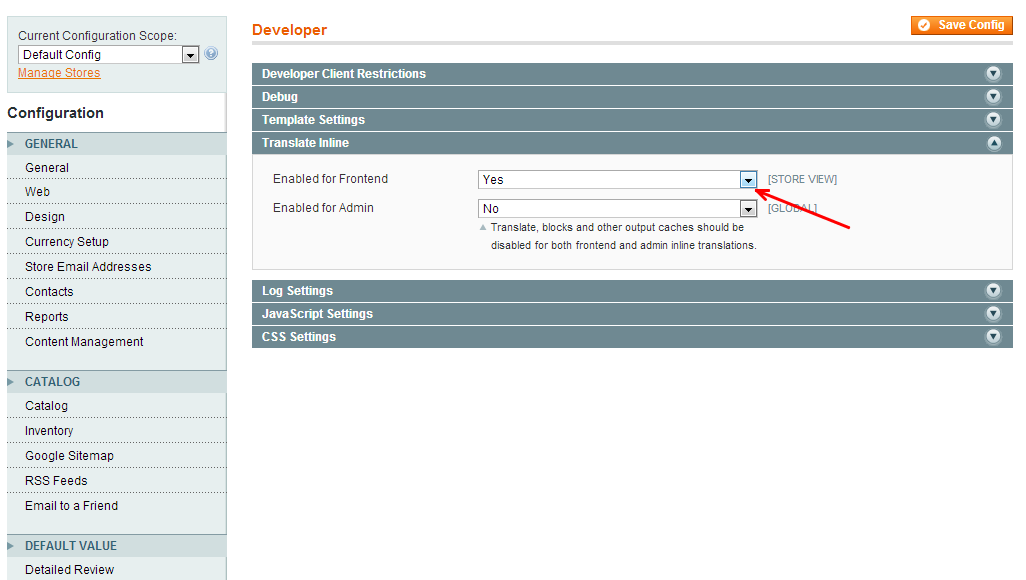
In second case if some labels couldn't be translated using Translate Inline feature, go to /app/locale/es_ES/ (if there is no such folder, navigate to Admin area System → Configuration → Design → Themes → Translations and check the locale folder name after this create new folder under /app/locale/{LOCALE_FOLDER_NAME}/) then copy to this folder the MageWorkshop_DetailedReview.csv file and edit it. There will be a list of items which are already added to CSV file. To translate a particular item edit label in the second column and save changes. If wording what you are looking for<,> is not there, then write it manually in the first column in quotes (spelling should match exactly) and in the second column write translated value using a comma to separate them.
When translation is finished, clean Magento cache and reload page to see changes.
For example: “Write a Review”, “Оставить отзыв”.
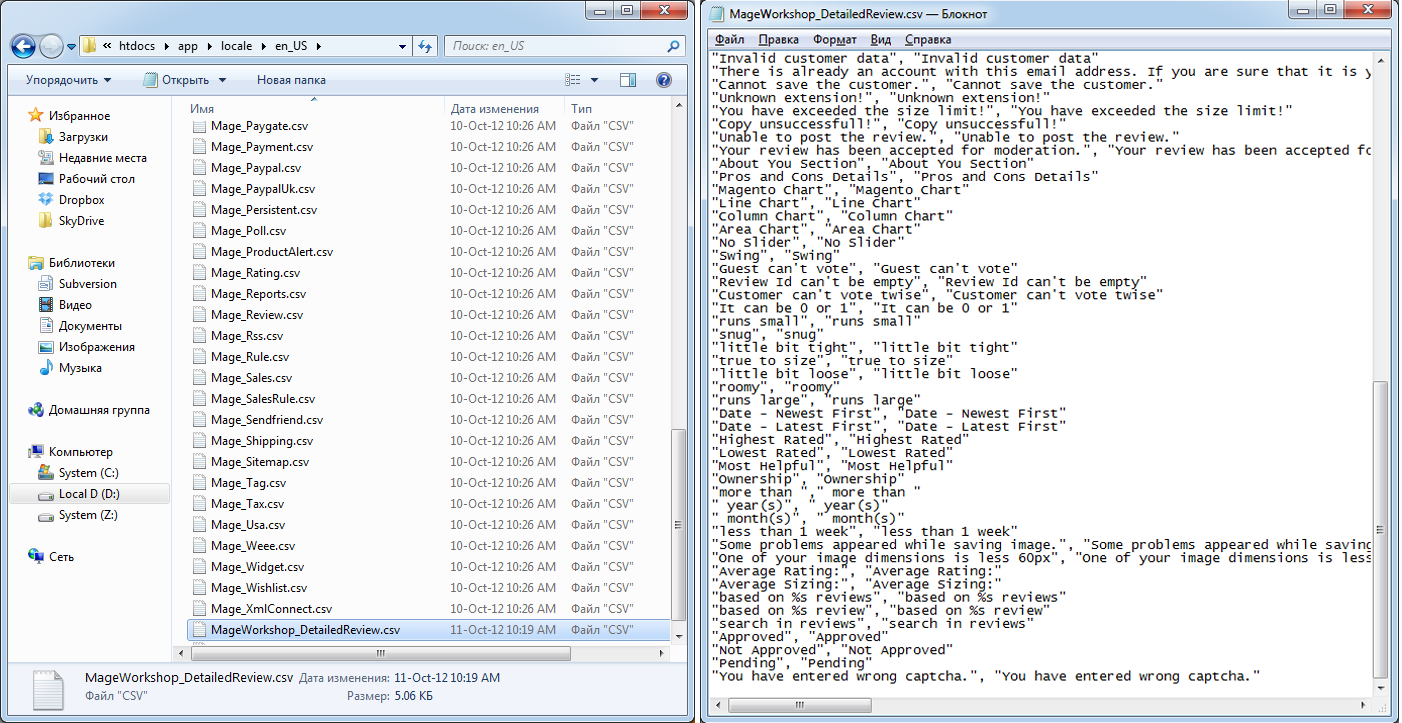
-
Review Placeholder
Detailed Product Review extension supports the review placeholder. You could use this feature at any point in any place on the product page. Just insert the next tag < div class="reviews-placeholder"> </div> in that place where you want to see the review section.
Basically for this you need to edit file: app/design/frontend/<THEME_PATH>/template/catalog/product/view.phtml.
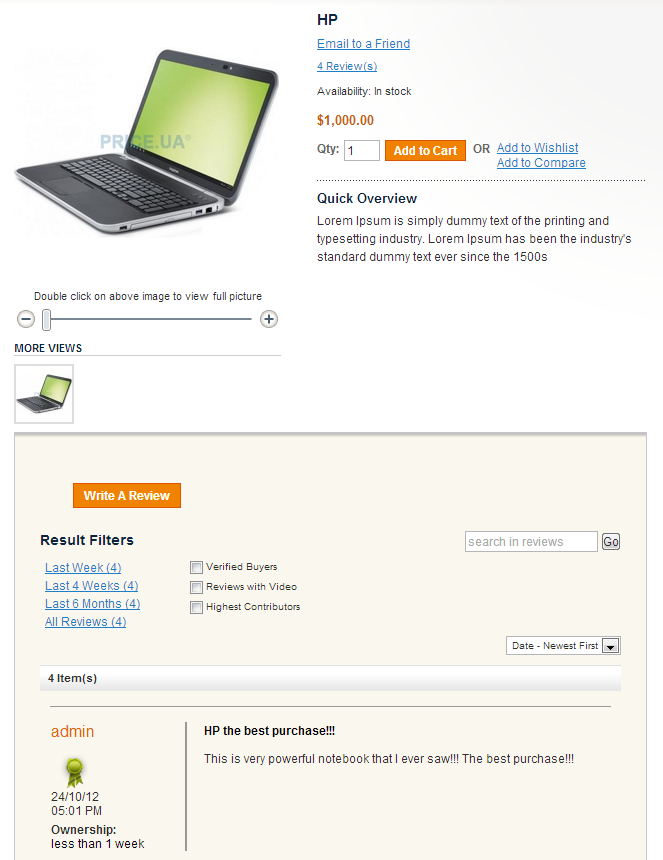
-
Using custom theme
To use Detailed Product Review extension in your custom theme, you need to do the following steps:
1) copy files from app/design/frontend/base/default/template/detailedreview to the app/design/frontend/<DEFAULT_THEME_PATH>/template/detailedreview directory. This step is required if some of the review templates have to be modified;
2) copy files from skin/frontend/base/default/css/detailedreview to the skin/frontend/<DEFAULT_THEME_PATH>/css/detailedreview directory and skin/frontend/base/default/images/detailedreview to the skin/frontend/<DEFAULT_THEME_PATH>/images/detailedreview directory. This step is required if you need to change CSS styles of the review;
3) if you have multiple stores that require different styles then you have to copy all this files to the folder with the store theme files, not the default one.
Paths for single store usually look like this:
- - app/design/frontend/default/default/...
- - skin/frontend/default/default/...
If you have multiple stores then probable path will differ:
- - app/design/frontend/default/<STORE_THEME_NAME>/...
- - skin/frontend/default/<STORE_THEME_NAME>/…
To use responsive Detailed Product Review version (for Magento CE 1.9 and higher) you need to copy files from skin/frontend/rwd/default/css/detailedreview to the skin/frontend/rwd/<DEFAULT_THEME_PATH>/css/detailedreview directory, skin/frontend/rwd/default/images/detailedreview to the skin/frontend/rwd/<DEFAULT_THEME_PATH>/images/detailedreview directory and skin/frontend/rwd/default/scss/detailedreview to the skin/frontend/rwd/<DEFAULT_THEME_PATH>/scss/detailedreview directory.
-
Javascript Libraries
For now our extension uses such Javascript libraries:
- 1) jQuery 1.8.0;
- 2) jQuery.ui 1.8.23 with such components:
-
- a) UI Core: All;
- b) Interactions: Draggable, Resizable;
- c) Widgets: Button, Dialog, Slider;
- d) Effects: Effects Core, Blind Effect, Fade Effect.
- 3) jQuery.easing 1.3;
- 4) jQuery.spy;
- 5) jQuery.Magnific Popup 0.9.9;
- 6) jQuery Placeholder 2.0.7.
jQuery in our extension is defined as DRjQuery global object to prevent conflicts with Magento extensions that also use jQuery libraries. If you use the same libraries you will have to assign your jQuery to it or replace DRjQuery string with jQuery in app/design/frontend/base/default/template/ folder. We recommend to attach required versions of jQuery and plugins by yourself and to use them instead of this file (otherwise most probably you will have 2 jQuery objects in memory and general plugins will be duplicated).
If you do not need to load these libraries in one file or you've already got this libraries loaded on your website, you can disable loading DRjQuery by changing "Enable jQuery and Other Plugins" option in Detailed Review settings or you can comment/delete ~7th line in app/design/frontend/base/default/layout/detailedreview.xml file (which includes this file to the page content) and replace libraries with your versions. Note that this may cause errors in Javascript if not all needed libraries are included or they have incompatible versions.
-
Changing default "Body Type" labels/images on review form
To change "Body Type" you need to go to the file app/code/local/MageWorkshop/DetailedReview/Model/Review/BodyType.php, change/add/remove options in getOptionArray() method and remove/edit/add constant of this class. Constants and values should be unique. Then go to skin/frontend/base/default/images/detailedreview/bodytypes/ and add here file(s) using such naming convention "[option_name]-shape.jpg"
Try not to change constants' value if you need to edit type, because these values are stored in the database.
If you need to remove some type, you need to execute this SQL script as well (this will delete all information about body type from all reviews):
UPDATE `review_detail` SET `body_type`= NULL WHERE `body_type` = [VALUE]. Here [VALUE] is the constant that represents body type. For example for BODY_TYPE_TRIANGLE [VALUE] is 1.
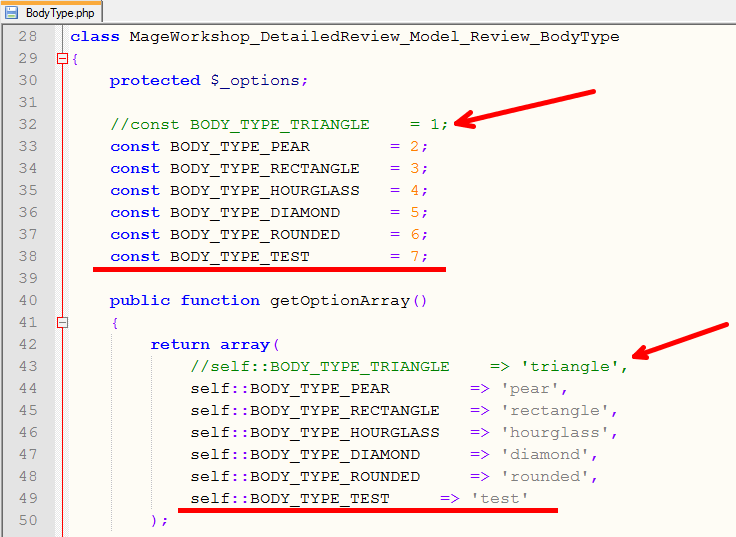
-
Reviews Reminder
To manage Reviews Reminders, you need to go to Catalog → Reviews and Ratings → Customer Reviews → Reviews Reminder. You can view, edit, delete reminders and change status for selected reminders:
On Hold - Reminder Email should not be sent automatically, only manually;
Pending - Reminder Email should be sent automatically;
Sent - when you choose this status, Reminder Email will be sent immediately.
Create Reminders for Old Orders button allows to generate Reminders for orders, which were submitted before Detailed Product Review extension installation.
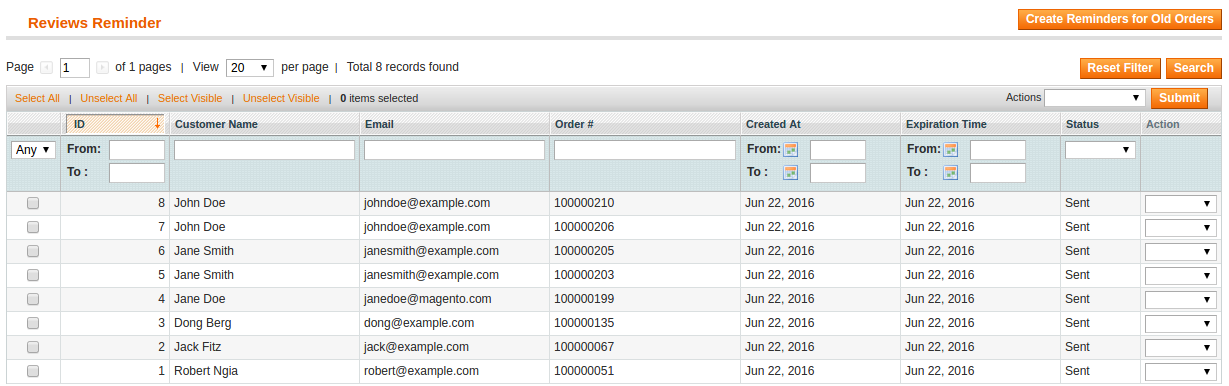
To customize Reminder email template, you need to go to System → Transactional Emails, press Add New Template and choose Remind Review template. When new email template was created, go to Detailed Review Configuration page and change Email Template configuration in Review Reminders section.
-
Detailed Product Review Frequently Asked Question(s)
How to display rating stars?
Login to the admin area, go to Catalog -> Review and Rating -> Manage and Rating, select the value for rating (Price, Quality, Value), click on it, make visible for the store and save changes.
I’ve installed the extension, but can’t find it in the admin area. What should I do?
You need re-login into Admin Panel. If this won’t help then Flush Magento Cache and launch Reindex.
I need to uninstall the extension. Do I need to do this using Magento Downloader?
No, you need to login to Admin Panel, then proceed to System -> Configuration -> Detailed Product Review tab and go to the Uninstall section. Then click “Uninstall” button and confirm that you want to delete extension.
I’ve uninstalled the extension using Magento downloader despite the red label near uninstall button and now frontend and backend are broken. What should I do?
You should have access to database (for example via phpMyAdmin). Select your database, select eav_attribute table, search by attribute_code for these fields: review_fields_available, use_parent_review_settings, popularity_by_sells, popularity_by_reviews, popularity_by_rating. Remove them.
Also, you need to delete these tables:
- review_helpful
- author_ips
- review_proscons
And delete such columns from review_detail:
- remote_addr
- sizing
- body_type
- location
- age
- height
- good_detail
- no_good_detail
- response
- image
- video
- pros
- cons
- recommend_to
Here is the list of MySQL commands to revert all changes in DB:
- 1) DELETE FROM eav_attribute WHERE attribute_code IN ('review_fields_available', 'use_parent_review_settings', 'popularity_by_sells', 'popularity_by_reviews', 'popularity_by_rating')
- 2) DROP TABLE IF EXISTS review_helpful, author_ips, review_proscons
- 3) ALTER TABLE review_detail DROP COLUMN remote_addr, DROP COLUMN sizing, DROP COLUMN body_type, DROP COLUMN location, DROP COLUMN age, DROP COLUMN height, DROP COLUMN good_detail, DROP COLUMN no_good_detail, DROP COLUMN response, DROP COLUMN image, DROP COLUMN video, DROP COLUMN pros, DROP COLUMN cons, DROP COLUMN recommend_to
Note that the last command (#3) can depend on your Detailed Product Review module version (not all columns are present in your database)
Is there an ability to change rating stars?
Yes, it is. You need to login to Admin Panel and go to System -> Configuration -> Detailed Review tab and expand Rating Images section. Then click on “Choose file” button for appropriate fields.
How can I translate extension?
The main way is to turn on Translate Inline functionality. Go to Admin Panel → System → Configuration → Developer → Translate Inline section and set Enabled for Frontend to Yes. Inline translate does not always work properly. So you might want to use the other way.
In second case if some labels are not translated using the Translate Inline feature, go to /app/locale/{LOCALE_FOLDER_NAME}/ (if there is no such folder, navigate to Admin area System → Configuration → Design → Themes → Translations and check locale folder name. After this create new folder under /app/locale/{LOCALE_FOLDER_NAME}/) and copy MageWorkshop_DetailedReview.csv file to this folder and edit it. There will be a list of items which are already added to CSV file. To translate particular item, you should edit label in the second column and save changes. If wording what you are looking for is not there, then you should write it manually in the first column in quotes (spelling should match exactly) and in the second column write translated value using a comma to separate them.
When translation is finished, clean Magento cache and reload the page to see changes.
I have a problem in “Recent Reviews” block. It shows Magento default logo instead of the product thumbnail image. How can it be fixed?
This is actual only for early extension versions. So just update the extension. If there is no ability to do so for some reasons go to Admin Panel → System → Configuration → Catalog Tab, expand Frontend section and disable “Use Flat Catalog Category” and “Use Flat Catalog Categories" options.
How do I change the location of the review in the product view page?
You can put div with class "reviews-placeholder" on the page and Detailed Product Review will be displayed inside.
I got an error after installation, on product Magento crashes with SQLSTATE[42S22]: Column not found: 1054 Unknown column 'main_table.use_parent_review_settings' in field list, how I can fix this?
You need to login to Admin Panel, then Flush Magento Cache and launch Reindex.
After installation of Detailed Product Review extension, old reviews will remain on my website?
All previous reviews will be displayed after installation of our extension.
-
Adding custom fields to extension
Instruction for Review fields customization.
For a successful and safe development, it is desirable to deploy the site to the developer's environment.
Follow steps below:
- 1) Put the website in the maintenance mode.
- 2) Create system and database backups.
- 3) Add one more sub-version after the patch number of the current module's version. For that open the file app/code/local/MageWorkshop/DetailedReview/etc/config.xml find node <version>2.1.1</version> for example and add the sub-version. In this case it will be "2.1.1.1"
- 4) Prepare install script with new field. You can see examples in directory app/code/local/MageWorkshop/DetailedReview/sql/detailedreview_setup In this example should create new file(script) with name "upgrade-2.1.1-2.1.1.1.php"
- 5) Add new field(from step 4)) in DetailedReview Form. You can find form in app/design/frontend/base/default/template/detailedreview/review/form.phtml
- 6) Validation rule example you can find in app/code/local/MageWorkshop/DetailedReview/Helper/Validate.php. You may add custom validation for the new field or use ready-made kits.
- 7) Add a field to Admin Panel into Review Forms. New Review Form exists in app/code/local/MageWorkshop/DetailedReview/Block/Adminhtml/Review/Add/Form.php. Edit existing Review Form in app/code/local/MageWorkshop/DetailedReview/Block/Adminhtml/Review/Edit/Form.php.
- 8) Add field to collection. For that go to app/code/local/MageWorkshop/DetailedReview/Model/Mysql4/Review/Collection.php, find _initSelect() function and add new field.
- 9) If it is necessary, add a field to Review list. Review list is located in app/design/frontend/base/default/template/detailedreview/review/product/view/list.phtml
- 10) Add new field into function "_afterSave()". Find array "$detail" and add in it the new field similar to the existing fields.
- 11) Clear all caches.
- 12) Move the Website from the maintenance mode and reload frontend page.
-
Contacts and Support
If you found any bugs, you think some functionality is missing or does not work properly or you having issues in the extension setup or customization please contact us at [email protected] We are always happy to help

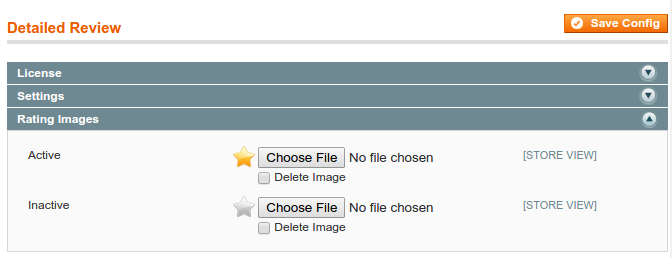
Social Share
Here you can enable or disable additional fields for sharing the review in social networks (facebook or twitter) which will be available for the user on front-end on the product page. Also, there could be configured displaying recommend this product to a friend or not.